Upgrade Firmware on a Cisco Business 220 Series Switch
Available Languages
Objective
The firmware is the program that controls the operation and functionality of the switch. It is the combination of software and hardware that has program code and data stored in it in order for the device to function.
Upgrading the firmware improves the performance of the device, which could provide enhanced security, new features, and bug fixes. This process is also necessary if you encounter the following:
- Frequent network disconnection or intermittent connection using the switch
- Slow connection
The objective of this document is to show you how to upgrade the firmware on your switch.
Applicable Devices | Software Version
- CBS220 series (Data Sheet) | 2.0.0.17
Upgrade Firmware on the Switch
Upgrade the Firmware
Important: Before you proceed, make sure to download first the latest firmware of your switch from the appropriate link above. As an alternative, you can follow the steps in How to Download and Upgrade Firmware on any Device. If you prefer to use the Command Line Interface (CLI) to upgrade firmware, click here.
Step 1
Log in to the web-based utility of the switch and choose Administration > File Management > Firmware Operations.
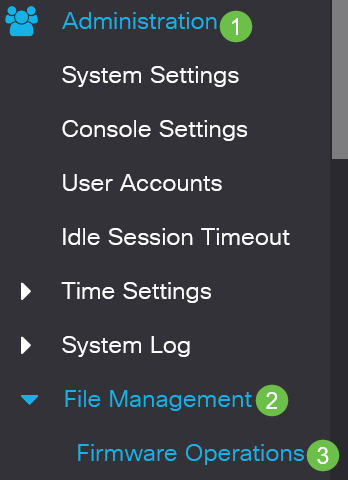
Step 2
On the Firmware Operations page:
- Click the Update Firmware radio button as the Operation Type.
- Click the HTTP/HTTPS radio button as the Copy Method.
- For the File Name, click Browse... and locate the previously downloaded firmware file from your computer.
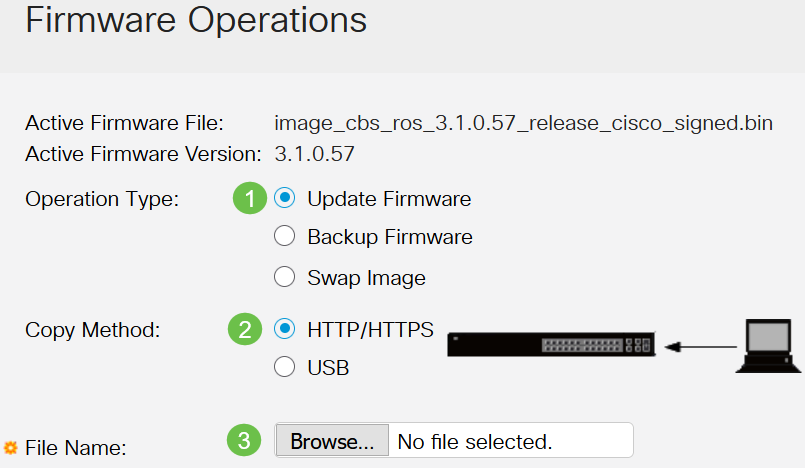
The transfer method options will vary based on your switch model. For CBS250/CBS350 series you can choose USB if you would like to transfer firmware to the switch using a USB flash drive. In CBS220 series switches, TFTP transfer method is available.
Step 3
Choose the file then click Open.
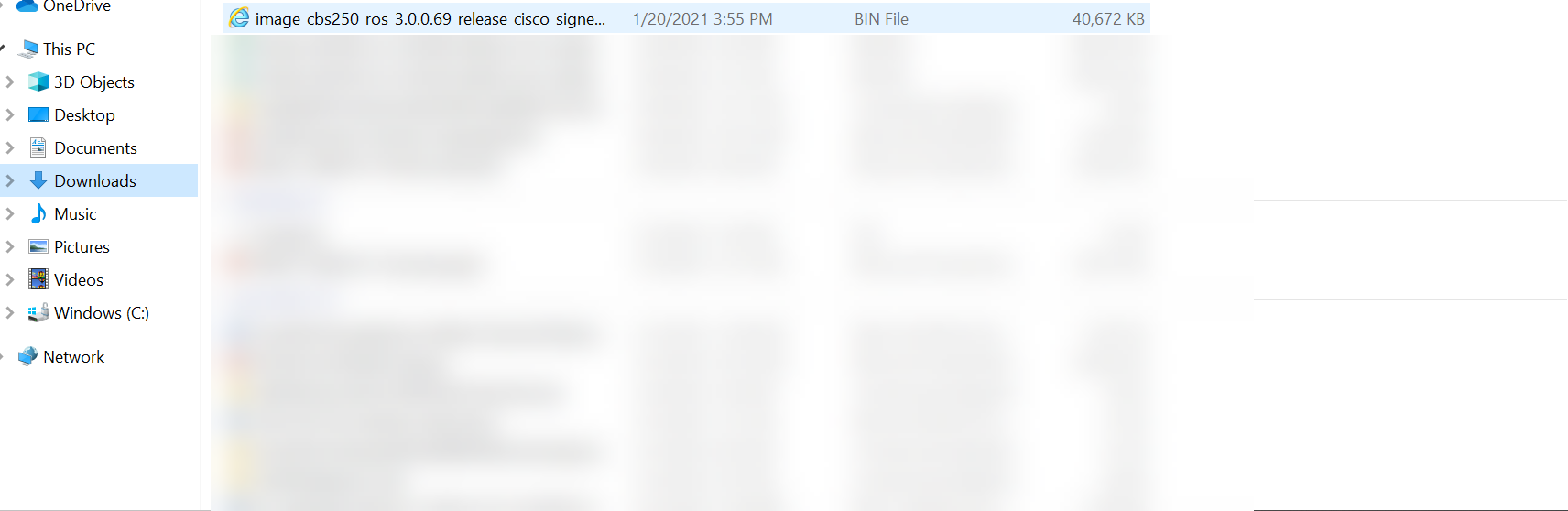
Step 4
Click Apply.
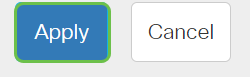
Reboot the Switch
For the upgraded firmware version to be applied, the switch must be rebooted.
Step 1
Choose Administration > Reboot.
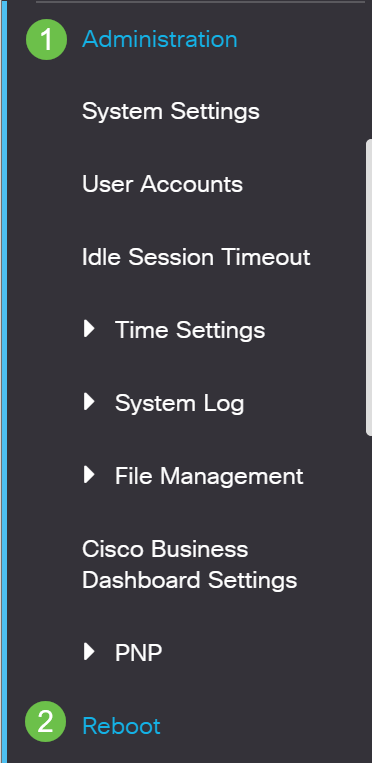
Step 2
On this page, enter the following:
- Ensure the default of Immediate is selected.
- (Optional) Check the Restore to Factory Defaults or Clear Startup Configuration File check boxes if desired. With either option chosen, the switch essentially performs a factory default reset since both the running and startup configurations will be deleted upon reboot.
- Click Reboot.
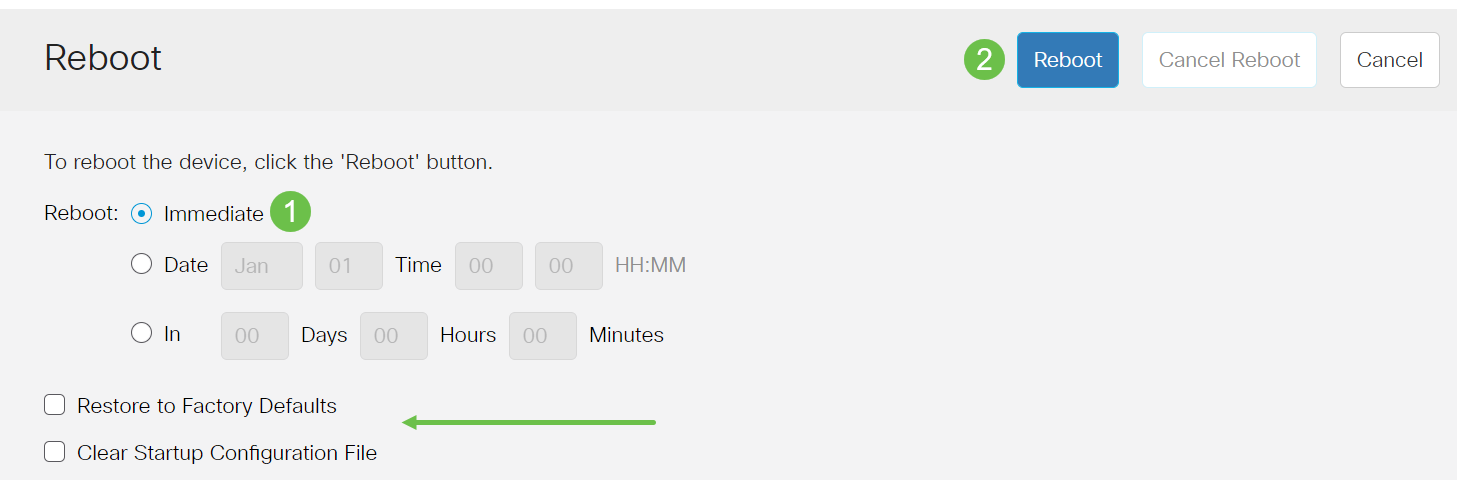
The switch will then reboot. This process may take a few minutes.
The Immediate reboot option is only available in CBS250/CBS350 and not in CBS220 switches.
Verify the New Firmware
To verify if the new firmware has been successfully upgraded:
Step 1
Choose Administration > File Management > Firmware Operations.
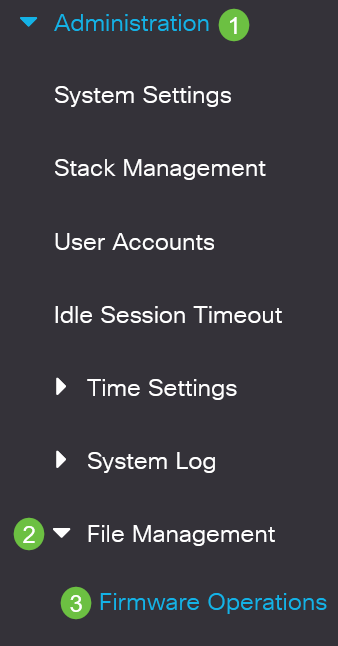
Step 2
Check the Active Firmware Version area to verify if the updated firmware has been successfully uploaded to the switch.

Nice work! You have now successfully upgraded the firmware of your Cisco Business switch.
Revision History
| Revision | Publish Date | Comments |
|---|---|---|
1.0 |
21-Jan-2021 |
Initial Release |
Contact Cisco
- Open a Support Case

- (Requires a Cisco Service Contract)
 Feedback
Feedback