Configure Session Timeout Settings on the RV130 and RV130W Router
Available Languages
Objective
The Session Timeout feature allows an administrator to configure the amount of time that a particular session can remain idle. This in turn also limits the possibility of having unwanted access to the network by logging out of the session when it has been idle.
Configuring the session timeout settings is also advantageous if you are conducting configurations that take some time, so you can set the session timeouts to a much longer time. This helps avoid situations where in the administrator must re-do an entire configuration because a session has timed out.
The objective of this article is to show you how to configure the session timeout settings on the RV130 and RV130W Router.
Applicable Devices
- RV130
- RV130W
Software Version
- 1.0.3.22
Configure Session Timeout Settings
Step 1. Log in to the web-based utility of the router and choose Administration > Session Timeout.

Step 2. In the Administrator Inactivity Timeout area, choose an interval in minutes when a user with administrator privileges will be logged out due to inactivity. The options are 1, 5, 10, 30, and Never.
Note: In this example, 30 is used.

Step 3. In the Guest Inactivity Timeout area, choose an interval in minutes when a user with guest privileges will be logged out due to inactivity. The options are 1, 5, 10, 30, and Never.
Note: In this example, 30 is used.
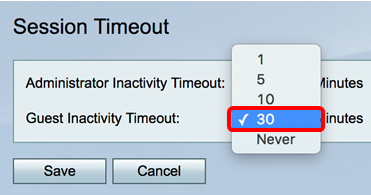
Step 4. Click Save.

You should now have successfully configured the Session Timeout Settings on the RV130 or RV130W Router.
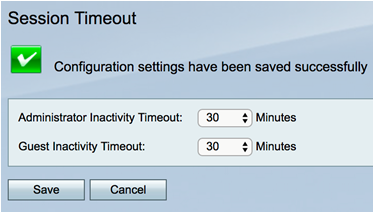
Revision History
| Revision | Publish Date | Comments |
|---|---|---|
1.0 |
13-Dec-2018 |
Initial Release |
 Feedback
Feedback