Perform a Diagnostic Evaluation on an RV34x Series Router
Available Languages
Objective
The Domain Name Service (DNS) Name Lookup and Ping Test are two built-in tools in the RV34x Series Router that are helpful to identify and solve issues with connectivity. The DNS Name Lookup is used to learn an IP address of a given domain. The Ping test lets you enter an IP address or host name and shows if the RV34x router is able to send a packet to a remote host and receive a response.
This article explains how to use the diagnostic tools on the RV34x VPN Series Router.
Applicable Devices
- RV34x Series
Software Version
- 1.0.01.16
Perform Diagnostic on the Rv34x Series Router
Ping or Trace an IP Address
Step 1. Log in to the web-based utility of the router and choose Administration > Diagnostic.
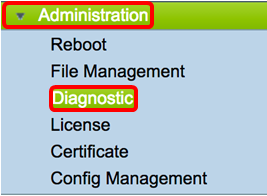
Step 2. In the IP Address/Domain Name field under Ping or Trace on IP Address area, enter an IP address. This can be an IPv4 or an IPv6 address.
Note: In this example, 98.138.253.109 is used.

Step 3. (Optional) Click the Ping button to test the connectivity between the router and another device on the network connected to this router. Ping test sends Internet Control Message Protocol (ICMP) echo request packets from the host to the target host. The results of the test include status, packets transmitted or received and packet loss.

Note: The returns show that the destination was reached and a ping was returned.

Step 4. (Optional) Click the Traceroute button to display all the routers present between the destination IP address and the active device. The results will display up to 30 hops between your router and its destination.
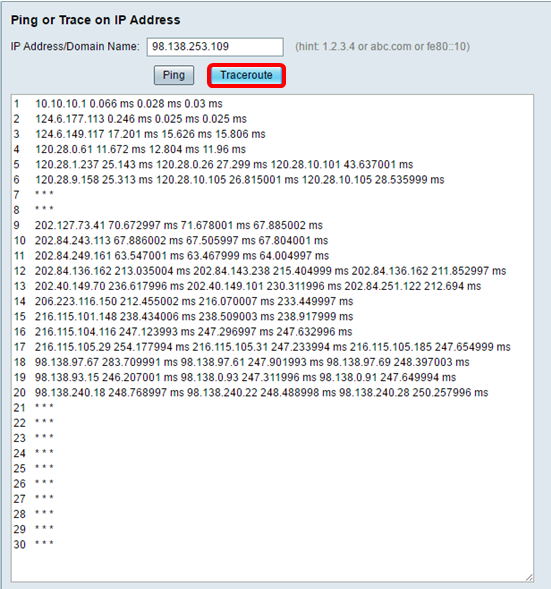
You should now have successfully pinged or traced an IP address on an RV34x Series Router.
Perform a DNS Lookup
Step 1. In the IP Address/Domain Name field under Perform a DNS Lookup area, enter a Fully Qualified Domain Name (FQDN). The DNS lookup is used to retrieve IP addresses for the given host name.
Note: In this example, facebook.com is used.

Step 2. Click on Lookup to perform the DNS lookup.

Note: The window below displays the IP addresses for Facebook.

You should now have successfully performed a DNS lookup on your RV34x Series Router.
 Feedback
Feedback