Configure Bandwidth Cap on the RV132W and the RV134W VPN Router
Available Languages
Objective
The Cisco RV132W ADSL2+ Wireless-N VPN Router and the RV134W VDSL2 Wireless-AC VPN Router allow you to use a Mobile Broadband Universal Serial Bus (USB) modem by connecting it to the router’s USB interface. The router monitors the data activity across the mobile network and then sends a notification to the administrator when the threshold is reached.
This article aims to show you how to configure a bandwidth cap on the RV132W and the RV134W VPN routers.
Applicable Devices
-
RV132W
-
RV134W
Software Version
-
1.0.0.17 – RV132W
-
1.0.0.21 – RV134W
Configure Bandwidth Cap
Step 1. Log in to the router web-based utility.
Step 2. Choose Networking > Mobile Network.

Step 3. Under Bandwidth Cap Tracking, click the Enable radio button.

Step 4. Choose the Monthly Renewal Date from the drop-down list.
Note: Monthly Renewal Date indicates the day of the month the bandwidth cap is reset.In this example, the Monthly Renewal Date is on the 4th day of each month.
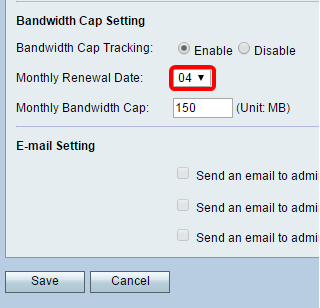
Step 5. In the Monthly Bandwidth Cap field, enter the maximum amount of data (in MB) allowed before the device takes action.
Note: In this example, the Monthly Bandwidth Cap is set at 150 MB.

Step 6. Click Save.
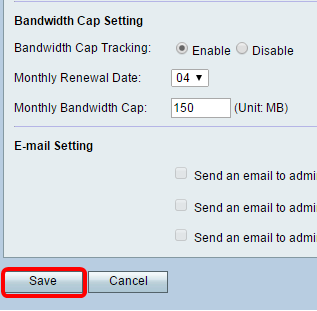
You should now have successfully configured the bandwidth capping on your router.
Revision History
| Revision | Publish Date | Comments |
|---|---|---|
1.0 |
13-Dec-2018 |
Initial Release |
 Feedback
Feedback