Configure Internet Protocol (IP) Mode on an RV Series Router
Available Languages
Objective
The Internet Protocol (IP) Mode tells your router what IP version your local network is using in comparison to what version the Wide Area Network (WAN) uses. It is important to configure this option correctly as certain features may or may not be available on your router depending on what the state of your network is.
This article aims to show you how to configure the IP Mode on an RV Series Router.
Applicable Devices
- RV Series
Software Version
- 1.0.3.16 — RV130, RV130W
- 1.0.0.17 — RV132W
- 1.0.0.21 — RV134W
Configure IP Mode
Step 1. Log in to the web-based utility and choose Networking > IP Mode.
Note: The images on this article are taken from the RV130W router. Menu options may vary per model.

Step 2. In the IP Mode field, choose an option from the drop-down list.

If you are using RV130 or RV130W, the options are:
- LAN:IPv4, WAN:IPv4 — Both the LAN and the WAN use IPv4.
- LAN:IPv6, WAN:IPv4 — Use this if the LAN only uses IPv6 but the WAN uses IPv4. If you choose this option, you may proceed to the Static 6to4 DNS section.
- LAN:IPv6, WAN:IPv6 — Both the LAN and the WAN use only IPv6.
- LAN:IPv4+IPv6, WAN:IPv4 — The LAN uses both IPv4 and IPv6, but the WAN only uses IPv4. If you choose this option, you may proceed to the Static 6to4 DNS section.
- LAN:IPv4+IPv6, WAN:IPv4+IPv6 — Both the LAN and the WAN use IPv4 and IPv6.
- LAN:IPv4, WAN:IPv6 — The LAN uses IPv4, but the WAN uses IPv6.
If you are using the RV132W or RV134W router, the options are:
- LAN:IPv4, WAN:IPv4 — Both the LAN and the WAN use IPv4.
- LAN:IPv4+IPv6, WAN:IPv4+IPv6 — Both the LAN and the WAN use IPv4 and IPv6.
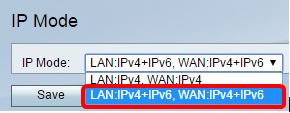
Step 3. Click Save.
Step 4. Click OK on the notification telling you that you will now be redirected to the new default IP address of the router. If the page is not redirected automatically in 2-3 minutes, enter the new IPv4 or IPv6 address to log in to the router.
Static 6to4 DNS (RV130 and RV130W only)
If you chose LAN:IPv6, WAN:IPv4 or LAN:IPv4+IPv6, WAN:IPv4 from the IP Mode drop-down list, the Show Static 6to4 DNS Entry will become enabled. It allows IPv6 packets to be transmitted over an IPv4 network. The 6to4 tunneling is typically used when a site or end user wants to connect to the IPv6 Internet using the existing IPv4 network. Configuring this feature is optional and available only on RV130 and RV130W.
Step 1. Click the Show Static 6to4 DNS Entry button to display the Domain to IP address table. This table is used to map domais to IP addresses, so that a user is redirected to a corresponding IP address when using the domain.

Step 2. In the Domain 01 field, enter a domain that you want to redirect to an IP address. You can use up to five domains.
Note: In this example, the domain used is cisco.com.

Step 3. For each domain, enter the IP address on the corresponding IP field.
Note: In this example, the IP address is 10.10.242.242.
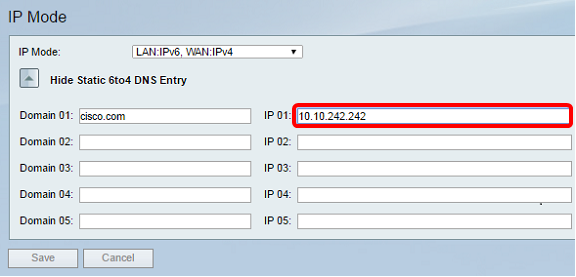
Step 4. Click Save.

Step 5. Click OK on the notification telling you that you will now be redirected to the new default IP address of the router. If the page is not redirected automatically in 2-3 minutes, please enter the new IPv4 or IPv6 address to log in to the router.
You should now have successfully configured the IP mode on your RV Series Router.
 Feedback
Feedback