DSCP Settings on the RV130 and RV130W
Available Languages
Objective
Differentiated Services Code Point (DSCP) is used to classify network traffic and assign different levels of service to packets by marking them with DSCP codes in the IP header field. The DSCP settings will dictate how DSCP values map to Quality of Service (QoS), which is a method of managing priority levels of traffic on a network. The network tries to deliver a particular kind of service based on the QoS specified by each packet. DSCP is also used for several mission-critical applications and for providing end-to-end QoS. Typically, Differentiated Services is appropriate for aggregate flows because it performs a relatively coarse level of traffic classification. Through DSCP, the router can use the priority bits in the Type of Service (ToS) octet to prioritize traffic over QoS in layer 3.
The objective of this document is to show you how to configure DSCP settings on the RV130 and RV130W routers.
Applicable Devices
• RV130
• RV130W
Configure DSCP Settings
Step 1. Log in to the web configuration utility and choose QoS > DSCP Settings. The DSCP Settings page opens:
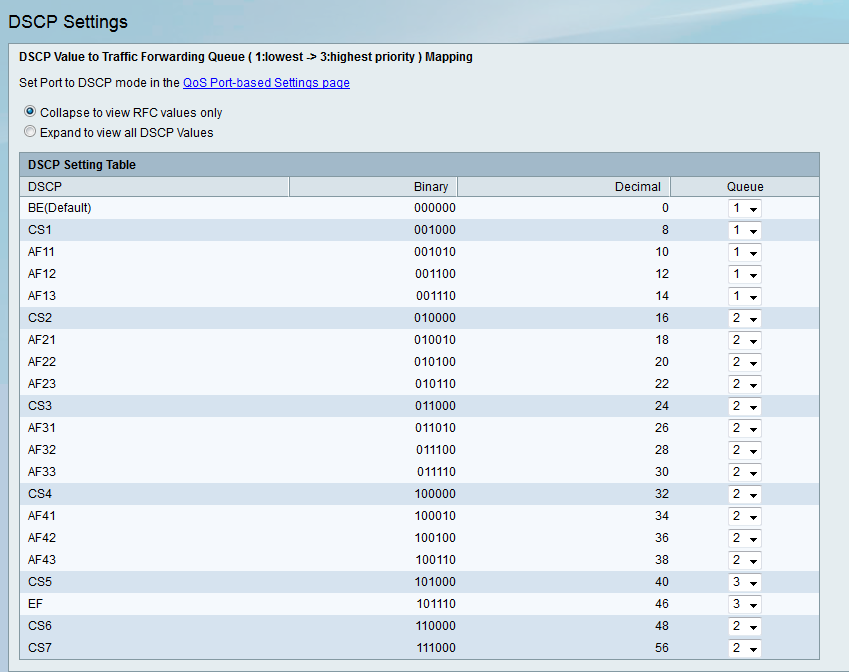
Note: In order for subsequent changes to be effective, Trust Mode must be set to DSCP mode for the port you want to apply the DSCP settings to. If you haven’t set the port to DSCP mode, click QoS Port-based Settings page. Refer to the article, QoS Port Based Settings on the RV130 and RV130W for more details.

Step 2. Click the Expand to view all DSCP Values radio button to list all DSCP values instead of only listing RFC values in the DSCP Settings Table.

Note: The RFC values provide the recommended relationship between service classes, and DSCP assignment.
Step 3. For each DSCP value in the DSCP Settings Table, choose a priority level from the Queue drop-down list. This maps the DSCP value to the selected QoS queue.

Note: There are 3 values available to set to indicate priority level. Higher numbers indicate higher priority levels.
Step 4. Click Save in order to apply changes.

Revision History
| Revision | Publish Date | Comments |
|---|---|---|
1.0 |
12-Dec-2018 |
Initial Release |
 Feedback
Feedback