How to Configure Wireless Distribution System (WDS) on the RV130W
Available Languages
Objective
A Wireless Distribution System (WDS) is a system that enables the wireless interconnection of access points (APs) in a network. WDS allows a wireless network to be expanded using multiple access points without the need for a wired backbone to link them. To establish a WDS link, the device and other remote WDS peers must be configured in the same wireless network mode, wireless channel, wireless band selection, and encryption types (None or WEP). For more information, refer to Configuring Basic Wireless Settings on the RV130W.
In a typical small business environment, you can configure WDS in Bridge mode or Repeater mode. Bridge mode is useful if you want the other APs to extend the network signal for your device, which acts as the common link. Repeater mode is useful if you want your device to act as a network signal repeater for other APs by using a wireless connection.
The objective of this document is to show you how to configure a Wireless Distribution System on the RV130W.
Applicable Devices
• RV130W
Software Version
• v1.0.1.3
Wireless Distribution System Configuration
Configuration of WDS in Bridge Mode
Step 1. Log in to the web configuration utility and choose Wireless > WDS. The WDS page opens:

Step 2. To enable WDS, check the check box in the WDS field.

Step 3. In the Mode field, click the WDS Bridge radio button. When the router’s WDS is configured to Bridge mode, the WDS designates the configured access point as the common link between multiple access points.

Step 4. In the Remote Wireless Bridge’s MAC Address section, enter the MAC address of an access point to use as a bridge in the MAC 1 field. You can also configure additional access points to use as bridges in the MAC 2, MAC 3, and MAC 4 fields.

Step 5. Click Save to save the changes.
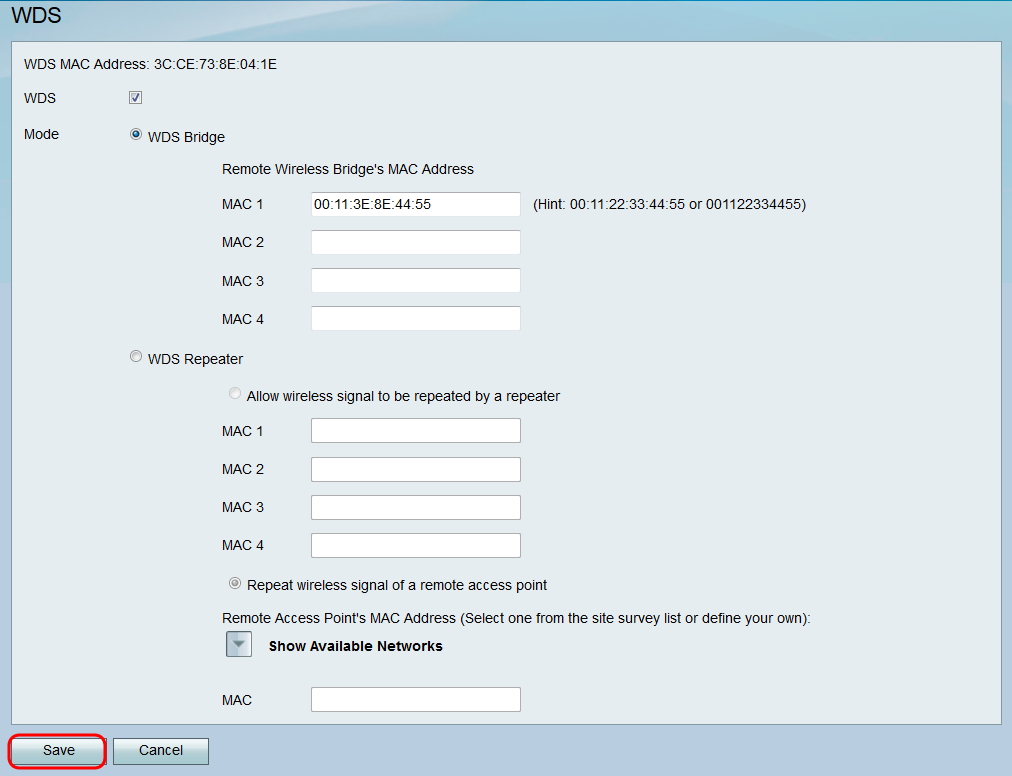
Configuration of WDS in Wireless Repeater Mode
Step 1. Log in to the web configuration utility and choose Wireless > WDS. The WDS page opens.

Step 2. To enable WDS, check the check box in the WDS field.

Step 3. In the Mode field, click the WDS Repeater radio button. When the router’s WDS is configured to Repeater mode, the WDS designates the configured access point to connect to multiple access points without a wired connection to the LAN by repeating signals using wireless connection.

Step 4. Choose the desired option for the WDS Repeater mode. The available options are defined as follows:
• Allow wireless signal to be repeated by a repeater — Designated Access Points are used to repeat the device’s wireless signal.
• Repeat wireless signal of a remote access point — The device is used to repeat the wireless signal of another wireless access point. If you select this option, skip to Step 6.
Step 5. If you choose Allow wireless signal to be repeated by a repeater in Step 4, enter the MAC address of an access point to use as a repeater in the MAC 1 field. You can configure additional access points to use as repeaters in the MAC 2, MAC 3, and MAC 4 fields. Skip to Step 9.
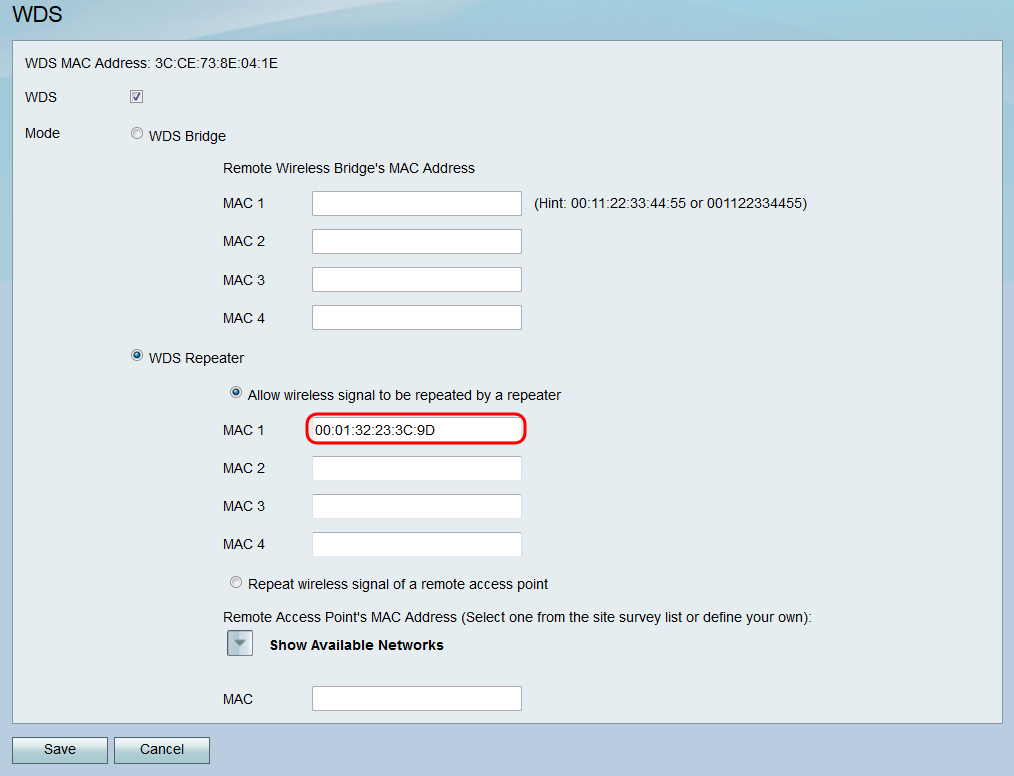
Step 6. If you choose Repeat wireless signal of a remote access point in Step 4, click Show Available Networks to find available wireless access points to connect to.
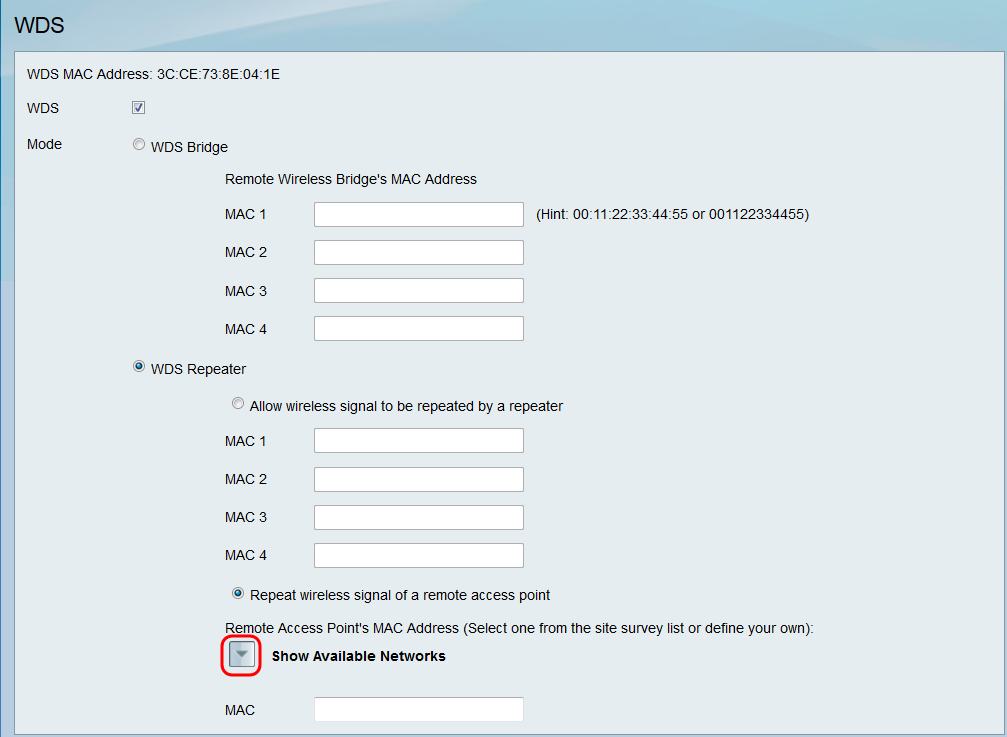
The Available Networks Table appears:

Step 7. Check the desired check box of the network name to designate which available wireless access point you want the device to repeat the signal for.

Step 8. Click the Connect button to add the MAC address of the selected access point to the MAC field.

The MAC field will be updated with the MAC Address of the selected network.

Step 9. Click Save to save your settings.

 Feedback
Feedback