Manage IP and MAC Binding on RV320 and RV325 VPN Routers
Available Languages
Objective
This article explains how to configure IP and MAC binding on RV32x VPN Router Series.
Introduction
IP and MAC Address binding is a process which links an IP Address to a MAC Address and vice versa. It helps to prevent IP spoofing and enhances network security as it does not allow a user to change IP addresses of devices. The source host IP address and MAC address of the traffic need to always match to be allowed access to the network. If the IP and MAC addresses do not match, the traffic is dropped. For more information on IP and MAC binding, click here.
Applicable Device
• RV320 Dual WAN VPN Router
• RV325 Gigabit Dual WAN VPN Router
Software Version
• 1.1.0.09
Manage IP & MAC Binding
Step 1. Log in to the web configuration utility and choose DHCP > IP & MAC Binding. The IP & MAC Binding page opens:
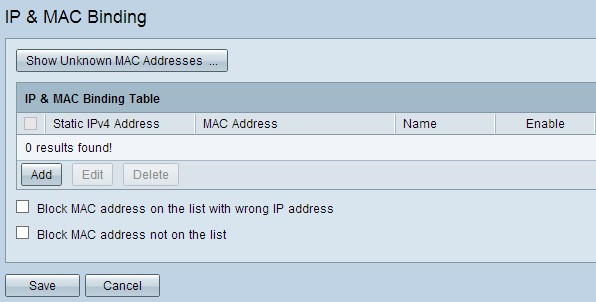
Add a Bound Entry
You can add a bound entry through Discovery or Manual Configuration. If you do not know the IP address and the MAC address of the device, you can discover them, and then you can add those entries in the IP & MAC Binding Table to bind the IP and MAC addresses. If you know the IP address and its corresponding MAC address, you can easily add those manually in the IP & MAC Binding Table which saves the time needed to discover the IP and MAC.
IP & MAC Binding Through Discovery
Step 1. Click Show Unknown MAC Address to list out the IP and MAC addresses of the devices which are connected to the router but not yet added to the IP & MAC Binding Table.

Step 2. (Optional) To refresh the IP & MAC Binding Table click Refresh.

Step 3. Check the check box beside the specific IP address that you want to add to the IP & MAC Binding Table. Enter a user name for the device in the Name field for which you want to add the IP and MAC to the IP & MAC Binding Table. The device name helps to easily identify the device instead of by its IP address and MAC address. Click Save.

Step 4. Click OK if you want to save the entry on the IP & MAC Binding Table. It may take some time. Do not re-log in or refresh the page until the entry adds on the IP & MAC Binding Table.
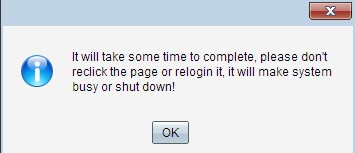
Step 5. The entry appears on the IP & MAC Binding Table:

Manual Configuration of IP & MAC Binding
Step 1. Click Add to add a known IP and MAC address to the IP & MAC Binding Table.

A new row is added:
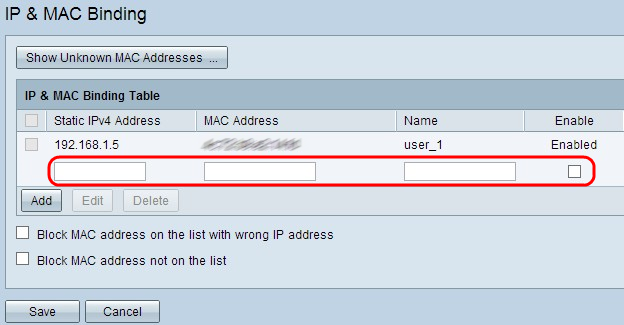
Step 2. Fill out the following fields.
- Enter the known static IP address of the device in the Static IPv4 Address field. If the device does not have any static IP address and obtains the IP address dynamically from a DHCP server, enter 0.0.0.0 to bind the MAC address of the device with the IP address assigned by the DHCP server.
- Enter the known MAC address which corresponds with the IP address in Step 2 in the MAC Address field.
- Enter a user name for the device in the Name field for which you want to add the IP and MAC to the IP & MAC Binding Table. The device name helps to identify the device easily instead of by its IP address and MAC address.
- Check the Enable check box if you want to enable binding of the IP and MAC for the device.
- Click Save to save the settings.

Edit a Bound Entry
Step 1. Check the check box beside the appropriate IP address in the IP & MAC Binding Table to select the bound entry for which you want to change information.
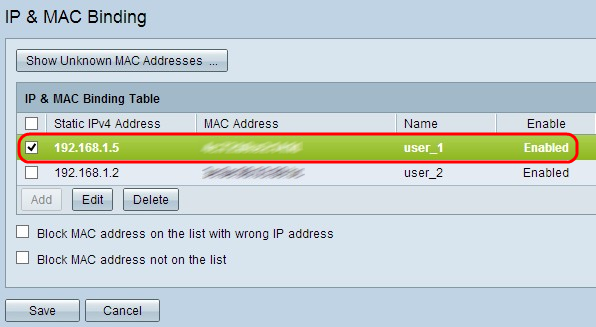
Step 2. Click Edit.
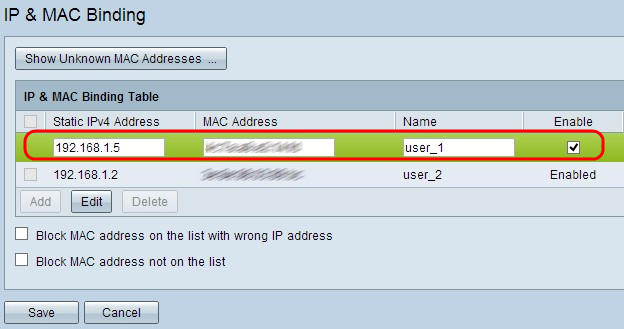
Step 3. Change the appropriate information and click Save to save the settings.

Delete a Bound Entry
Step 1. Check the check box beside the appropriate IP address of the IP & MAC Binding Table to select the bound entry which you want to delete.
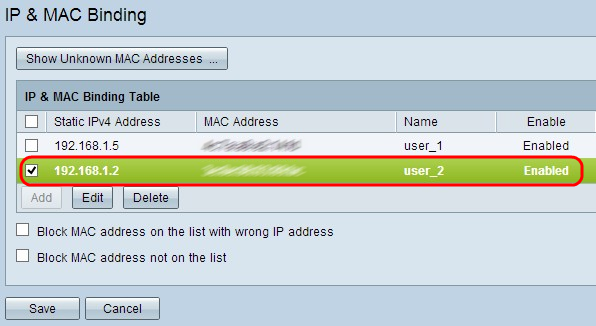
Step 2. Click Delete to delete the entry.

Block Devices through Static IP
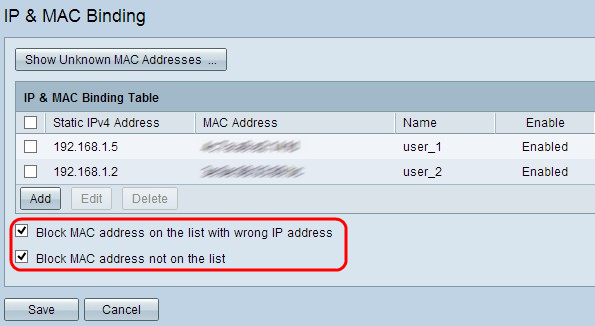
Step 1. (Optional) To block devices whose IP address and MAC does not match with IP & MAC Binding Table, check Block MAC address on the list with wrong IP address. This makes it difficult for the user to change the IP address of the devices.
Step 2. (Optional) To block unknown devices which are not included in the list check Block MAC address not on the list. This helps to provide more security in your network.
Step 3. Click Save to save the settings.

 Feedback
Feedback