Backup and Restore the Configuration Files on RV320 and RV325 VPN Routers
Available Languages
Objective
A configuration file contains the settings of a device. The RV32x VPN Router Series contains a startup configuration file and a mirror configuration file. The startup configuration file is the file that the router loads upon bootup. The mirror configuration file is the last known valid configuration. If for some reason the startup file fails, the mirror configuration file is used. The router automatically copies the startup configuration to the mirror configuration every 24 hours if the router has not been rebooted and no configuration changes have been made within the 24 hour period.
This article explains how to restore, backup, copy, and sanitize the configuration files and how to backup the firmware to a USB device on the RV32x VPN Router Series.
Applicable Devices
• RV320 Dual WAN VPN Router
• RV325 Gigabit Dual WAN VPN Router
Software Version
• v1.1.0.09
Manage the Configuration File
Step 1. Log in to the Router Configuration Utility and choose System Management > Backup and Restore. The Backup and Restore page opens:
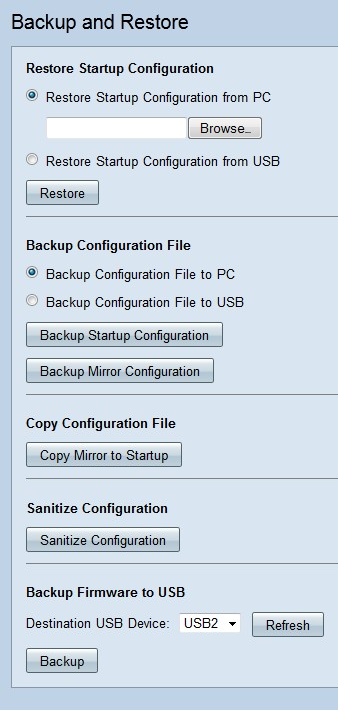
Refer to the following subsections for information about the Backup and Restore page.
Restore Configuration File
Restore Startup Configuration from PC
Step 1. Click the Restore Configuration from PC radio button.
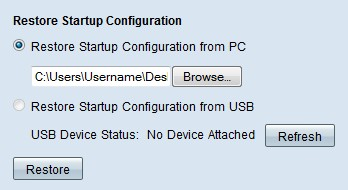
Step 2. Click Browse... to choose a configuration file from the hard drive of your computer.
Step 3. Click Restore. A confirmation window appears.
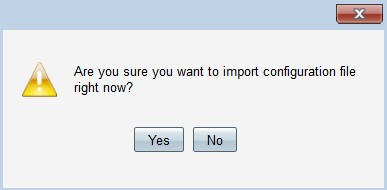
Step 4. Click Yes. The router automatically reboots and the start-up configuration is restored.
Restore Configuration from USB
Step 1. Click the Restore Startup Configuration from USB radio button.
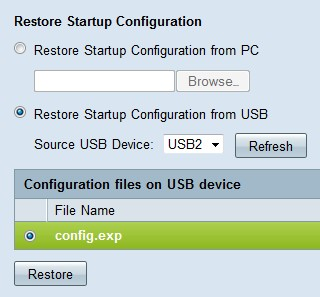
Step 2. From the Source USB Device drop-down list choose the USB device that contains the desired configuration file. Click Refresh to search for any new USB devices that have been attached to the router.
Step 3. The Configuration files on USB device table displays the configuration files on the specified USB device. Click the radio button that corresponds to the desired configuration file that you want to restore.
Step 4. Click Restore. A confirmation window appears.
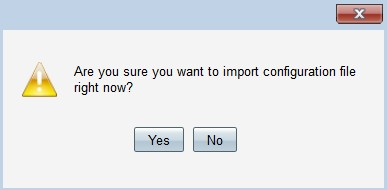
Step 5. Click Yes. The router automatically reboots and the start-up configuration is restored.
Backup Configuration File
Backup Configuration File to PC
Step 1. Click the Backup Configuration File to PC radio button.
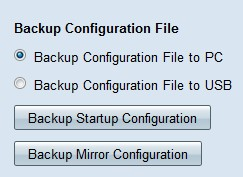
Step 2. Click Backup Startup Configuration to save the startup configuration or Backup Mirror Configuration to save the mirror configuration. Both the start-up and mirror configuration files can be saved to the PC.
Step 3a. Click OK to save the configuration file.

Step 3b. The configuration file is now saved on the PC.
Backup Configuration File to USB
Step 1. Click the Backup Configuration File to USB radio button.
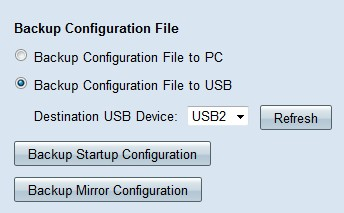
Step 2. From the Destination USB Device drop-down list choose a USB device to save the configuration file to. Click Refresh to search for any new USB devices that have been attached to the router.
Step 3. Click Backup Startup Configuration to save the startup configuration or Backup Mirror Configuration to save the mirror configuration. The configuration file is saved to the USB. Both the startup and mirror configuration files can be saved.
Copy Configuration File
Step 1. Click Copy Mirror to Startup to copy the mirror configuration file to the start-up configuration file.
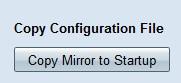
Sanitize Configuration File
Step 1. Click Sanitize Configuration to sanitize the start-up configuration. This removes elements such as hostnames, snmp strings, public ips, and passwords. The start-up configuration file is sanitized and the RV320 automatically reboots.
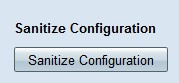
Backup Firmware to USB
Step 1. From the Destination USB Device drop-down list choose a USB device to save the firmware to. Click Refresh to search for any new USB devices that have been attached to the router.
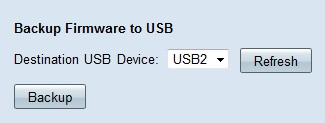
Step 2. Click Backup to save the firmware to the specified USB device.
 Feedback
Feedback