Tunneling Configuration on RV215W
Available Languages
Objective
Tunneling is a feature that is used to transport packets from one type of network over a network of a different type. The most common type of tunneling is 6to4 tunneling. This type of tunneling allows for IPv6 packets to be transported over an IPv4 network through encapsulation. 6to4 tunneling was created to support both IP types during the transition from IPv4 to IPv6. A less common type of tunneling is 4to6 tunneling. This type of tunneling allows for IPv4 packets to be transported over an IPv6 network.
This article explains how to configure tunneling on the RV215W.
Applicable Devices
• RV215W
Software Version
• 1.1.0.5
Tunneling
6to4 Tunneling
6to4 tunneling allows for the transmission of IPv6 packets over an IPv4 network. This is achieved by encapsulating the IPv6 packet into an IPv4 packet. Once the packet is received by the remote IPv6 network, the packet is decapsulated back to an IPv6 packet. This type of tunneling is used if your ISP does not provide 6RD tunneling.
Step 1. Log in to the web configuration utility and choose Networking > IPv6 > Tunneling. The Tunneling page opens:

Step 2. Check Enable in the 6 to 4 Tunneling field to enable 6to4 tunneling.
Note: To use 6to4 tunneling the LAN must be configured to IPv6 and the WAN IPv4 on the IP Mode page. For more information refer to the article IP Mode Configuration on RV215W.
Step 3. Click the 6to4 radio button to configure the tunneling type as 6to4.
Step 4. Check Enable in the Automatic Tunneling field to have 6to4 tunneling configure automatically. Automatic 6to4 tunneling treats the IPv4 network as a non-broadcast multi-access (NBMA) network, where multiple host are attached but data is transmitted directly from one host to another over a virtual circuit. The IPv4 address embedded in the IPv6 address is used to determine the other end of the tunnel.
Step 5. If automatic tunneling is not enabled, enter the end point IPv4 address of the network you want to create a manual tunnel to. A manual tunnel is a permanent link between two IPv6 domains over an IPv4 network.
Step 6. Click Save.
6RD Tunneling
6 Rapid Deployment (6RD) is a more secure version of 6to4 tunneling. In 6RD each ISP provides its own unique IPv6 prefix instead of the standard 2002::/16 6to4 prefix. This allows the ISP to control QoS of the tunnel and who gets to use the relay servers.
Step 1. Log in to the web configuration utility and choose Networking > IPv6 > Tunneling. The Tunneling page opens:
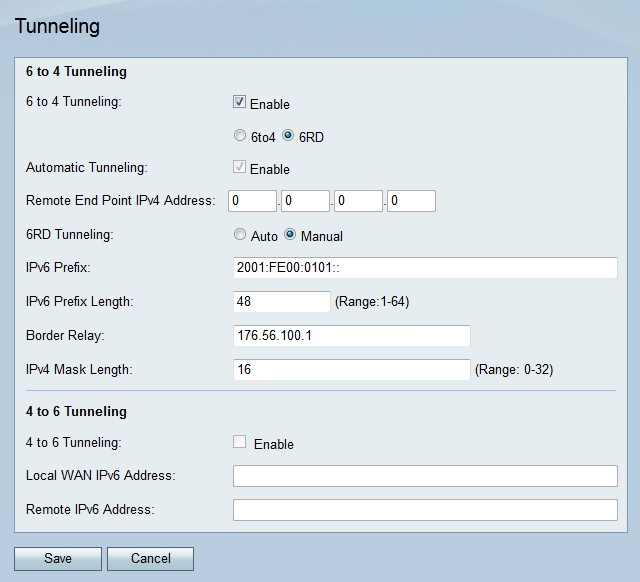
Step 2. Check Enable in the 6 to 4 Tunneling field to enable 6to4 tunneling.
Note: To use 6to4 tunneling the LAN must be configured to IPv6 and the WAN IPv4 on the IP Mode page. For more information refer to the article IP Mode Configuration on RV215W.
Step 3. Click the 6RD radio button to configure the tunneling type as 6RD.
Step 4. Click the radio button that corresponds to the desired tunneling connection mode.
• Auto — The 6RD tunneling configures automatically. Automatic 6to4 tunneling treats the IPv4 network as a non-broadcast multi-access (NBMA) network, where multiple host are attached but data is transmitted directly from one host to another over a virtual circuit. The IPv4 address embedded in the IPv6 address is used to determine the other end of the tunnel.
• Manual — The 6RD tunneling must be configured manually. A manual tunnel is a permanent link between two IPv6 domains over an IPv4 network.
Step 5. If the connection mode is manual, configure the following fields.
• IPv6 Prefix — Enter the IPv6 prefix that the ISP uses for the tunnel.
• IPv6 Prefix Length — Enter the prefix length of the IPv6 address.
• Border Relay — Enter the IPv6 address of the border router.
• IPv4 Mask Length — Enter the IPv4 mask length of the remote end point.
Step 6. Click Save.
4 to 6 Tunneling
4to6 tunneling allows for the transmission of IPv4 packets over an IPv6 network. This feature is used when the local IPv4 network sends packets across an IPv6 inter-network to a remote IPv4 network.
Step 1. Log in to the web configuration utility and choose Networking > IPv6 > Tunneling. The Tunneling page opens:

Step 2. Check Enable in the 4 to 6 Tunneling field to enable 4 to 6 tunneling.
Note: To use 4to6 tunneling the LAN must be configured to IPv6 and the WAN to IPv4 on the IP Mode page.
Step 3. Enter the IPv6 address of the RV215W in the Local WAN IPv6 Address field.
Step 4. Enter the IPv6 address of the remote end point that you want to create a tunnel to in the Remote IPv6 Address field.
Step 5. Click Save.
 Feedback
Feedback