IP Mode Configuration on RV215W
Available Languages
Objective
Internet Protocol version 4 (IPv4) directs most Internet traffic currently, but Internet Protocol version 6 (IPv6) is also a popular choice. IPv4 contains a limited number of IP addresses for devices and networks to use. To address this problem, IPv6 contains more IP addresses.
When a site or user needs to send IPv6 packets over an IPv4 network, 6to4 is useful. 6to4 does not send IPv6 packets to IPv4 sources. It only uses IPv4 for transportation.
This article explains how to configure the IP Mode on RV215W.
Applicable Devices
• RV215W
Software Version
• 1.1.0.5
IP Mode
Step 1. Log in to the web configuration utility and choose Networking > IP Mode. The IP Mode page opens:
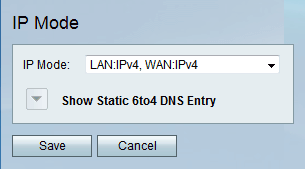
Step 2. Choose the desired mode from the IP Mode drop-down list. The available options are:
• LAN:IPv4, WAN:IPv4 — Applies IPv4 to both the LAN and WAN.
• LAN:IPv6, WAN:IPv4 — Applies IPv6 to the LAN and IPv4 to the WAN.
• LAN:IPv6, WAN:IPv6 — Applies IPv6 to both the LAN and WAN.
• LAN:IPv4+IPv6, WAN:IPv4 — Applies IPv4 and IPv6 to the LAN and IPv6 to the WAN.
• LAN:IPv4+IPv6, WAN:IPv4+IPv6 — Applies both IPv4 and IPv6 to both the LAN and WAN.
• LAN:IPv4, WAN:IPv6 — Applies IPv4 to LAN and IPv6 to WAN.
Step 3.Click Save.
Static 6to4 DNS Entry
This page allow users to configure static DNS entries to map hostnames to IPv6 addresses. This provides a convenient way for users to access remote IPv6 hosts.
Note: The DNS Entry is available for options such as LAN:IPv6;WAN:IPv4 and LAN:IPv4+IPv6, WAN:IPv4.
Step 1. Click Show Static 6to4 DNS Entry to show the Static 6to4 DNS Entry fields.

Step 2. Enter the domain name in the Domain (01-05) field. This domain specifies the hostname for the IPv6 address to be mapped.
Step 3. Enter the IP address for the domain to be mapped to in the IP (01-05) field.
Step 4. Click Save.
 Feedback
Feedback