Static DHCP Configuration on RV215W
Available Languages
Objective
Dynamic Host Configuration Protocol (DHCP) is a network protocol that enables a server to automatically assign an IP address to a computer when that computer connects to the network. DHCP is used to prevent address conflict errors caused by multiple clients sharing the same IP address. Static DHCP is a feature that is used to make the DHCP server always assign the same static IP to a unique MAC address.
This article explains how to configure static DHCP on the RV215W.
Applicable Devices
• RV215W
Software Version
• 1.1.0.5
Static DHCP Configuration
Step 1. Log in to the web configuration utility and choose Networking > LAN > Static DHCP. The Static DHCP page opens:
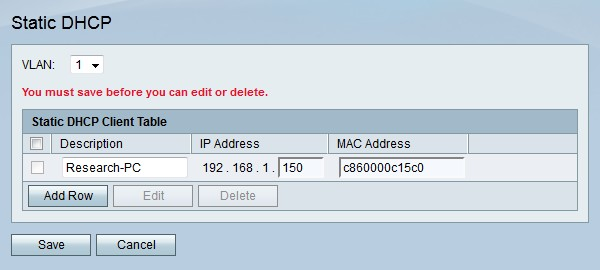
Step 2. From the VLAN drop-down list choose the VLAN that the client is associated with.
Step 3. Click Add Row to add a new static DHCP client.
Step 4. Enter a description of the client in the Description field.
Step 5. Enter the IP address that will be assigned to defined MAC address in the IP Address field.
Step 6. Enter the MAC address of the client that is to receive a static IP address in the MAC Address field.
Step 7. Click Save.
DHCP Leased Client
The DHCP Leased Client page is used to view what IP addresses have been leased out by the DHCP server. It can also be used to assign a static IP to a connected client that is in the table. The static IP that is to be assigned will be the current IP of the client. There is a separate table of leased clients for each configured VLAN.
Step 1. Log in to the web configuration utility and choose Networking > LAN > DHCP Leased Client. The DHCP Leased Client page opens:

Step 2. Check Add to Static DHCP of the client you want to give a static IP address.
Step 3. Click Save. The specified client is assigned the static IP address on the Static DHCP page.
 Feedback
Feedback