Bandwidth Management on RV215W
Available Languages
Objective
Bandwidth is the rate of data transfer over time. The RV215W allows for the configuration of bandwidth to increase network efficiency through upstream, downstream, and service priority configuration. A service priority is a Quality of Service (QoS) feature that allows the RV215W to prioritize a service such as HTTP or DNS. This is useful to manage bandwidth usage of specific services.
This article shows the user how to manage bandwidth on the RV215W.
Applicable Devices
• RV215W
Software Version
• 1.1.0.5
Bandwidth Management
Step 1. Log in to the web configuration utility and choose QoS > Bandwidth Management. The Bandwidth Management page opens:
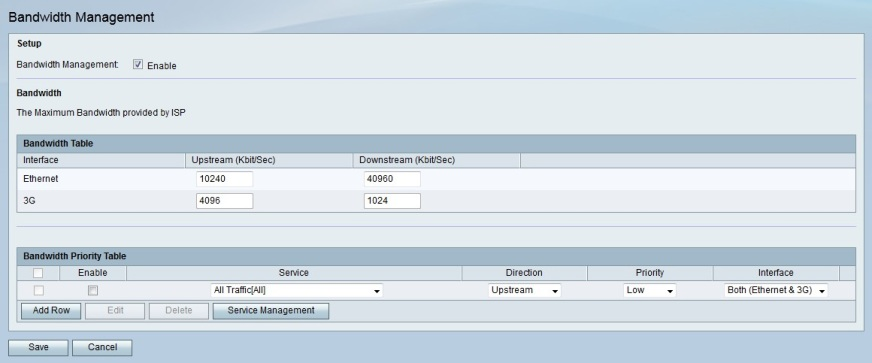
Step 2. Check Enable in the Bandwidth Management field to be able to configure bandwidth settings.
Bandwidth Table
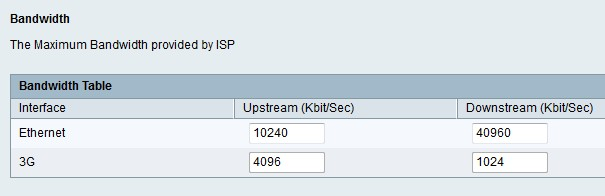
Step 1. Enter a value for the desired interface in the Upstream (Kbit/Sec) field. This value in Kb/s is the rate at which the RV215W sends data to the interface. This is known as upload speed.
Note: The interface selection is based on whether the RV215W is supplied internet through an Ethernet connection in the WAN port or through a 3G modem in the USB port.
Step 2. Enter a value for the desired interface in the Downstream (Kbit/Sec) field. This value in Kb/s is the rate at which the RV215W receives data from the interface. This is known as download speed.
Note: The maximum bandwidth provided by the connected ISP is displayed in the Bandwidth field.
Step 3. Click Save.
Bandwidth Priority Table

Step 1. Click Add Row to add a new service priority.
Step 2. Check Enable to enable the service priority.
Step 3. From the Service drop-down list choose a service to prioritize.
Note: Click Service Management to add, edit, or delete a service.
Step 4. From the Direction drop-down list choose the direction at which the traffic is to be prioritized.
Step 5. From the Priority drop-down list choose a priority level for the specified service priority.
Step 6. From the Interface drop-down list choose the interface to which the service priority applies to.
Step 7. Click Save.
 Feedback
Feedback