Configuration of Backup Virtual Private Network (VPN) Tunnel on RV042, RV042G and RV082 VPN Routers
Available Languages
Objective
A VPN is a private network that is used to remotely and securely connect networks through tunneling protocols. A backup VPN tunnel ensures that if the primary VPN tunnel is unable to connect, a connection is still maintained.
The objective of this document is to guide you on how to configure a backup virtual private network (VPN) tunnel between two routers on RV042, RV042G and RV082 VPN Routers.
Note: If you want to know more on how to configure Gateway to Gateway VPN, refer to Configuration of Gateway to Gateway VPN on RV016, RV042, RV042G and RV082 VPN Routers.
Applicable Devices
• RV042
• RV042G
• RV082
Configuration of Backup Tunnel
VPN Advanced Configuration
Step 1. Log in to the web configuration utility and choose VPN > Gateway To Gateway. The Gateway To Gateway page opens:

Step 2. Scroll down to Advanced section and click Advanced. The Advanced area appears.
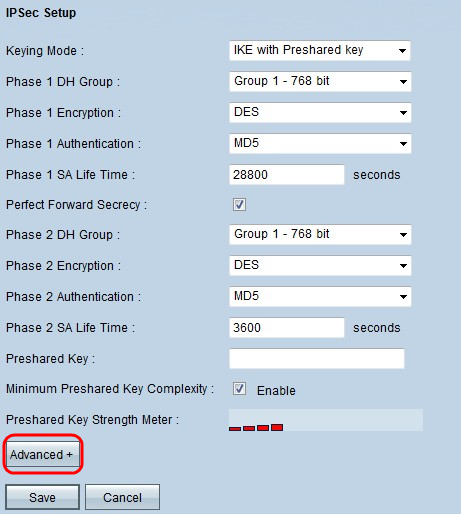
Step 3. Scroll down to Dead Peer Detection Interval and check the Dead Peer Detection Interval check box to check the liveliness of the VPN tunnel through Hellos or ACKs in a periodic manner.
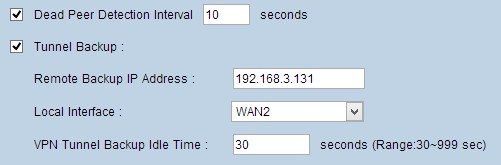
Step 4. Enter the desired duration or interval of the hello messages in the Dead Peer Detection Interval field in seconds. This is the time of how often a message should be sent to check the status of the tunnel connection.
Step 5. Check the Tunnel Backup check box to backup the VPN tunnel.
Step 6. In the Remote Backup IP Address field, enter the backup IP address for the remote router.
Step 7. From the Local Interface drop-down list, choose the appropriate WAN interface for backup connection. Choose the alternative WAN interface for a backup connection other than the main VPN connection. If the main VPN connection fails, then only this backup connection appears.
Step 8. In the VPN Tunnel Backup Idle Time field, enter the time (in seconds) for the router to wait before trying to connect with the backup tunnel after the initial VPN tunnel has failed.
Step 9. Click Save.
Smart Link Backup Configuration
Smart link backup configuration allows for a backup link to take over if the primary link fails. Therefore, smart link backup is used only when the primary link fails.
Step 10. Log in to the web configuration utility and choose System Management > Dual WAN. The Dual WAN page opens:
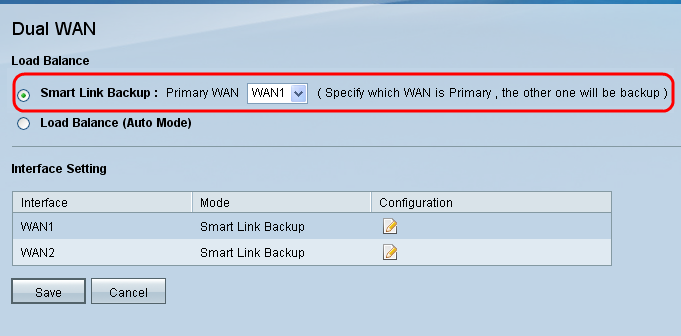
Note: If you want to know more on how to configure Dual WAN refer to Configure Smart Link Backup (Failover) on RV042, RV042G and RV082 VPN Routers.
Step 11. Click the Smart Link Backup radio button to continue the VPN connection with backup VPN connection if the main VPN connection fails.
Step 12. Choose the WAN interface you used for the primary VPN connection from the Primary WAN drop-down list.
Step 13. Click Save.
Revision History
| Revision | Publish Date | Comments |
|---|---|---|
1.0 |
11-Dec-2018 |
Initial Release |
 Feedback
Feedback