Cable Internet Setup on the RV016, RV042, RV042G, and RV082 VPN Routers
Available Languages
Objective
Most cable Internet Service Providers (ISP) use a Media Access Control (MAC) Authentication to establish Internet connections for end-users. A MAC address is assigned a unique 48-bit (6-byte) integer that is attached to an Ethernet NIC for each computer. To set up your RV router to a Cable ISP, you have to perform the MAC Clone procedure which enables the router to copy the MAC address of the PC that is registered with the ISP.
This article explains how to properly establish an Internet connection with your ISP on the RV016, RV042, RV042G, and RV082 VPN Routers.
Applicable Devices
• RV016
• RV042
• RV042G
• RV082
Software Version
• v4.2.1.02
Cable Internet Setup
First, a WAN connection must be established. The following steps will guide you through the setup of the WAN connection.
Note: Use a computer that can go online when connected to the modem when you follow the steps below.
Step 1. Log in to the Router configuration utility and choose Setup > Network. The Network page opens:
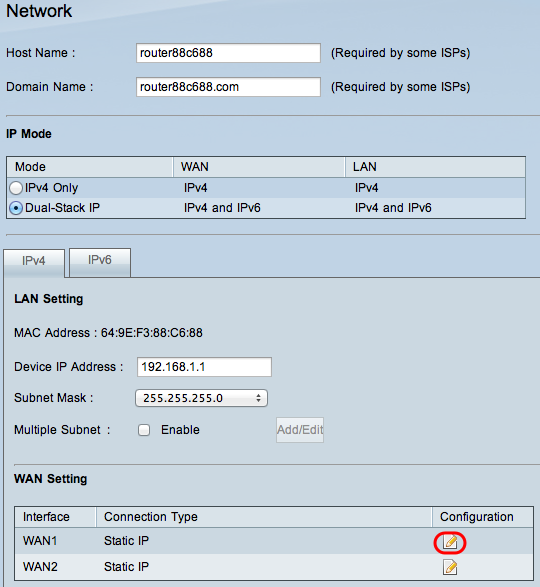
Step 2. Click the Edit icon of the WAN interface that is used in the WAN Setting area. The Edit WAN Connection page opens:

Step 3. Choose Obtain an IP automatically in the WAN Connection drop-down list. The router automatically uses the IP address assigned by the ISP.
Step 4. (Optional) If you would like to enter the desired DNS Sever, check Use the Following DNS Server Address check box.
Step 5. Enter the desired address for the DNS Server, in the DNS Server field.
Step 6. From the MTU drop-down list, choose the method of configuration for the Maximum Transmit Unit (MTU) size. MTU is the size of the largest amount of data that can be sent in a single packet over the Internet. The user may wish to change the MTU because the ISP requires a different MTU size.
• Auto — Choose this option to automatically set the MTU to its default size (recommended).
Note: For DHCP and Static IP connection types, the default MTU size is 1500 bytes, whereas for PPPoE connection type, the default MTU size is1492 bytes.
• Manual — Choose this option if your ISP requires a change in your MTU size. Enter the size of the MTU in bytes.
Step 7. Click Save.
MAC Address Clone
The final procedure in this setup is the MAC Clone, which will ensure the Internet connectivity. The following steps explain how to clone the MAC address of the PC that is registered with the ISP.
Step 1. Log in to the Router configuration utility and choose Setup > Mac Address Clone. The Mac Address Clone page opens:

Step 2. Click the Edit icon of the WAN interface that is used. The Edit Mac Address Clone page opens:
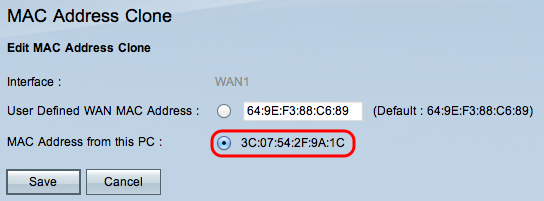
Step 3. Click MAC Address from this PC to clone the MAC address that is connected to the Internet.
Step 4. Click Save.
Revision History
| Revision | Publish Date | Comments |
|---|---|---|
1.0 |
10-Dec-2018 |
Initial Release |
 Feedback
Feedback