Alternative VPN Setup for Windows 8 on the RV016, RV042, RV042G and RV082 VPN Routers
Available Languages
Objective
When you configure VPN on your router, you have to configure VPN client software on your computer to be able to connect to the VPN. Cisco offers QuickVPN, a software for end users to connect to a VPN tunnel. There are cases where you are not able to use or properly run QuickVPN, so you will need an alternative method to connect.
This objective of this document is to explain how to set up alternative VPN on windows 8 for RV Series VPN routers.
Applicable Devices
• RV016
• RV042
• RV042G
• RV082
Software Version
• v4.2.2.08
VPN for Windows 8
Step 1. Log in to the computer and choose Start > Control Panel > Network and Internet > Network and Sharing Center. The Network and Sharing Center page opens:
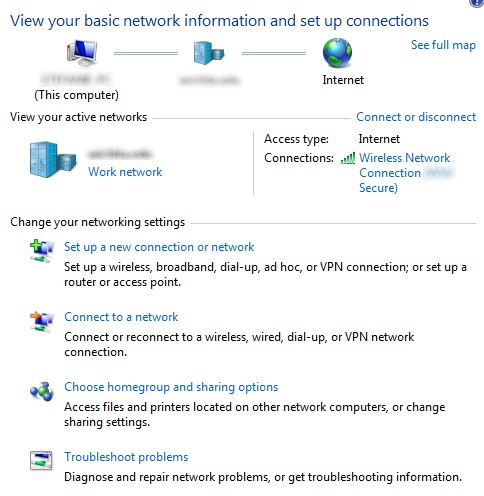

Step 2. Click Set up a new connection or network to create a new connection or network. The Set Up a Connection or Network window appears.
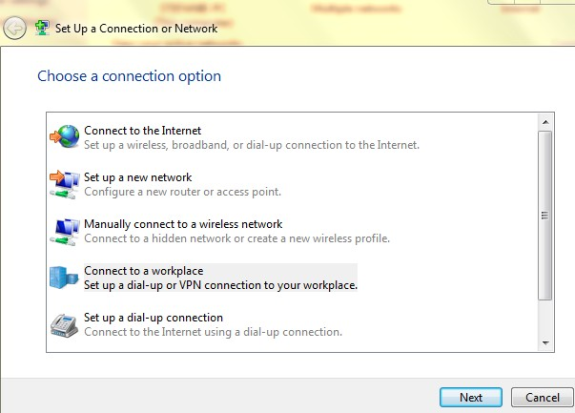
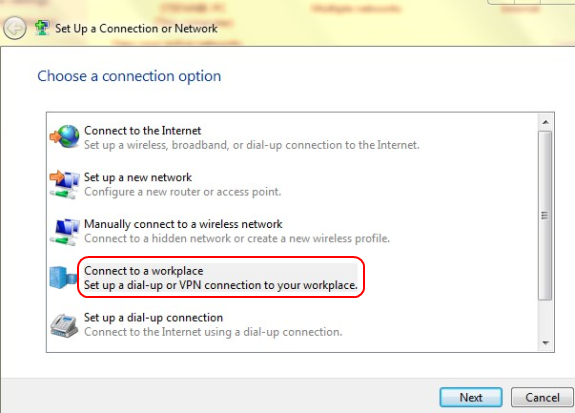
Step 3. Click Connect to a workplace to set up the VPN connection.
Step 4. Click Next to continue. The Connect to a Workplace window appears.

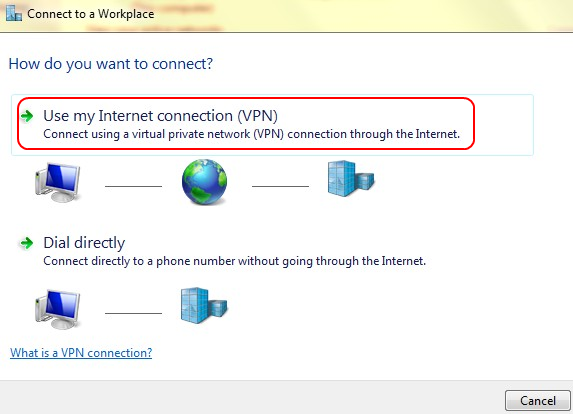
Step 5. Click Use my Internet connection (VPN) to use your Internet connection for the VPN.
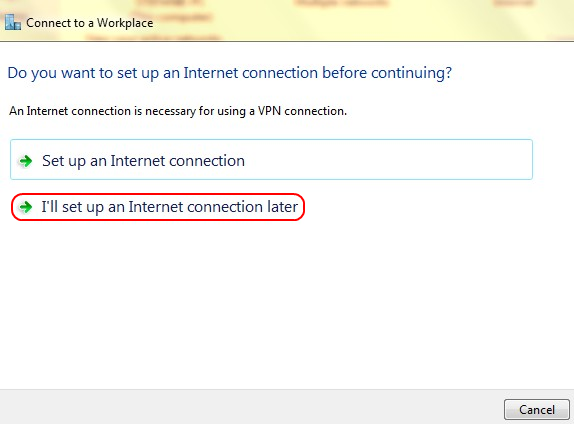
Step 6. Click I'll set up an Internet connection later to configure the Internet connection later.
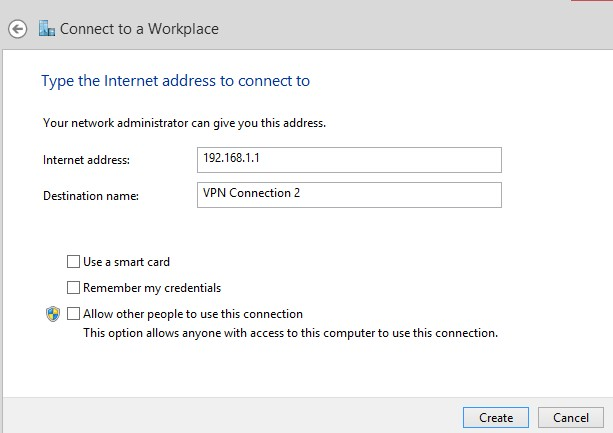
Step 7. Enter the IP address of the VPN router into the Internet Address field.
Step 8. Enter a name to identify the VPN connection in the Destination name field.
Step 9. Click Create.

Step 10. Click the Network icon on the task bar. This displays all the networks, wireless, VPN, and Dial-up, available to be connected to the computer:
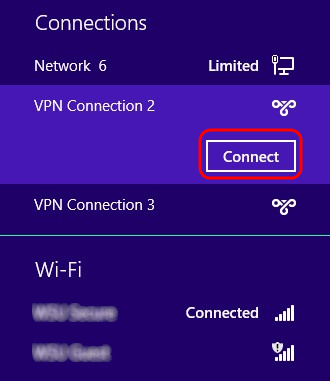
Step 11. Click Connect to connect the specific connection.

Step 12 Enter the user name in the Username field. This is the same username that was configured for the VPN tunnel on RV0xx Series VPN Router. To find out more about how to configure users for the VPN tunnel, refer to Manage VPN Users on RV016, RV042, RV042G and RV082 VPN Routers.
Step 13. Enter the password in the Password field. This is the same password that was configured for the VPN tunnel on RV0xx Series VPN Router. To find out more about how to configure users for the VPN tunnel, refer to Manage VPN Users on RV016, RV042, RV042G and RV082 VPN Routers.
Step 14. Click OK.
Revision History
| Revision | Publish Date | Comments |
|---|---|---|
1.0 |
11-Dec-2018 |
Initial Release |
 Feedback
Feedback