Reboot and Restore to Factory Default Settings on RV016, RV042, RV042G, and RV082 VPN Routers
Available Languages
Objective
If the router freezes, or if the router does not function well, then a restart option should be considered. A restart clears the processes of the device, but does not delete the settings. In the case of a device malfunction, or if you forget the login credentials of the device, then you may want to reset the system to its factory default settings. When the device is reset to factory defaults, settings on the device are erased and the router is configured to its default configurations. You can reset to factory defaults or restart the device through a physical button on the device, or through the web configuration utility.
This article explains how to reset to factory defaults and restart on RV016, RV042, RV042G, or RV082 VPN Routers.
Applicable Devices | Firmware Version
- RV016 | 4.2.1.02 (Download latest)
- RV042 | 4.2.1.02 (Download latest)
- RV042G | 4.2.1.02 (Download latest)
- RV082 | 4.2.1.02 (Download latest)
Reset the Router to Factory Default Settings
Warning: A reset will erase all configurations on the device and set everything to factory defaults.
Through the Reset Button
Step 1. Use a pointy object such as a paper clip to press and hold the Reset button for 30 seconds to reset the router.

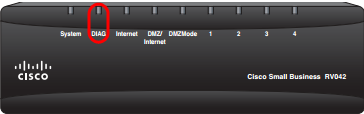
Note: The DIAG light on the front of the device will glow orange during this process.
Note: If the normal use of the Reset button to reset to factory default settings does not work, unplug the power adapter and then plug it back in while you keep the Reset button pressed.
Through the Web Configuration Utility
Step 1. Log in to the web configuration utility to choose System Management > Factory Default. The Factory Default page opens:
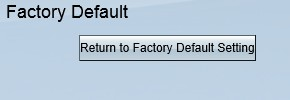
Step 2. Click the Return to Factory Default Settings button. This resets the router to the original factory default settings and deletes all the configurations previously set by the user.

Step 3. A confirmation window appears and asks if you are sure you want to return to default setting. Click OK to confirm and reset the router to default settings.
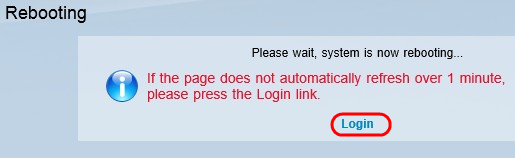
Note: The Rebooting window appears and shows the status of the reboot. The page should be automatically refreshed after reboot. If it is not refreshed, click Login to re-enter the web configuration utility.
Restart the Router
Warning: A restart will erase any configurations that have been made, but not saved. All saved configurations will not be erased.
Through the Reset Button
Step 1. Use a pointy object such as a paper clip to press and hold the Reset button for one second to restart the router.
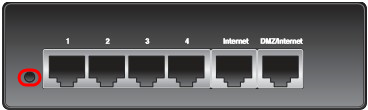

Note: All lights except the System light will not glow which indicates that the restart is in process. Once the light comes back on, the router is ready for use.
Note: If the use of the Reset button does not restart the device, unplug the power adapter and then plug it back in, this should restart the device.
Through the Web Configuration Utility
Step 1. Log in to the web configuration utility to choose System Management > Restart. The Restart page opens:

Step 2. Click Restart to restart the device. This restarts the device and no settings are lost.
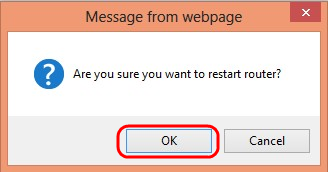
Step 3. A confirmation window appears and asks if you are sure you want to restart. Click OK to confirm the restart of the device.
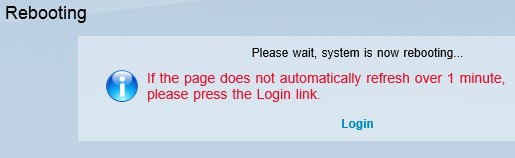
Note: The Rebooting window appears and shows the status of the rebooting. The page should be automatically refreshed after reboot if it is not refreshed click Login to re-enter.