Access the Web Configuration Utility on RV016, RV042, RV042G, and RV082 VPN Routers
Available Languages
Objective
One of the easiest ways to change the configuration of a device, is by the use of a web configuration utility. The web configuration utility is a Graphical User Interface (GUI) that gives the administrator a tool that is easy to use and contains all the possible features that can be changed to modify the performance of a device. The objective of this document is to show how to log in and access the web configuration utility of RV016, RV042, RV042G, and RV082 VPN Routers.
Applicable Devices | Firmware Version
- RV016 | V 4.2.1.02 (Download latest)
- RV042 | V 4.2.1.02 (Download latest)
- RV042G | V 4.2.1.02 (Download latest)
- RV082 | V 4.2.1.02 (Download latest)
Access the Web Configuration Utility
Step 1. Open a web browser and enter the IP address of the router in the address bar, then press Enter. The Login page opens:
Note: The default IP address of the router is 192.168.1.1. By default the device has a DHCP server enabled. Once a host computer is connected to the router to access the web configuration utility, it becomes a client of the DHCP server of the router. It is then assigned an IP address in the same subnet as the router. If no webpage appears, try to access the device via manual configuration of the IP address of the host computer, as long as the subnet of the router is known. When this is done, the new IP address of the host must be in the same subnet as the router. When trying to reset the device, hold down the reset button for 30 seconds. This resets the IP address of the device, the DHCP server, and all other settings to factory default values. Please refer to the article Reboot and Restore to Factory Default on RV042, RV042G, RV082 VPN Routers for instructions on resetting the device.
Note: A security alert may appear in the browser with a message that states that the certificate of the website cannot be trusted. Click Proceed or Continue. The browser does not trust the certificate because it comes from the website itself, not a third party.

Step 2. Enter the username of the device in the Username field. The default username is 'admin'.
Step 3. Enter the password of the device in the Password field. The default password is 'admin'.
Note: If you forget the password, you can reset the router to factory defaults which returns the device to the default login. To do this, hold the reset button for 30 seconds. Refer to the article Reboot and Restore to Factory Default on RV042, RV042G, RV082 VPN Routers for specific instructions.
Step 4. Click Login to enter the web configuration utility. The System Summary page opens:
Note: These steps were performed on a RV082 VPN Router. The System Summary page is shown below, however, the same process is applicable on the RV016, RV042, and RV042G VPN Routers.

The system summary page displays basic information about the device that is to be configured. The navigation trees on the left side of the screen organize all the different configuration options into categories. The navigation trees can be used to access all the different configuration options of the device.
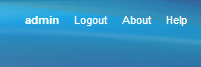
The toolbar in the upper right hand corner provides useful information about the router.
- Logout — logs you out off the web configuration utility.
- About — opens a window that displays the name of the device as well as the current firmware version
- Help — opens a window that provides information on the various options of the current page that is open.
Revision History
| Revision | Publish Date | Comments |
|---|---|---|
1.0 |
11-Dec-2018 |
Initial Release |
 Feedback
Feedback