LAN Port Management on the RV110W
Available Languages
Objective
On the RV110W, an user can set ports to have different speed and flow settings. An user might want to adjust the speed of the ports so that devices that need quick data traffic can connect to one port while devices that need less speed can connect to a different port. Bandwidth can be properly distributed over the ports. Flow settings help to control the flow data which further helps bandwidth management.
This article explains how to configure port management settings on the RV110W.
Applicable Devices
• RV110W
Steps of Procedure
Step 1. Use the web configuration utility to choose Networking > LAN > Port Management.
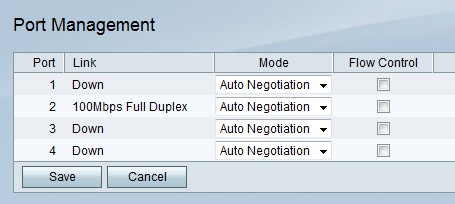
Step 2. In the table, choose a mode from the Mode drop-down menu of the port that you want to edit.
• Auto Negotiation — This option automatically sets a common speed between the RV110W and the connected device.
• 10Mbps Half — This option sends data at 10Mbps but only one way at a time.
• 10Mbps Full — This option sends data at 10Mbps in both directions at the same time.
• 100Mbps Half — This option sends data at 100Mbps but only one way at a time.
• 100Mbps Full — This option sends data at 100Mbps in both directions at the same time.
Step 3. Check the Flow Control checkbox to allow the RV110W to regulate the data speed so that a fast sender does not overwhelm a slow receiver.
Step 4. Click Save to save changes or Cancel to discard them.
 Feedback
Feedback