Backup and Restore Settings on RV110W
Available Languages
Objective
On the RV110W, an user can backup or restore configurations of the settings for the router. A user can then quickly restore configurations in the event of an emergency by uploading a backup configuration file. This article explains how to backup and restore settings on the RV110W.
Applicable Devices
• RV110W
Steps of Procedure
Step 1. Use the web configuration utility to choose Administration > Backup/Restore Settings. The Backup/Restore Settings page opens:

Download or Clear a Configuration.
With this procedure, a user can download a configuration in case of an emergency or delete a configuration that is no longer useful.
Step 1. In the Configuration Download & Clear table, click the radio button of the configuration that you want to download or clear.
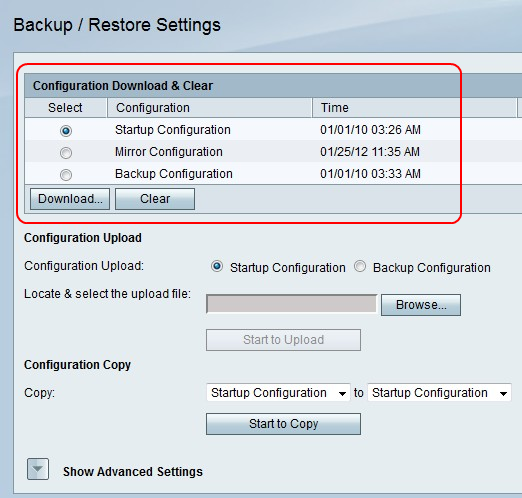
Step 2. Click Download to save a copy of the configuration to your computer, or click Clear to clear the configuration.
Upload a Configuration.
With this procedure, an user can upload a configuration from the computer to restore previous settings quickly.
Step 1. Click the Startup Configuration radio button if you want to upload a startup configuration, of click the Backup Configuration radio button if you want to upload a backup configuration.
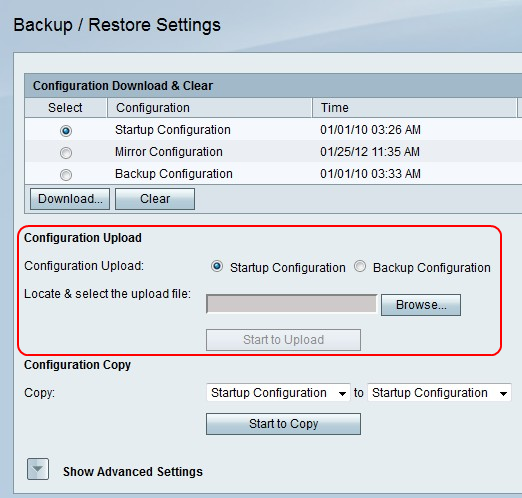
• Startup Configuration — This option is configuration that is available when the configuration utility is first open.
• Backup Configuration — This option is the configuration that is the most current.
Step 2. Click Browse to locate the configuration file.
Step 3. Select the desired file and click Start to Upload to upload the configuration file.
Copy a Configuration.
With this procedure, an user can copy a configuration onto another configuration.
Step 1. In the Configuration Copy field, choose a configuration to copy from the first Copy drop-down menuguration to copy.

Step 2. From the second Copy drop-down menu, choose a configuration which the copy replaces.
Step 3. Click Start to Copy.
Generate an Encryption Key
An encryption key helps to make the backup files more secure. This procedure will show how to create an encryption key.
Step 1a. Click Show Advanced Settings.

Step 1b. The Advanced Settings field will become visible.

Step 2. In the field, enter a phrase with any combination of characters that will be used to create a key.
Step 3. Click Save to save changes.
 Feedback
Feedback