SSID Security Settings on the RV110W
Available Languages
Objective
Security Modes offer protection for a wireless network. Different Service Set IDs (SSIDs) can have different security modes. SSIDs may perform different functions for the network; therefore, SSIDs may require different security measures. This article explains how to configure the security settings for an SSID on the RV110W.
Applicable Devices
- RV110W
Steps of Procedure
Step 1. Use the web configuration utility to choose Wireless > Basic Settings.
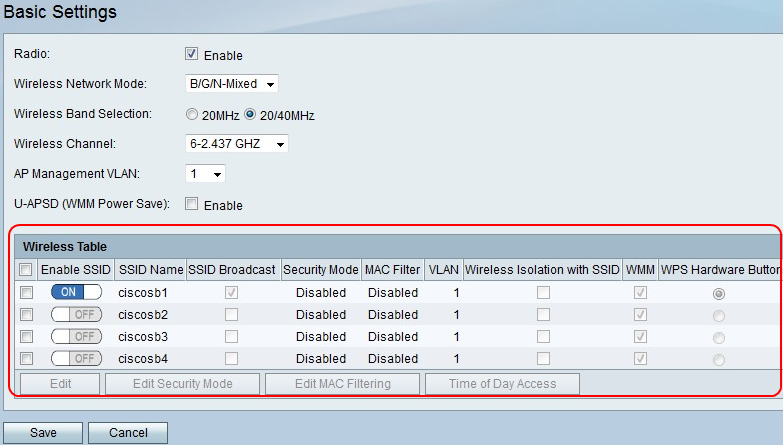
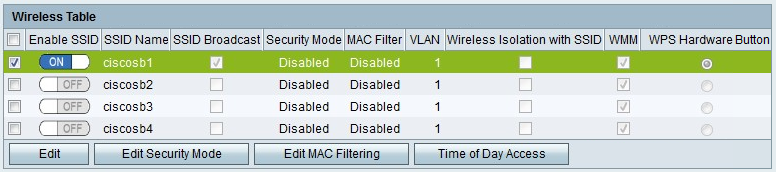
Step 2. In the Wireless Table, check the checkbox of an SSID for which you want to edit the security settings.
Step 3. Click Edit Security Mode. This opens the Security Settings page.

Step 4. From the Select SSID drop-down menu, choose an SSID for which you want to edit security settings.
Disable Security Mode
This procedure shows how to disable the security mode of an SSID which will require no security information to use the SSID.
Step 1. From the Security Mode drop-down menu, choose Disabled.
Step 2. Click Save to save changes, Cancel to discard them, or Back to return to the previous page.
WEP Security Mode
This procedure shows how to set Wired Equivalent Privacy (WEP) as the security mode of an SSID. WEP is not the most secure security mode, but it may be the only option if some network devices do not support WPA.
Step 1. From the Security Mode drop-down menu, choose WEP.
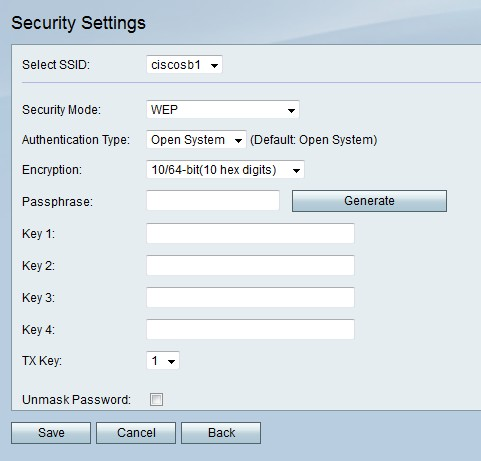
Step 2. From the Authentication Type drop-down menu, choose an option.
- Open System — This option is more direct and more secure than Shared Key Authentication.
- Shared Key — This option is less secure than Open System.
Step 3. From the Encryption drop-down menu, choose 10/64-bit(10 hex digits), which uses a 40-bit key, or 26/128-bit(26 hex digits), which uses a 104-bit key.
Step 4. In the Passphrase field, enter a passphrase with letters and numbers that is at least 8 characters long.
Step 5. Click Generate to create four WEP keys in the Key fields, or manually enter the WEP keys in the Key fields.
Step 6. From the TX Key drop-down menu, choose the Key field number of the WEP key that you want to use as the shared key.
Step 7. Check the Unmask Password checkbox if you want to reveal password characters.
Step 8. Click Save to save changes, Cancel to discard them, or Back to return to the previous page.
WPA-Personal, WPA2-Personal, and WPA2-Personal Mixed Security Mode
Wi-Fi Protected Access (WPA) is a security mode that is stronger than WEP. WPA-Personal can utilize either Temporal Key Integrity Protocol (TKIP) or Advanced Encryption Standard (AES) for encryption. WPA2-Personal uses only AES for encryption and a Preshared Key (PSK) for authentication. WPA2-Personal Mixed is able to support both WPA and WPA2 clients and uses AES and PSK. This procedure shows how to set up WPA-Personal, WPA2-Personal, or WPA2-Personal Mixed as the security mode for an SSID.
Step 1. From the Security Mode drop-down menu, choose an option.
- WPA-Personal — This option supports AES and TKIP.
- WPA2-Personal — This options supports AES and PSK.
- WPA2-Personal Mixed — This option supports both WPA and WPA2 clients.

Step 2. If you choose WPA-Personal, choose an encryption type from the Encryption drop-down menu.
- TKIP/AES — This option is compatible with older devices that do not support AES.
- AES — This option is more secure than TKIP/AES.
Step 3. In the Security Key field, enter a phrase of letters and numbers that restricts access to the network.
Step 4. Check the Unmask Password checkbox if you want to reveal password characters.
Step 5. In the Key Renewal field, enter how often in seconds the network renews the key.
Step 6. Click Save to save changes, Cancel to discard them, or Back to return to the previous page.
WPA-Enterprise, WPA2-Enterprise, and WPA2-Enterprise Mixed Security Mode
The Enterprise Security Modes use Remote Authentication Dial In User Service (RADIUS) server authentication. RADIUS is a network protocol which utilizes a separate server, and traffic to and from the network must pass through the RADIUS server. This procedure shows how to set up WPA-Enterprise, WPA2-Enterprise, or WPA2-Enterprise Mixed as the security mode for an SSID.
Step 1. From the Security Mode drop-down menu, choose an option.
- WPA-Enterprise — This option uses RADIUS, AES, and TKIP.
- WPA2-Enterprise — This option uses RADIUS, AES, and PSK.
- WPA2-Enterprise Mixed — This option uses RADIUS and supports both WPA and WPA2 clients.

Step 2. If you choose WPA-Enterprise, choose an encryption type from the Encryption drop-down menu.
- TKIP/AES — This option is compatible with older devices that do not support AES.
- AES — This option is more secure than TKIP/AES.
Step 3. In the RADIUS Server field, enter the IP address of the RADIUS server.
Step 4. In the RADIUS Port field, enter the port number on which the network accesses the RADIUS server.
Step 5. In the Shared Key field, enter a phrase of letters and numbers that restricts access to the network.
Step 6. In the Key Renewal field, enter how often in seconds the network renews the key.
Step 7. Click Save to save changes, Cancel to discard them, or Back to return to the previous page.
 Feedback
Feedback