Configure Layer 2 Tunneling Protocol (L2TP) on RV110W
Available Languages
Objective
Layer 2 Tunneling Protocol (L2TP) is a tunneling protocol used by an Internet Service Provider (ISP) to support Virtual Private Networks (VPNs). It relies on a an encryption protocol that it passes within the tunnel to provide privacy.
The objective of this document is to show you how to configure L2TP settings on the RV110W.
Applicable Devices
- RV110W
Software Version
- v1.2.1.4
Configuration Procedure
Step 1. Use the web configuration utility to choose Network > WAN. The Internet Setup page opens:

Step 2. From the Internet Connection Type drop-down list, choose L2TP.

Step 3. In the IP Address field, enter the IP address of the WAN port.

Step 4. In the Subnet Mask field, enter the subnet mask of the subnetwork.

Step 5. In the L2TP Server field, enter the IP address of the L2TP server.

Step 6. Choose an L2TP server version from the Version drop-down list.

Note: If you choose version 2, skip to Step 13.
Step 7. From the Cookie Length drop-down list, choose the length of time that a cookie lasts.
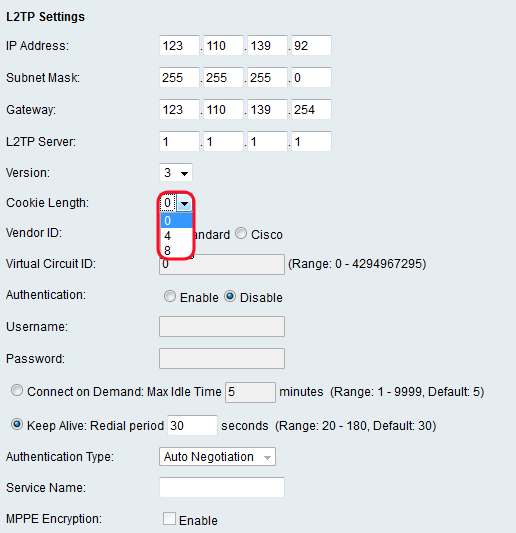
Step 8. In the Vendor ID field, click the Standard radio button to use the standard vendor ID, or click the Cisco radio button to enter a virtual circuit ID. 
Note: If you choose Standard, skip to Step 10.
Step 9. In the Virtual Circuit ID field, enter the virtual circuit ID that you want to use.
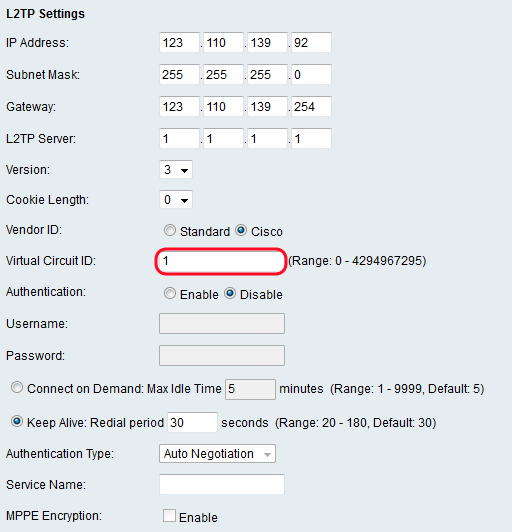
Step 10. In the Authentication field, click the Enable radio button to require a username and password, or click the Disable radio button to turn off authentication.

Note: If you choose Disable, skip to Step 16.
Step 11. In the Username field, enter the username for the L2TP server.
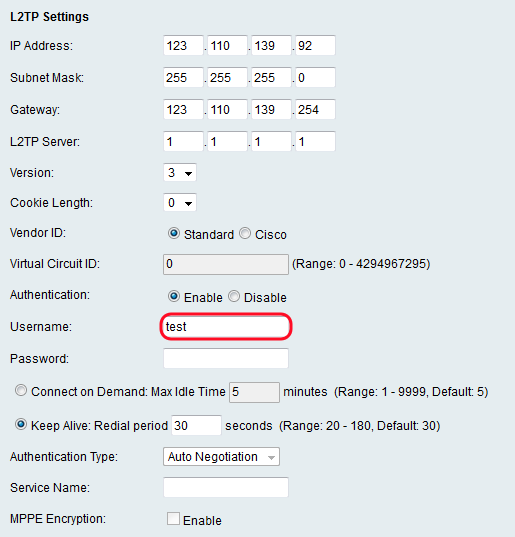
Step 12. In the Password field, enter the password for the L2TP server.

Step 13. Click the Connect on Demand radio button to enter the maximum allowable idle time (in minutes) in the Max Idle Time field, or click the Keep Alive radio button to enter how often (in seconds) the connection reconnects in the Redial period field.

Step 14. From the Authentication Type drop-down list, choose an authentication type. The available options are defined as follows: 
- Auto Negotiation — The L2TP server sends a request that asks for security information to the RV110W. The RV110W sends the security information to the L2TP Server.
- PAP — This option uses Password Authentication Protocol (PAP) to connect to the Internet Service Provider (ISP).
- CHAP Negotiation — This option uses Challenge Handshake Authentication Protocol (CHAP) to connect to the ISP.
- MS-CHAP Negotiation — This option uses Microsoft Challenge Handshake Authentication (MS-CHAP) to connect to the ISP.
- MS-CHAPv2 Negotiation — This option uses Microsoft Challenge Handshake Authentication version 2 (MS-CHAPv2) to connect to the ISP.
Step 15. In the Service Name field, enter the service name.

Step 16. In the MPPE Encryption field, check the Enable check box to enable Microsoft Point-to-Point Encryption (MPPE) which encrypts data over Point-to-Point Protocol (PPP) and a Virtual Private Network (VPN).

Step 17. Click Save to save changes or Cancel to discard them.
Optional Settings
This procedures explains how to adjust optional settings to further configure the RV110W.
Step 1. In the Host Name field, enter a host name for the RV110W.

Step 2. In the Domain Name field, enter a domain name for your network.
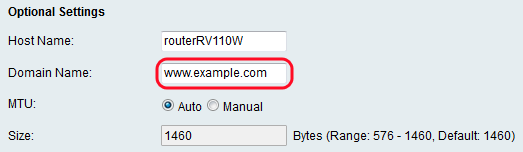
Step 3. in the MTU field, click the Auto radio button to set the Maximum Transmit Unit (MTU) to the default 1500 bytes, or click the Manual radio button to manually enter the MTU size.

Step 4. If you chose Manual in the previous step, enter the MTU size (in bytes) In the Size field.

Step 5. Click Save to save changes or Cancel to discard them.
 Feedback
Feedback