DMZ Host Settings on RV110W
Available Languages
Objective
A demilitarized zone (DMZ) is a portion of a network that resides behind a firewall yet is still open to the public. A DMZ is useful for email and web servers. Because of the firewall protection, an administrator can restrict access to certain services and ports in the DMZ from both the LAN and WAN. Due to the separation of DMZ from the regular LAN, a compromise in the security of the DMZ does not mean that there is an issue with the security of the LAN. The DMZ should have an IP address within the LAN IP address range, but it should not have an identical IP address to the LAN interface of the RV110W.
This article explains how to configure DMZ Host Settings on the RV110W.
Applicable Devices
- RV110W
Steps of Procedure
Step 1. Use the web configuration utility to choose Network > LAN > DMZ Host.
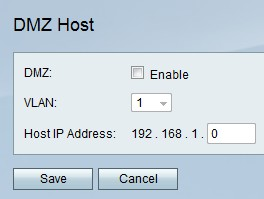
Step 2. To the right of DMZ, check the Enable checkbox to activate the DMZ on the network.
Step 3. From the VLAN drop-down menu, choose the ID of the VLAN where the DMZ is enabled.
Note: To edit VLAN IDs, choose Networking > LAN > VLAN Membership from the menu on the left.
Step 4. In the Host IP Address field, enter the IP address of the DMZ host.
Step 5. Click Save to save changes or Cancel to discard them.
 Feedback
Feedback