Configure Users Settings on RV110W
Available Languages
Objective
The RV110W uses both an administrator account and a guest account. The administrator can make changes to the router while the guest account has read-only access. This article explains how to configure the user settings of the RV110W.
Applicable Devices
• RV110W
Steps of Procedure
Step 1. Use the web configuration utility to choose Administration > Users.

Activate Guest Account
This procedure shows how the administrator can enable the guest account for access. A guest account allows guest users to view information about the router but not edit it.
Step 1. To the right of Guest Account, check the Active checkbox to activate the guest account.

Step 2. Click Save to save changes or Cancel to discard them.
Administrator Account Settings
This procedure shows how the the administrator can make changes to the administrator account settings. Periodic changes to the administrator account increase the account security.
Step 1. To the right of Edit Administrator Settings, check the checkbox to edit the administrator account settings.

Step 2. In the New Username field, enter a new username for the administrator account.
Step 3. In the Old Password field, enter the old password for the administrator account.
Note: The default username and password for the administrator account are both "cisco".
Step 4. In the New Password field, enter a new password for the administrator account.
Step 5. In the Retype New Password field, enter the new password again to verify it.
Step 6. Click Save to save changes or Cancel to discard them.
Guest Account Settings
This procedures shows how the administrator can make changes to the guest account settings. The periodic changes to the guest account settings increase account security .
Step 1. To the right of Edit Guest Settings, check the checkbox to edit the guest account settings.

Step 2. In the New Username field, enter a new username for the guest account.
Step 3. In the Old Password field, enter the old password for the guest account.
Note: The default username and password for the guest account are both "guest".
Step 4. In the New Password field, enter a new password for the guest account.
Step 5. In the Retype New Password field, enter the new password again to verify it.
Step 6. Click Save to save changes or Cancel to discard them.
Import User Name and Password
This procedure shows how the administrator can import the user settings from a file. The use of file allows an administrator to keep a record of the user settings .
Step 1. Click Browse to select a file with the usernames and passwords.
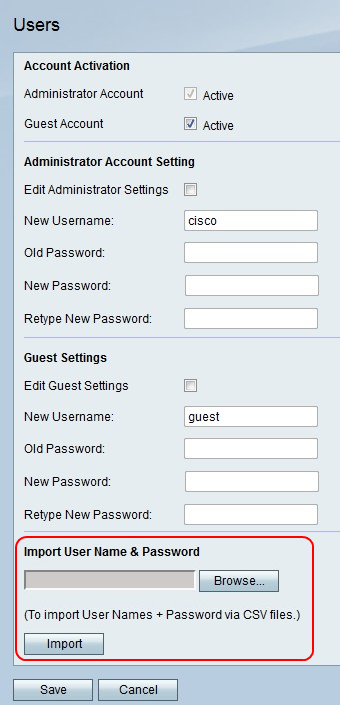
Note: File is a CSV file.
Step 2. Click Import.
Step 3. Click Save to save changes or Cancel to discard them.
 Feedback
Feedback