Configure Time Settings on the RV110W
Available Languages
Objective
The time settings allow a user to automatically or manually change the time on the router and account for Daylight Savings Time (DTS). The objective of this article is to explain how to configure time settings on the RV110W.
Applicable Devices
• RV110W
Steps of Procedure
Step 1. Use the web configuration utility to choose Administration > Time Settings. The Time Settings page opens:

Step 2. Select a time zone from the drop-down list in the Time Zone field.

To Set Time Automatically
This feature allows the user to have time automatically adjusted with the option of Daylight Savings Time.
Step 1. Click the Auto radio button in the Set Date and Time field.

Step 2. Check the checkbox to enable DTS in the Adjust for Daylight Savings Time field.
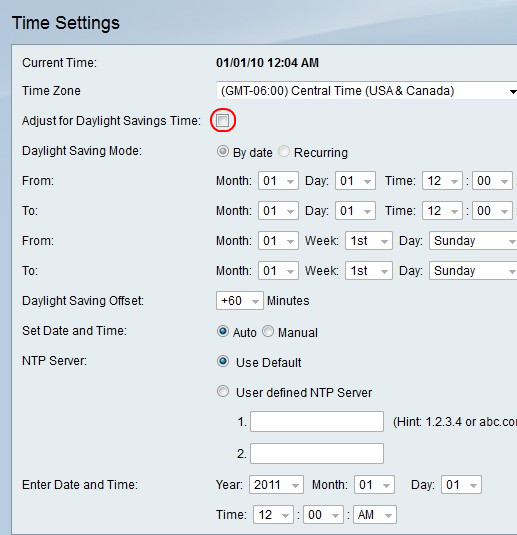
Step 3. Click the radio button for the desired DTS option. The options are as follows:
- By date — Sets DTS to occur between two specific dates.
- Recurring — Sets DTS to occur between two days of two different months (i.e. The first Sunday of March).

Note: If you choose the Recurring radio button, skip to Step 5.
Step 4. If you choose the By date radio button, set the desired starting date and time in the Month, Day, and Time fields in the From row. Then set the ending date and time in the Month, Day, and Time fields in the To row.

Step 5. If you choose the Recurring radio button, set the desired starting day and time in the Month, Week, Day, and Time fields in the From row. Then set the ending day and time in the Month, Week, Day, and Time fields in the To row.

Step 6. Select the number of minutes DTS should offset the current time from the drop-down list in the Daylight Saving Offset field.
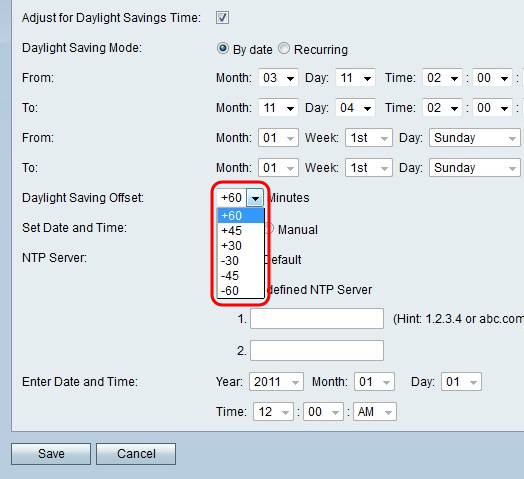
Step 7. Click the radio button for the desired option in the NTP Server field. The options are as follows:
- Use Default — Use the default Network Time Protocol Server to set the clock.
- User defined NTP Server — Manually enter a Network Time Protocol server.

Note: If you click the User defined NTP Server radio button, enter one or two IP addresses or website names in the 1 and 2 fields for the servers to set the clock.
Step 8. Click Save to save changes or Cancel to discard them.
To Set Time Manually
This feature allows the user to manually set the time.
Step 1. Click the Manual radio button in the Set Date and Time field.

Step 2. Select the desired date and time in the Year, Month, Day, and Time fields in the Enter Date and Time row.

Step 3. Click Save to save changes or Cancel to discard them.
 Feedback
Feedback