Configure Password Settings on the RV110W
Available Languages
Objective
Password complexity allows a network administrator to create a stronger password for network access. Consequently, this makes a network more secure.
The objective of this document is to show you how to configure the password settings on the RV110W.
Applicable Devices
• RV110W
Steps of Procedure
Step 1. Use the router configuration utility to choose Administration > Password Complexity.
Step 2. Check the Enable check box in the Password Complexity Settings field to enable password complexity settings.

Step 3. In the Minimal password length field, enter the minimum number of characters that the password must be.
Step 4. In the Minimal number of character classes field, enter the minimal number of character classes that the password must use.
• Upper Case — These are upper case letters such as "ABCD".
• Lower Case — These are lower case letters such as "abcd".
• Numerical — These are numbers such as "1234".
• Special Characters — These are special characters such as "!@#$".
Step 5. In The new password must be different than the current one field, check the Enable check box to prevent a user from making the new password the same as the current password.
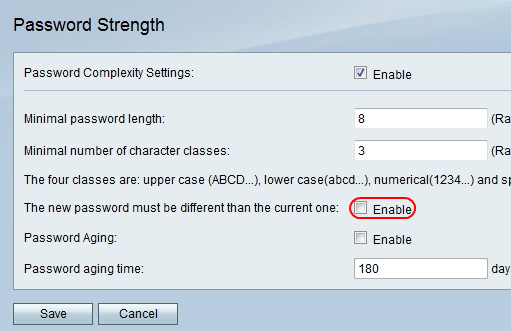
Step 6. Check the Enable check box in the Password Aging field to give the password an expiration date.

Note: If you enable Password Aging, enter how long a password lasts before it expires in the Password aging time field.
Step 7. Click Save to save changes or Cancel to discard them.
 Feedback
Feedback