Configure Static IP on RV110W
Available Languages
Objective
Static IP addressing provides a constant IP to the device. This provides easier communication within a network, but also creates security risks.
The objective of this document is to show you how to configure Static IP WAN settings on the RV110W.
Applicable Devices
• RV110W
Configuring Static IP
Step 1. In the web configuration utility, choose Networking > WAN.
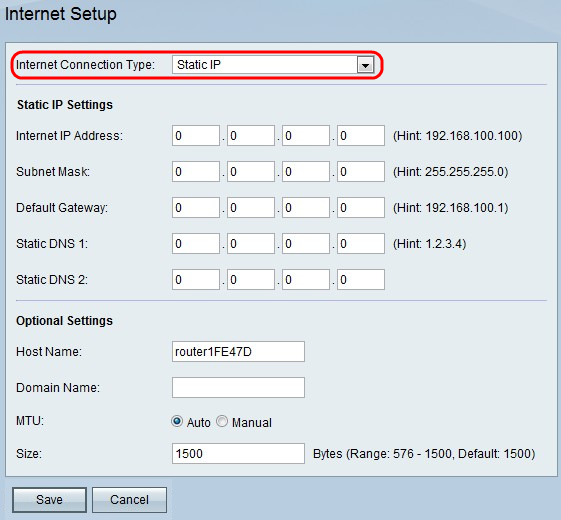
Step 2. From the Internet Connection Type drop-down menu within the Internet Connection Type field, choose Static IP.
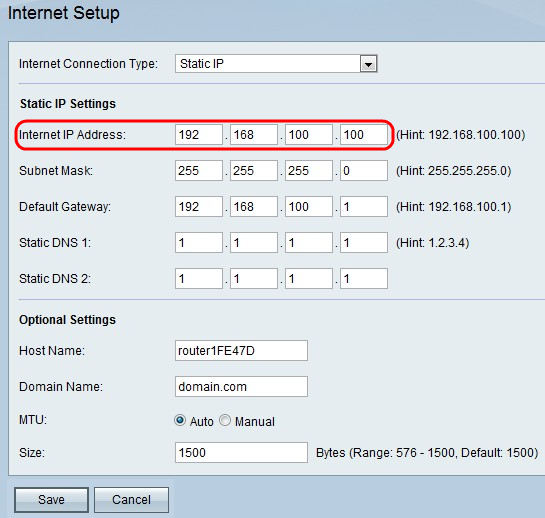
Step 3. In the Internet IP Address field, enter the IP address of the WAN port.

Step 4. In the Subnet Mask field, enter the subnet mask of the WAN port
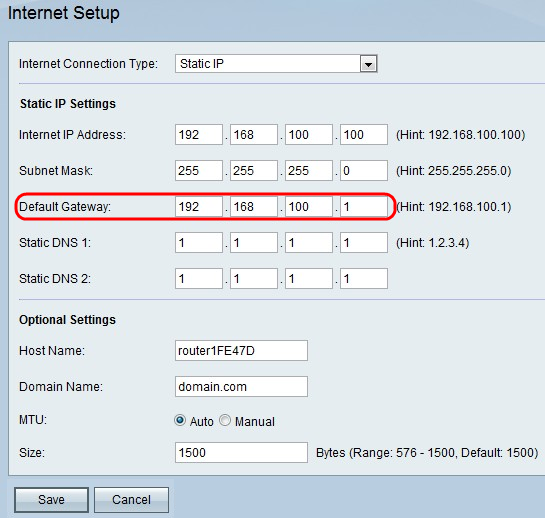
Step 5. In the Default Gateway field, enter the IP address of the default gateway.
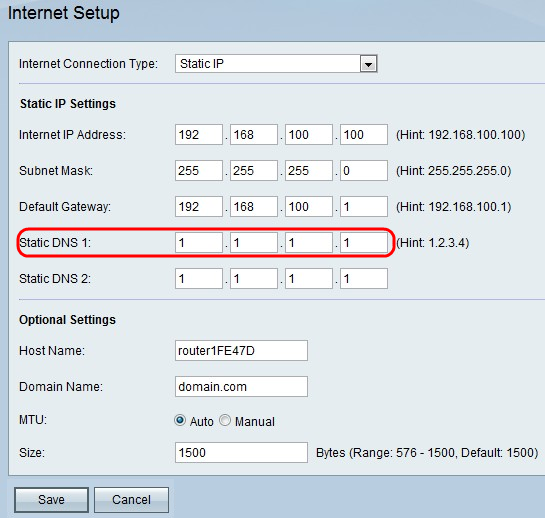
Step 6. In the Static DNS 1 field, enter the IP address of the primary DNS server.

Step 7. In the Static DNS 2 field, enter the IP address of the secondary DNS server.
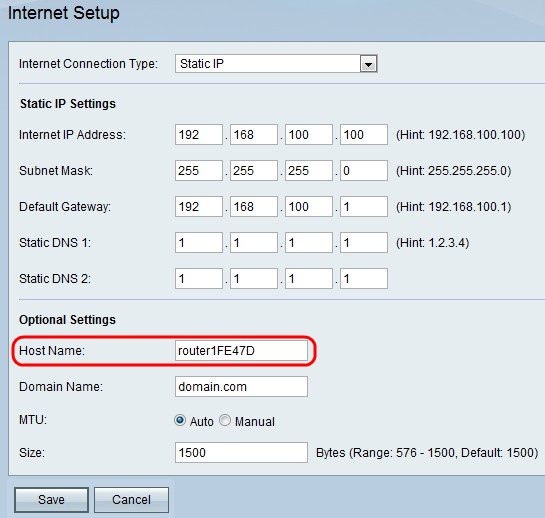
Step 8. (Optional) Enter the host name of the RV110W in the Host Name field.
Note: If you do not wish configure any of the optional settings, then skip to Step 11.
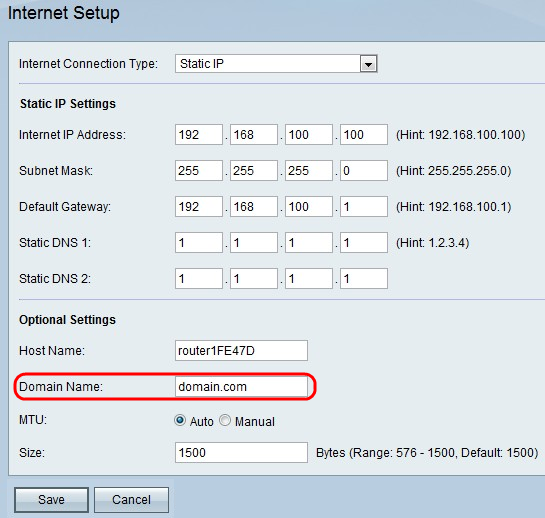
Step 9. Enter the domain name of your network in the Domain Name field.
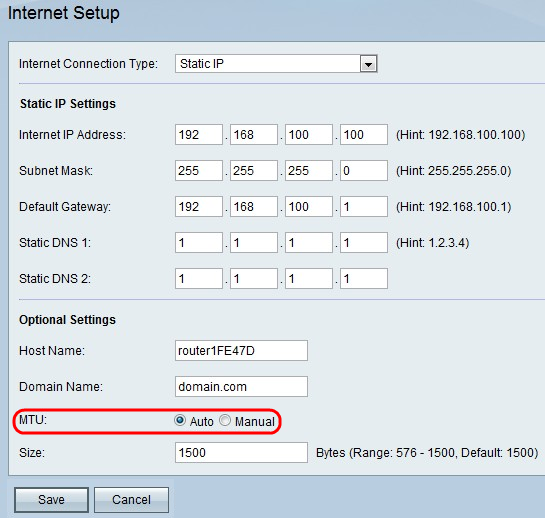
Step 10. Click Auto to set the size of the MTU to have the size automatically adjust, or click Manual to specify the size of the MTU within the MTU field.

Step 11. If you click Manual, enter the size of the MTU in the Size field.
Step 12. Click Save to save the configuration changes, or click Cancel to discard the changes.
 Feedback
Feedback