Reboot and Reset to Factory Default Settings on the RV132W and RV134W
Available Languages
Introduction
A reboot shuts down and restarts a router loading a saved configuration in the process. This process is performed when certain changes in the settings require a reboot or if the router is not responding or booting up properly.
If a reset to factory default settings is performed, all configuration settings that have been modified by the user are erased, and the device returns to its original settings. This can be helpful if you forget the password for the router and wish to regain access.
The objective of this article is to explain how to reboot and reset to factory default settings on a RV132W or RV134W router.
Applicable Devices
RV132W
RV134W
Software Version
1.0.1.12 (RV132W)
1.0.1.17 (RV134W)
Rebooting the Device
Reboot using Graphical User Interface (GUI)
Step 1. Log in to the web configuration utility page of the router.

Step 2. Choose Administration > Reboot.
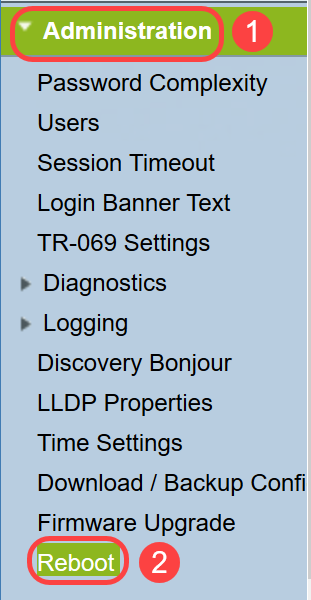
Step 3. Choose Reboot the device option by selecting the radio button next to it. Click Reboot.
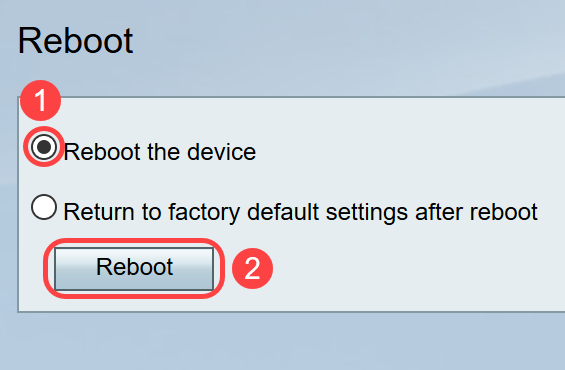
You will see the following screen when rebooting is in process.
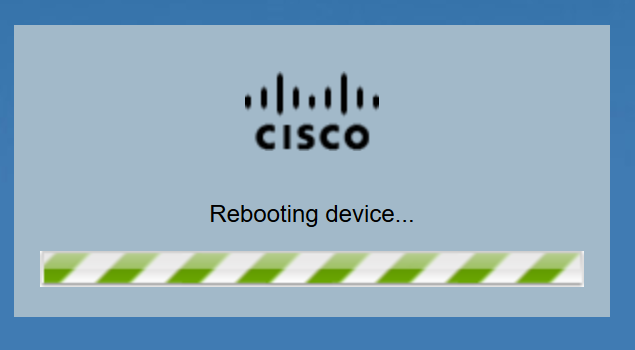
Step 4. You will be logged out once the reboot is completed. Log in to the router with the saved administration credentials.
Hardware Reboot
Step 1. Press the power button to turn off your device. After 15 seconds have passed, press the power button a second time to power the device back on.
Step 2. After the reboot is completed, login with the saved administration credentials.
Reset to Factory Default Settings
The router can be reset to the factory default settings through either the web configuration utility or the reset button on the router.
Note: During a restore operation, do not try to go online, turn off the router, shut down the PC, or use the router until the operation is complete. This should take about one minute. When the test light turns off, wait a few more seconds before using the router.
Reset using GUI
Step 1. Log in to the web configuration utility and choose Administration > Reboot.
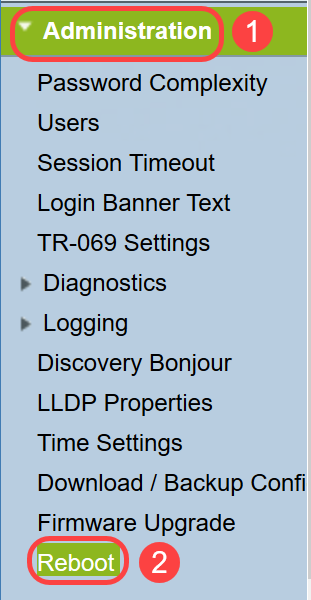
Step 2. Choose Return to factory default settings after reboot option by selecting the radio button next to it. Click Reboot.
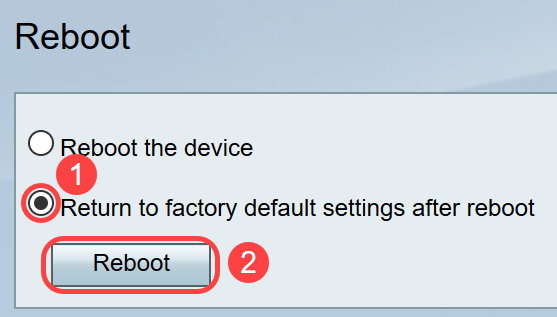
You will see the following screen when rebooting is in process.
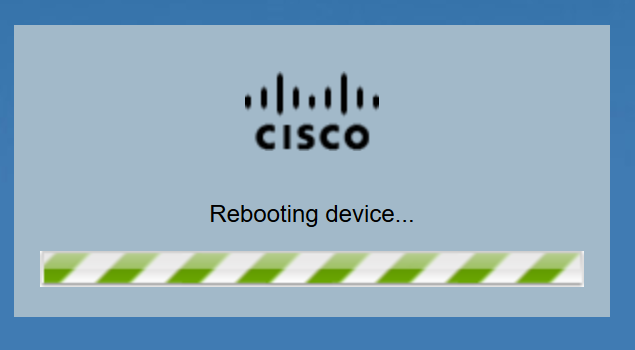
Step 3. You will be logged out once the reboot is completed. Log in to the router with the saved administration credentials.
Hardware Reset
Step 1. Press the Reset button located on the device with a pin for approximately 15 seconds or until the power light on the front of the device starts flashing. The router reloads and is set to the default configuration settings.
Step 2. Log in with the default credentials. The default username is cisco and the default password is cisco.
You have now learned the steps to reboot or return to factory default settings after reboot using the GUI or hardware of a RV132W or RV134W router.
 Feedback
Feedback