Enable Anonymous Call Blocking on the Cisco IP Phone 7800 or 8800 Series Multiplatform Phone
Available Languages
Objective
Anonymous Call Blocking on the Cisco IP Phone 7800 and 8800 Series Multiplatform Phone lets you filter incoming calls that do not display their caller ID. This feature is typically used to reject specific calls automatically.
This article aims to show you how to enable anonymous call blocking on the Cisco IP Phone 7800 or 8800 Series Multiplatform Phone.
Applicable Devices
- 7800 Series
- 8800 Series
Software Version
- 11.0.1
Enable Caller ID Blocking
There are two ways to enable Caller ID Blocking:
Through the Web-based Utility
Step 1. Log in to the web-based utility of the IP phone and click Admin Login > Advanced.
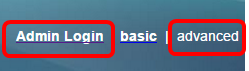
Step 2. Click Voice > Phone.

Step 3. Under Supplementary Services, choose Yes from the Block ANC Serv drop-down menu.

Step 4. Click Submit All Changes.
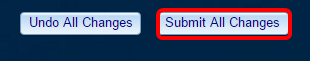
You should now have successfully enabled caller ID blocking on your phone through the web-based utility.
Through the Phone GUI
Step 1. Press the Applications button on the IP Phone.

Step 2. Choose User preferences using the navigation cluster  button.
button.
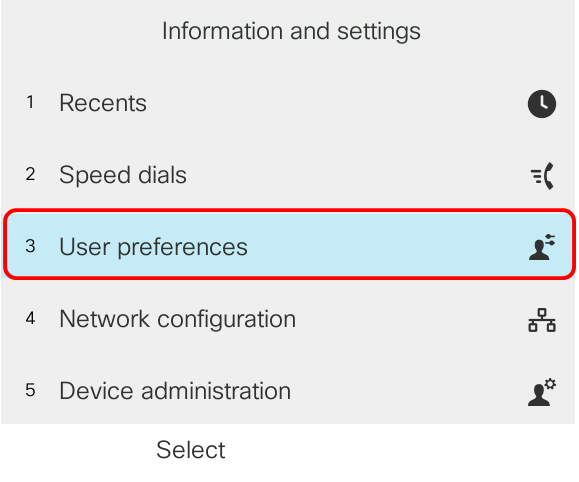
Step 3. (Optional) Enter the password for your phone in the Password field and then press the Sign in softkey.
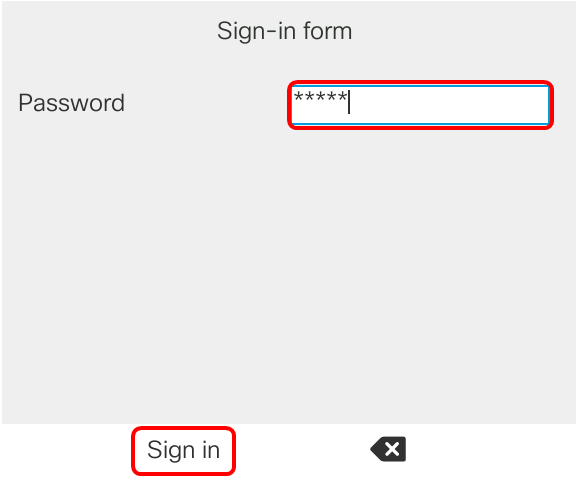
Step 4. Choose Call preferences and then press the Select softkey.

Step 5. Set Block Anonymous Call to On using the navigation cluster  button and then press the Set softkey.
button and then press the Set softkey.
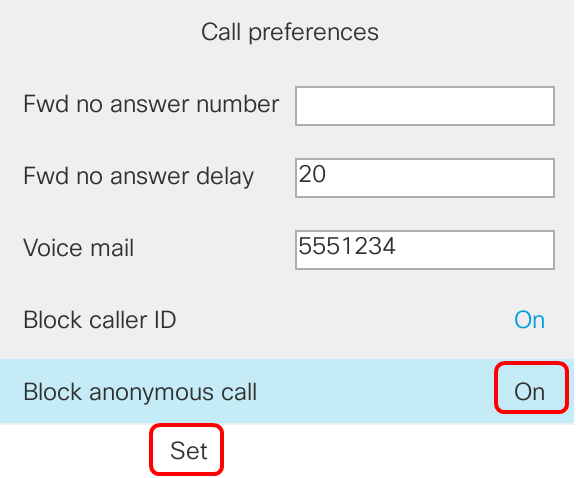
Step 6. Press the Applications button to exit.

You should now have enabled Caller ID Blocking on your phone through the GUI.
 Feedback
Feedback