Configure Guest Network using Cisco Business Mobile App
Available Languages
Objective
The objective of this document is to show you how to configure a wireless guest network using the Cisco Business Mobile app.
Introduction
The Cisco Business Mobile app enables you to deploy and manage supported Cisco Business switches and wireless access points in your network from a mobile device.
Using the Cisco Business Mobile app, you can add, delete, or edit a wireless guest network with ease.
Applicable Software | Version
- Cisco Business Mobile App | 1.0.24 (link to the App Store)
The Cisco Business Mobile app is supported on Apple iOS-based devices running iOS version 13.0 and above.
The following Cisco Business devices can be managed by the Cisco Business Mobile app:
- Cisco Business 220 Series Smart Switches
- Cisco Business 250 Series Smart Switches
- Cisco Business 350 Series Managed Switches
- Cisco Business 100 Series Access Points
- Cisco Business 100 Series Mesh Extenders
- Cisco Business 200 Series Access Points
Table of Contents
Add Guest Network
Let’s get started!
Step 1
Open the Cisco Business Mobile app.
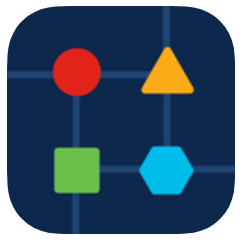
Step 2
Click Network Settings.
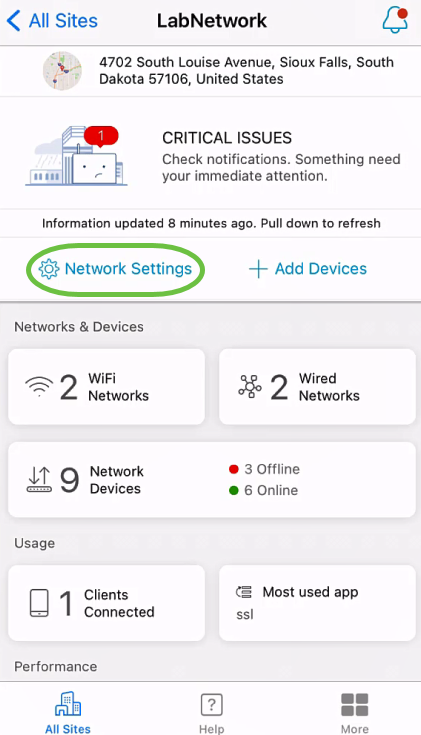
Step 3
In the Wireless section, click Add.
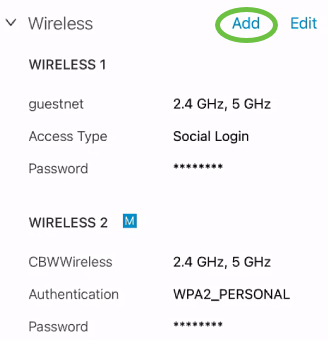
Step 4
Enter WiFi Network Name and choose Associated Wired Network Name from the drop-down menu.
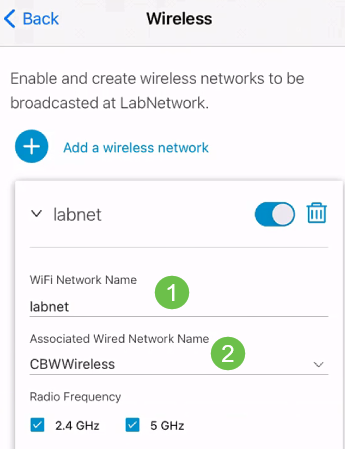
Step 5
Choose the wireless network Type and Access Type for authentication from the drop-down menu.
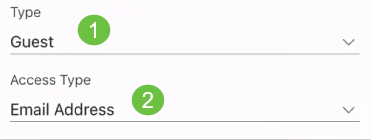
Step 6
Click Save.
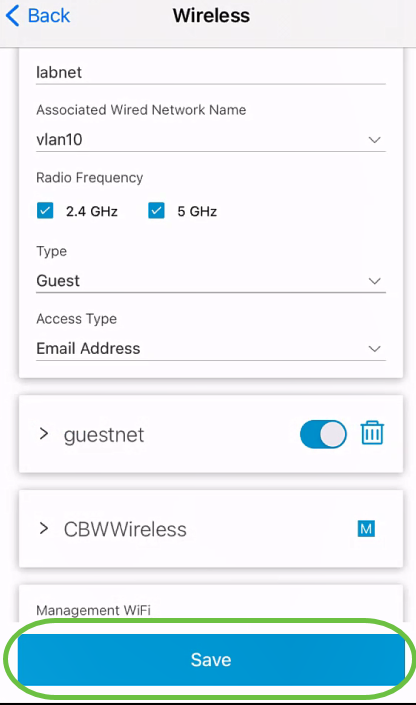
Edit/Delete Guest Network
To edit or delete a guest network, follow these steps.
Step 1
Navigate to Network Settings.
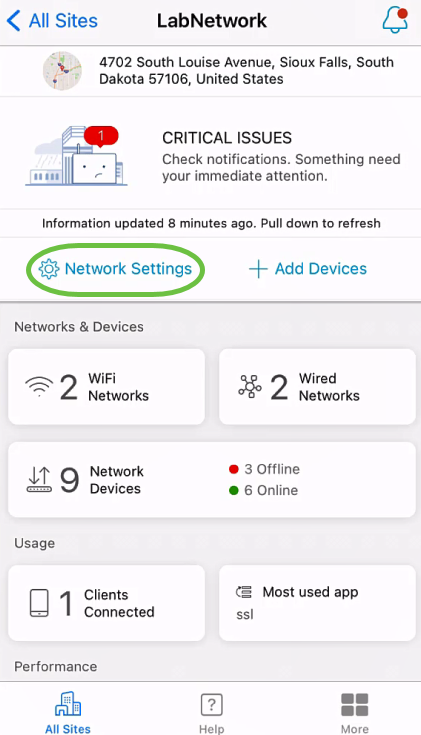
Step 2
In the Wireless section, click Edit.
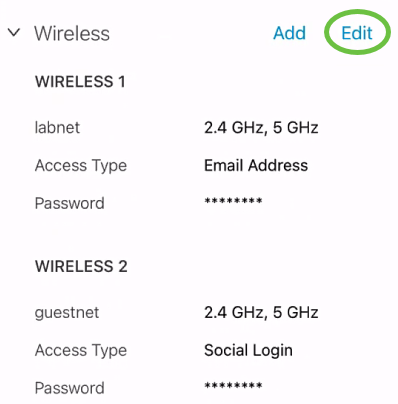
Step 3
Make the required edits. Or, if you want to delete the wireless network, click the delete icon. Click Save.
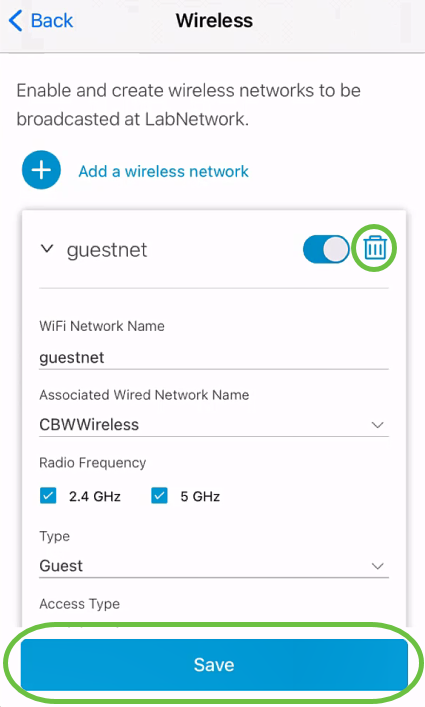
Step 4
Click Apply (n) Changes.
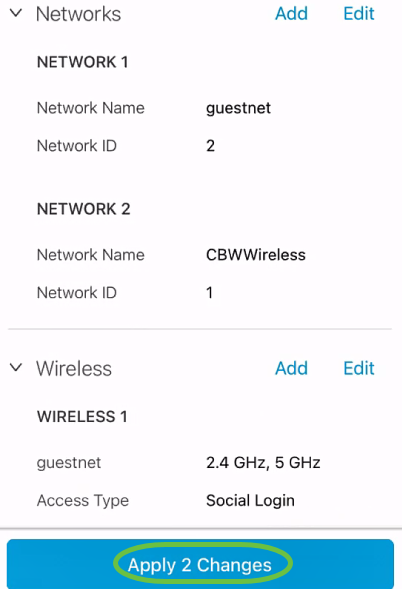
n is the number of changes made that will be applied.
The changes will take a few minutes to be applied to your network.
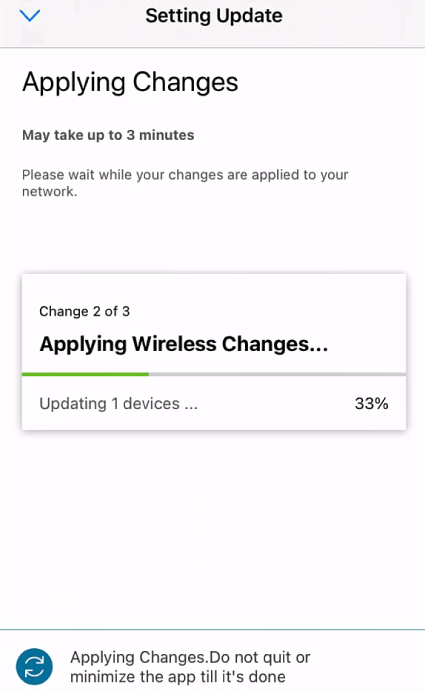
Conclusion
That’s it! You have successfully configured your guest network using the Cisco Business Mobile app.
Looking for more articles on the Cisco Business Mobile application? Look no further! Click any of the tags below to be brought directly to that topic. Enjoy!
Revision History
| Revision | Publish Date | Comments |
|---|---|---|
1.0 |
15-Jul-2021 |
Initial Release |
Contact Cisco
- Open a Support Case

- (Requires a Cisco Service Contract)
 Feedback
Feedback