Upgrade Firmware using Cisco Business Mobile App
Available Languages
Objective
The objective of this document is to show you how to upgrade the firmware of Cisco Business devices in your network using the Cisco Business Mobile app.
Introduction
The Cisco Business Mobile app enables you to deploy and manage supported Cisco Business switches and wireless access points in your network from a mobile device.
Using the Cisco Business Mobile app, you can easily upgrade the firmware of your Cisco Business devices.
To find out more, keep reading!
Applicable Software | Version
- Cisco Business Mobile App | 1.0.24 (link to the App Store)
System Requirements for Cisco Business Mobile app
The Cisco Business Mobile app is supported on Apple iOS-based devices running iOS version 13.0 and above.
The following Cisco Business devices can be managed by the Cisco Business Mobile app:
- Cisco Business 220 Series Smart Switches
- Cisco Business 250 Series Smart Switches
- Cisco Business 350 Series Managed Switches
- Cisco Business 100 Series Access Points
- Cisco Business 100 Series Mesh Extenders
- Cisco Business 200 Series Access Points
Upgrade Firmware
It is recommended to upgrade the firmware during off hours to avoid any disruption to your work.
Step 1
Open the Cisco Business Mobile app.
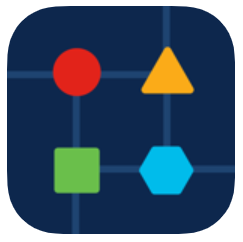
Step 2
Select Network Devices.
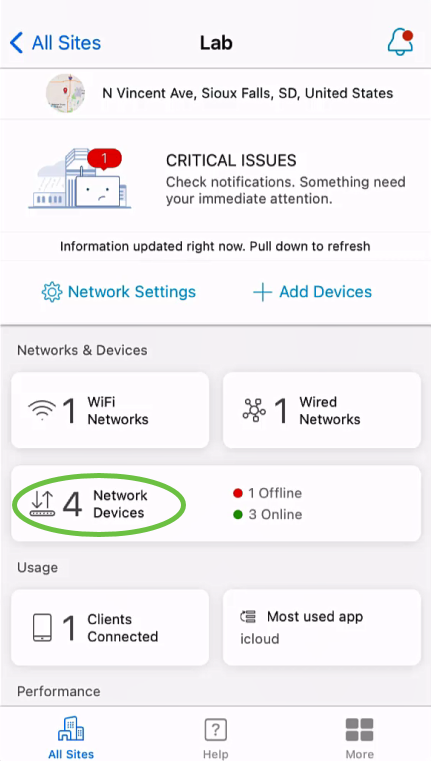
Step 3
Choose the device you would like to upgrade firmware. In this example, CBS350 switch is selected.
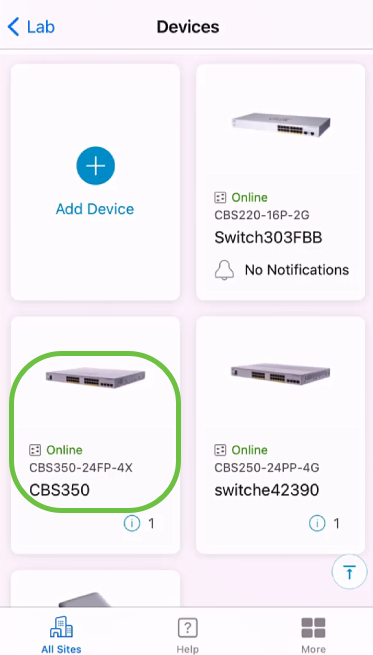
Step 4
(Optional) To view the current firmware version of the device, click the More button.
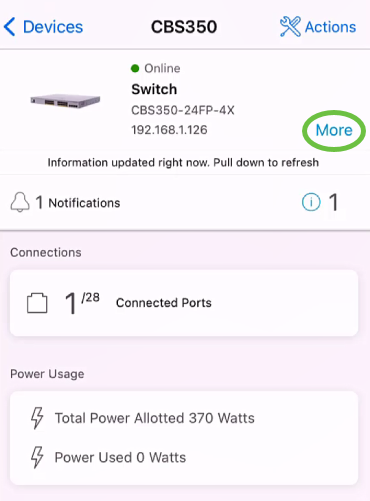
The current software version will be listed in the Device Information section.
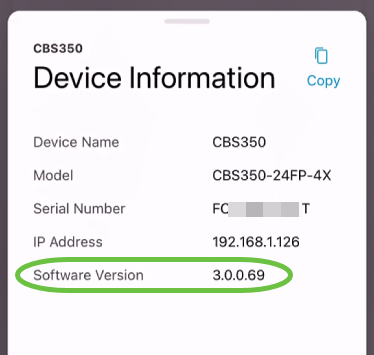
Step 5
To upgrade firmware, select the Actions button.
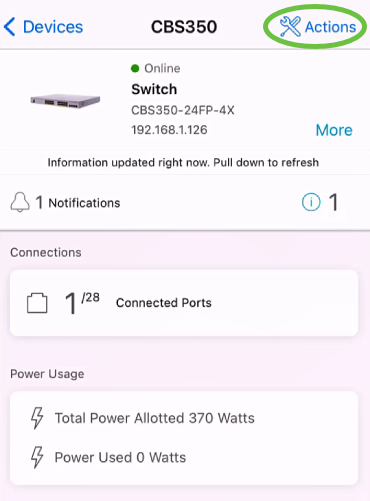
Step 6
Click Upgrade firmware.
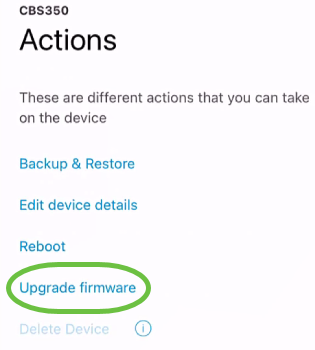
Step 7
Click Upgrade.
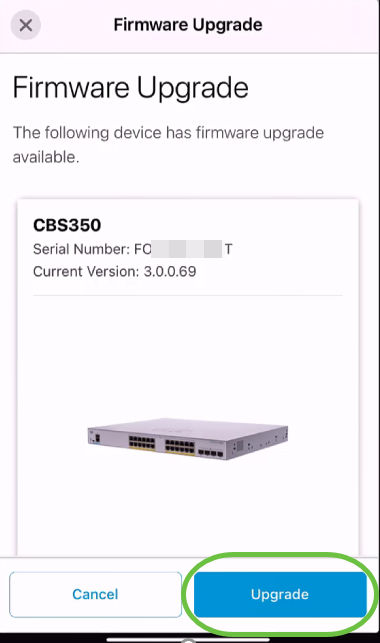
Step 8
Click Confirm to proceed.
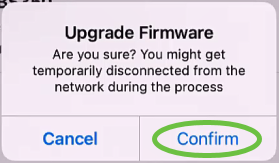
The upgrade process will take a few minutes.
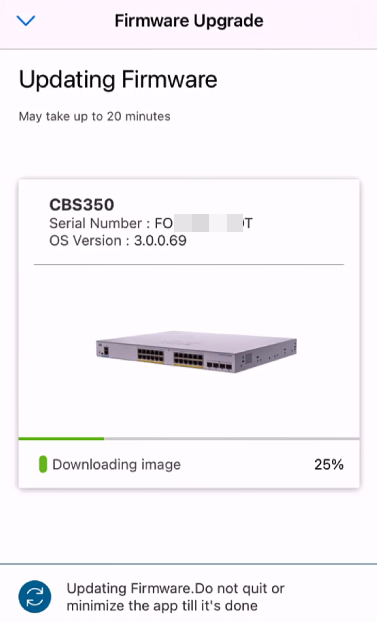
Step 9
Once the upgrade process has been completed, you will see a notification. Click Done.
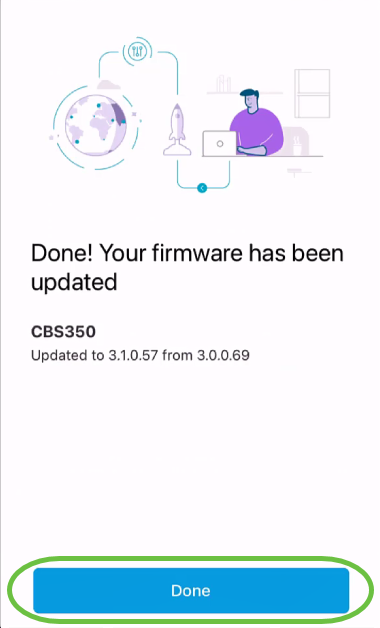
Conclusion
It is that simple and easy! Enjoy high performance of your network with all devices updated to the latest firmware using the Cisco Business Mobile app.
Looking for more articles on the Cisco Business Mobile application? Look no further! Click any of the tags below to be brought directly to that topic. Enjoy!
Revision History
| Revision | Publish Date | Comments |
|---|---|---|
1.0 |
25-Jun-2021 |
Initial Release |
Contact Cisco
- Open a Support Case

- (Requires a Cisco Service Contract)
 Feedback
Feedback