Configure VLAN using Cisco Business Mobile App
Available Languages
Objective
The objective of this document is to show you how to add, delete, or edit Virtual Local Area Network (VLAN) using the Cisco Business Mobile app.
Introduction
The Cisco Business Mobile app enables you to deploy and manage supported Cisco Business switches and wireless access points in your network from a mobile device.
Using the Cisco Business Mobile app, you can add, delete, or edit VLANs with ease.
Let’s get started!
System Requirements for Cisco Business Mobile app
The Cisco Business Mobile app is supported on Apple iOS-based devices running iOS version 13.0 and above.
The following Cisco Business devices can be managed by the Cisco Business Mobile app:
- Cisco Business 220 Series Smart Switches
- Cisco Business 250 Series Smart Switches
- Cisco Business 350 Series Managed Switches
- Cisco Business 100 Series Access Points
- Cisco Business 100 Series Mesh Extenders
- Cisco Business 200 Series Access Points
Table of Contents
Add VLAN
Step 1
Open the Cisco Business Mobile app.
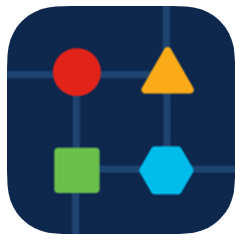
Step 2
Click Network Settings.
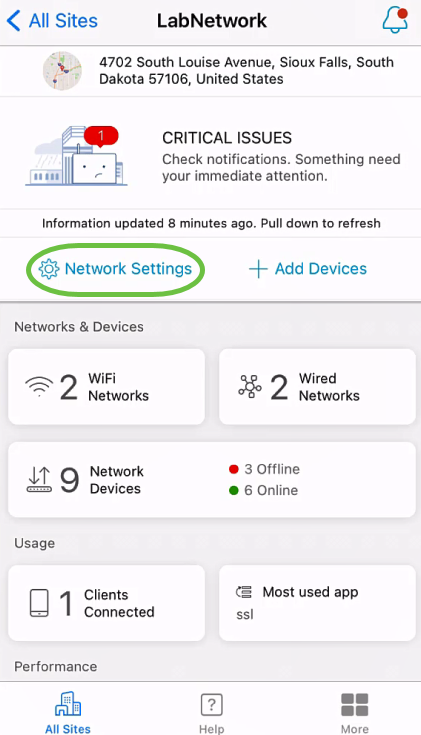
Step 3
In the Networks tab, click Add.
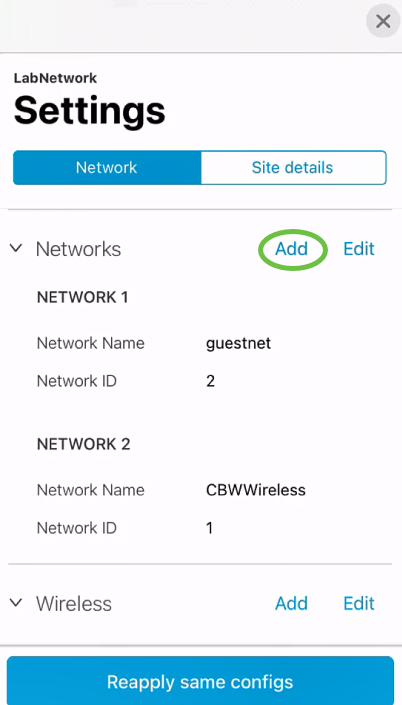
Step 4
Enter Network Name, Network ID, and click Save.
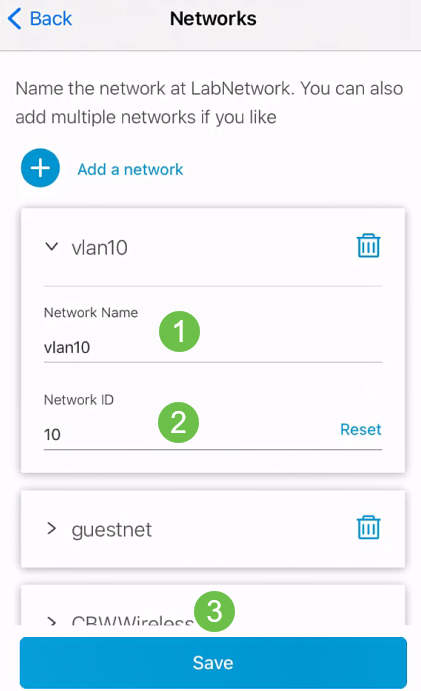
Step 5
Click Apply 1 Change.
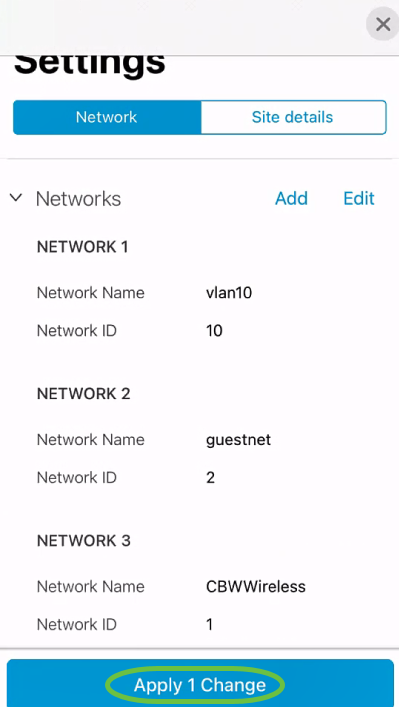
If more changes are made to your Networks or Wireless settings, they can all be applied at the same time.
Edit/Delete VLAN
To edit or delete a VLAN, follow these steps.
Step 1
Navigate to Network Settings.
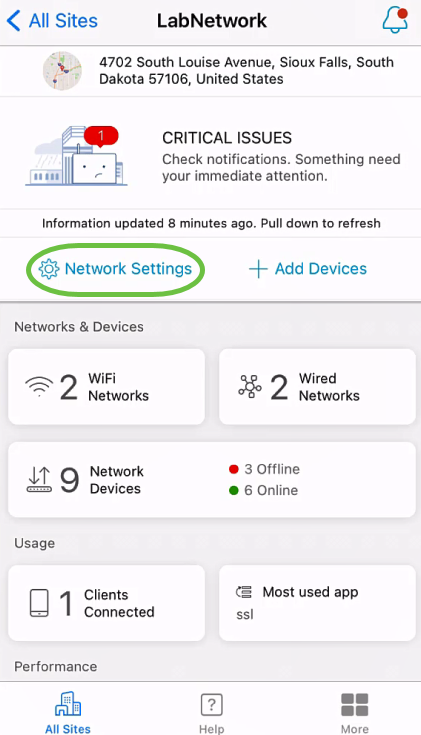
Step 2
In the Networks tab, click Edit.

Step 3
Choose the VLAN you want to edit. Or, if you want to delete the VLAN, click the delete icon. In this example, vlan10 is deleted.
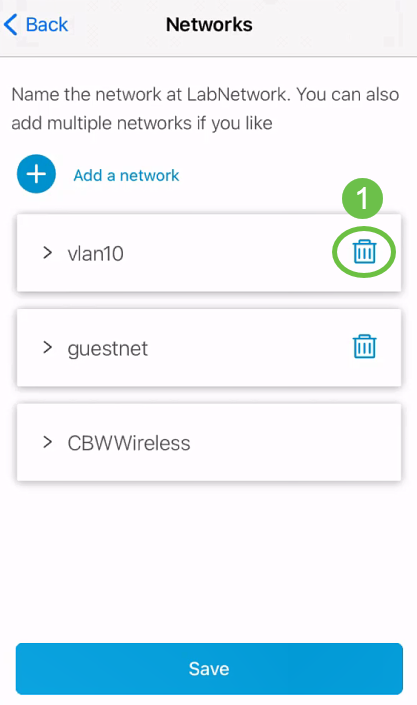
Step 4
Click Save.
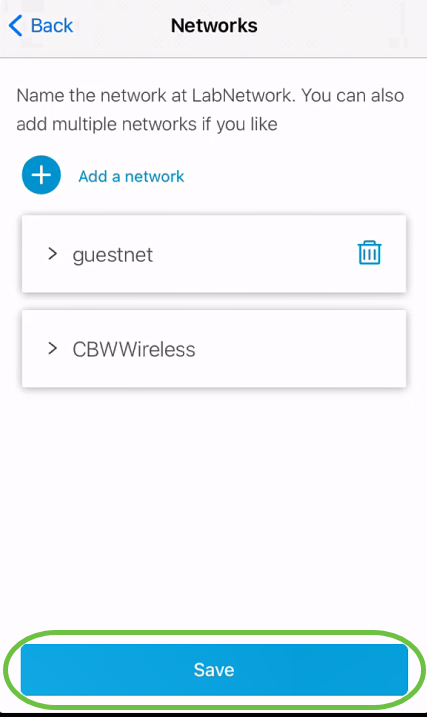
Step 5
Click Apply (n) Changes.
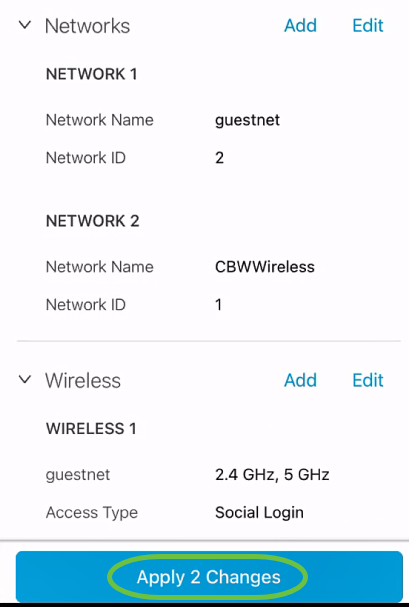
n is the number of changes made that will be applied.
The changes will take a few minutes to be applied to your network.
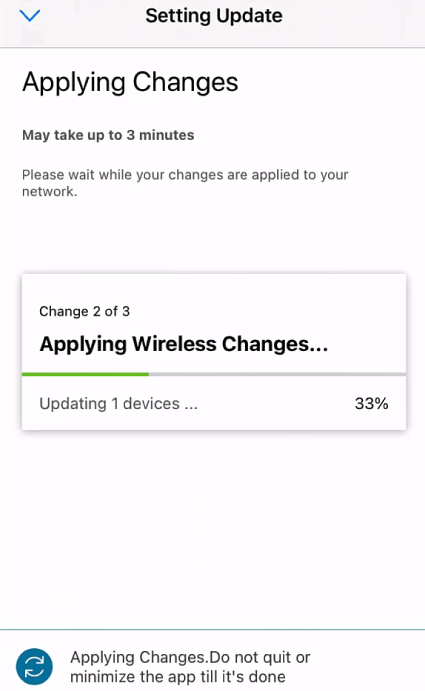
Conclusion
That’s it! You have successfully configured VLAN in your network using the Cisco Business Mobile app.
Looking for more articles on the Cisco Business Mobile application? Look no further! Click any of the tags below to be brought directly to that topic. Enjoy!
Revision History
| Revision | Publish Date | Comments |
|---|---|---|
1.0 |
30-Jun-2021 |
Initial Release |
Contact Cisco
- Open a Support Case

- (Requires a Cisco Service Contract)
 Feedback
Feedback