Installation of Cisco Business Dashboard Lite
Available Languages
Objective
The objective of this article is to show you how to install Cisco Business Dashboard (CBD) Lite application for Microsoft Windows. This article will also cover the steps to upgrade and uninstall CBD Lite.
Applicable Devices | Software Version
- Cisco Business Dashboard Lite | 2.8.0
Introduction
Cisco Business Dashboard Lite (CBD Lite) is a simplified version of Cisco Business Dashboard (CBD) that is installed as a Windows application. It automatically discovers your network and allows you to configure and monitor all supported devices. It also notifies you about the availability of firmware updates, and about any devices that are no longer under warranty or covered by a support contract.
Check out the Cisco Business Dashboard Lite Device Support List to learn more about the level of support offered by CBD Lite for the Cisco Business devices. Unsupported devices may be discovered; however, you will not be able to manage these devices
Prerequisites and System Requirements
- OS – Microsoft Windows (Windows 10 x64, Windows 11)
- Windows Server (2019, 2022)
- Any CPU/RAM specifications required by Windows
- Disk Space Requirements - 3GB
- Internet Access – Required for full functionality such as firmware updates, reporting
Table of Contents
Installation of CBD Lite
Step 1
Download the latest version of CBD lite from the Cisco Software Download page.
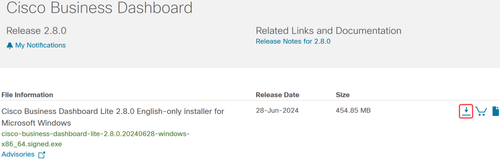
Step 2
Double-click on the downloaded file to begin the installation process.

Step 3
Click Yes to proceed.
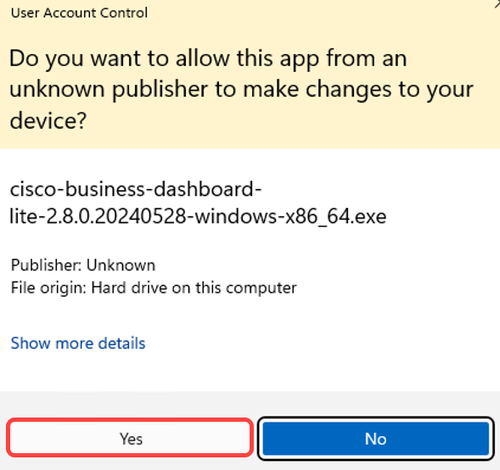
Step 4
To setup the CBD Lite application, click Next to continue.
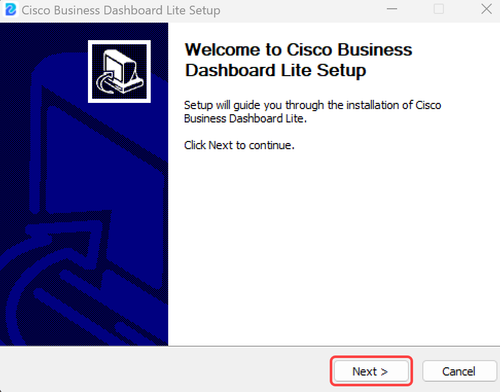
Step 5
Click on the I Agree button to accept the agreement to install CBD Lite.
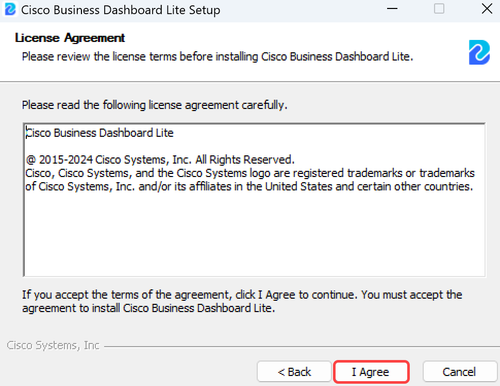
Step 6
You have the option of selecting the destination folder or go with the default directory. Click on the Install button to continue.
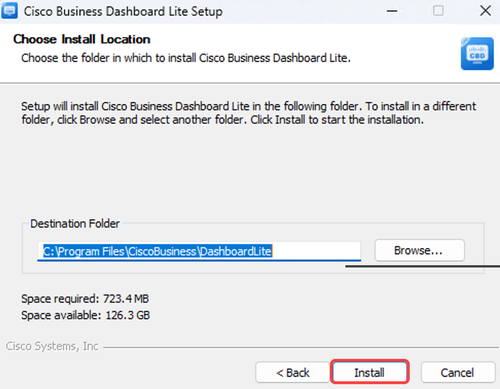
Step 7
The files will get installed on the system.
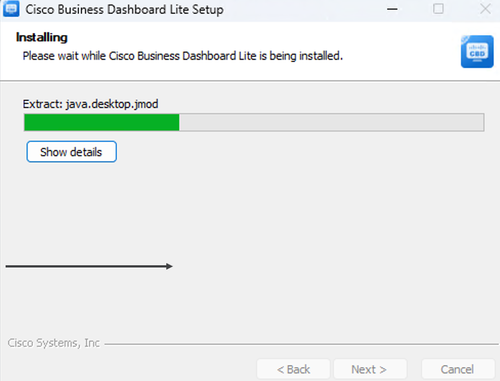
Step 8
To complete installation, make sure the checkbox next to the Run Cisco Business Dashboard Lite is selected and click Finish.
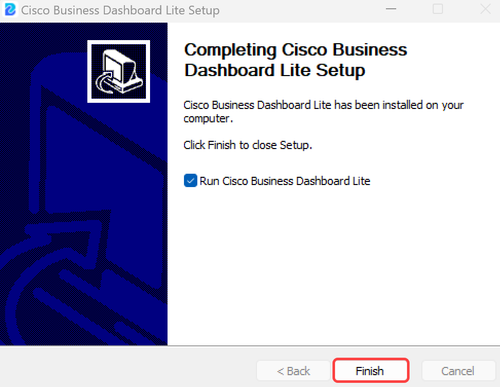
Step 9
The CBD Lite application will take a short time to initialize. Once initialized, click on the Launch Browser to Manage Network button.
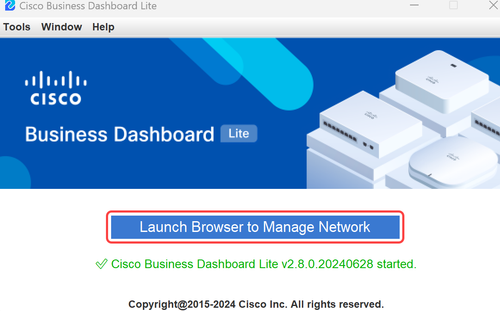
Step 10
Use the default credentials of cisco/cisco to launch the wizard the first time you run it.
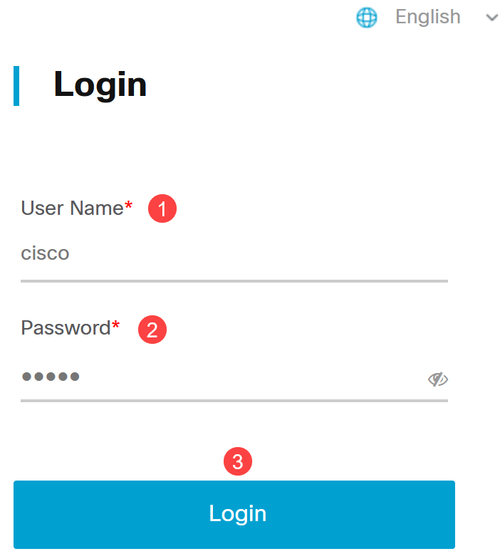
Step 11
Enter the new credentials in the fields provided and click Save.
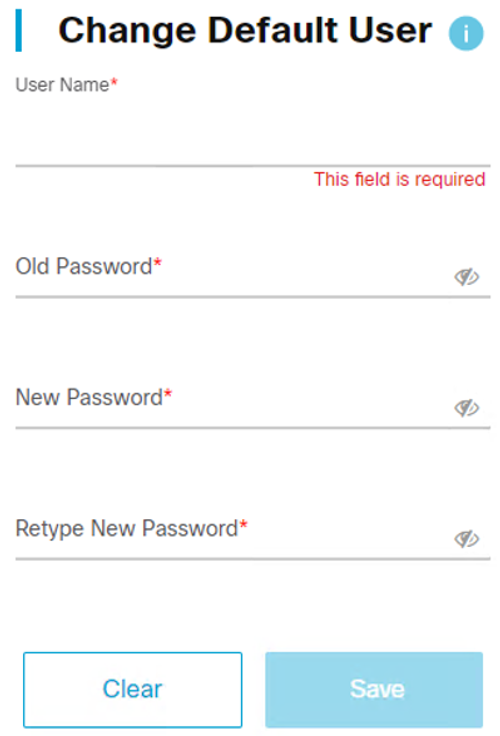
Step 12
During the first run wizard you will see a prompt to configure the privacy settings. It is recommended to use the default settings.
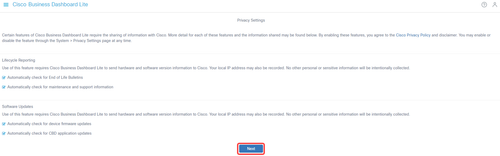
Step 13
The device wizard will then prompt you to input the device credentials used by switches on the network. Enter the username/password in the provided fields. You can add additional credential pairs (up to a total of three) by using the plus button.
If you leave the default (cisco/cisco), you will need to input the device credentials later. Once the credentials have been set, click Next.
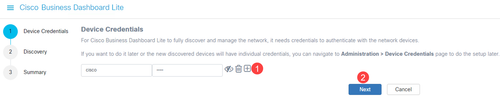
Step 14
By default, most networks for CBD Lite will be discovered using Bonjour if the instance is connected to the management VLAN. If CBD Lite instance is on a different subnet or if you have network devices on a separate subnet that you wish to manage, you can specify an IP range to manually scan for devices in the setup wizard. You can also scan a subnet after the first run wizard is complete.
In most cases, simply click Next to continue.
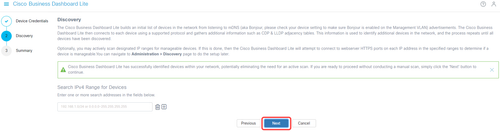
Step 15
The final Summary screen of the first run wizard will confirm the previous two selections. Click Finish to complete the setup.
If you cancel this option, the CBD Lite application will retain the password and privacy settings configured at the beginning of the first run wizard.
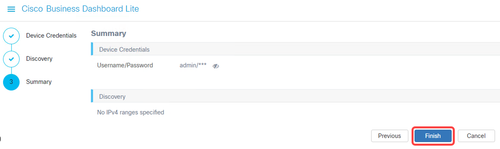
Things to remember
- As CBD Lite is an application, it must be started manually. Unless the application is running, neither local nor remote users will be able to access the CBD Lite web page.
- The application data is also stored in the profile of the user who installed the application. This means to keep passwords, settings, backups, and configurations the same user must launch the application every time.
- If a second user logs onto the system and launches the app, it will set up a new profile and run through the first run wizard again.
- If multiple users are accessing the CBD Lite web page, it is recommended to have a local server or a dedicated desktop system.
Upgrading CBD Lite
Step 1
CBD Lite will show a notification on the screen when a new software version is available for download.
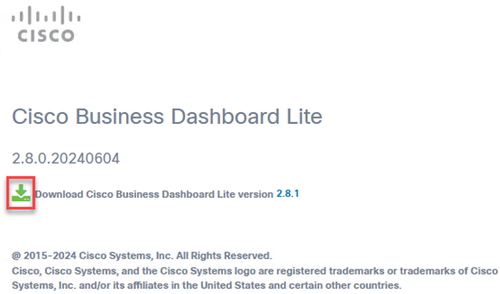
Step 2
Open the About screen on CBD Lite where you will see the download button for the new CBD Lite software.
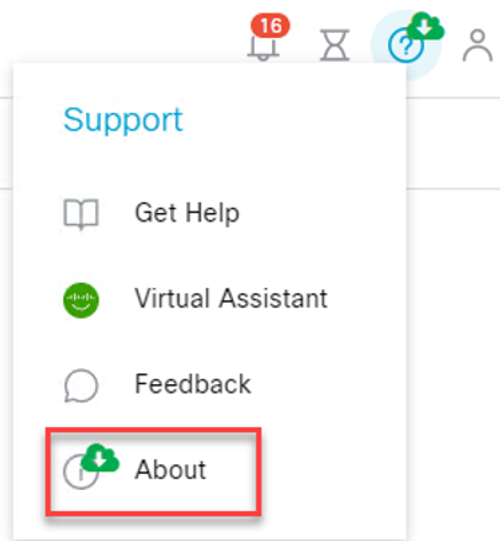
Step 3
The link will navigate you to the Cisco software download page where you can download the new version of the CBD Lite Installer.
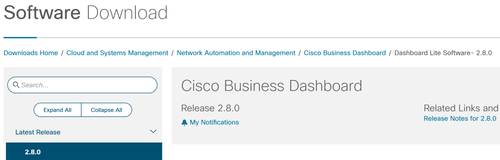
Step 4
Once the new software has downloaded, close the CBD Lite application on the system and run the installer.
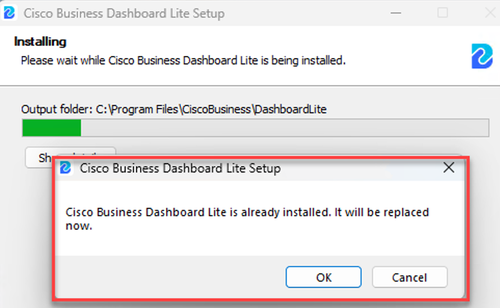
Uninstalling CBD Lite
There are two ways you can uninstall CBD Lite.
Option 1
In Windows 11, go to Settings > Apps > Installed apps menu and click on the three dots next to Cisco Business Dashboard Lite and choose Uninstall.
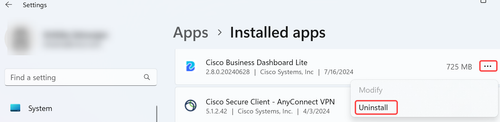
Different versions of Windows may have a different path to the Installed Apps menu.
Option 2
You can also browse to the install directory under Program Files > CiscoBusiness > DashboardLite and simply double click the Uninstall application.
The uninstall process deletes the CiscoBusiness directory under AppData and the contents of the CiscoBusiness directory under program files.
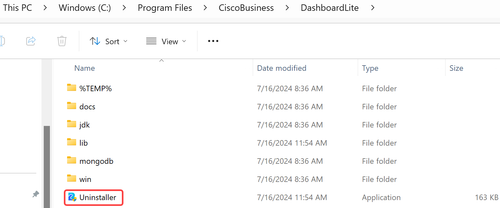
It does not remove the Windows Firewall rules created at the first install.
Conclusion
You are all set! Now you can use CBD Lite to easily monitor and manage the supported Cisco Business devices.
Check out the following links to learn more about CBD Lite.
Revision History
| Revision | Publish Date | Comments |
|---|---|---|
1.0 |
22-Jul-2024 |
Initial Release |
Contact Cisco
- Open a Support Case

- (Requires a Cisco Service Contract)
 Feedback
Feedback