Advanced Wireless Configuration in Cisco Business Dashboard
Available Languages
Objective
The objective of this article is to go over some advanced wireless configuration options using the Cisco Business Dashboard (CBD) version 2.5.0.
Applicable Devices | Software Version
- Cisco Business Dashboard | 2.5.0
Introduction
CBD provides tools that help you monitor and manage the devices in your Cisco Business network. It automatically discovers your network and allows you to configure and monitor all supported devices such as switches, routers, and wireless access points.
CBD version 2.5.0 adds many new options to help control your wireless networks from the Dashboard itself. This includes the ability to configure Application Visibility and Local Profiling on SSIDs that you have created via CBD.
You can also customize RF optimization settings, Rogue AP detection, and Interferer detection as part of the new Wireless Radio menu by creating a profile and applying it to groups of access points (AP).
Finally, you can customize some radio settings on an AP-by-AP basis by going into the detailed properties of a device.
Keep reading to find out more!
Table of Contents
Wireless LANs
You can now enable Application Visibility and Local Profiling settings for a specific SSID using CBD.
If you have these enabled when you create the SSID, they will be enabled on all CBW devices that have the SSID.
To access this menu:
Step 1
Login to your CBD.
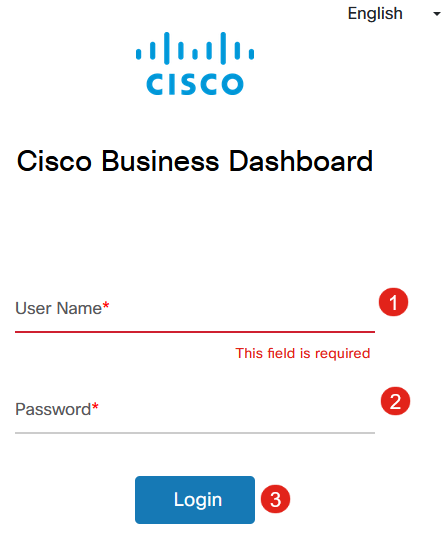
Step 2
Navigate to Network Configuration > Wireless LANs.
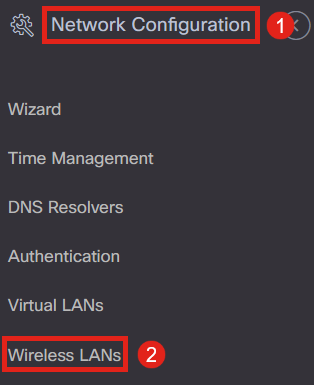
Step 3
You can either create or edit an existing Wireless LAN profile. This is an easy way to deploy wireless networks to a larger number of access points. To create a new profile, click on the plus icon.
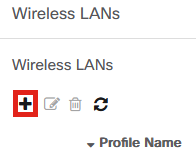
Step 4
Configure the Profile Name, Organization, and Device Groups.
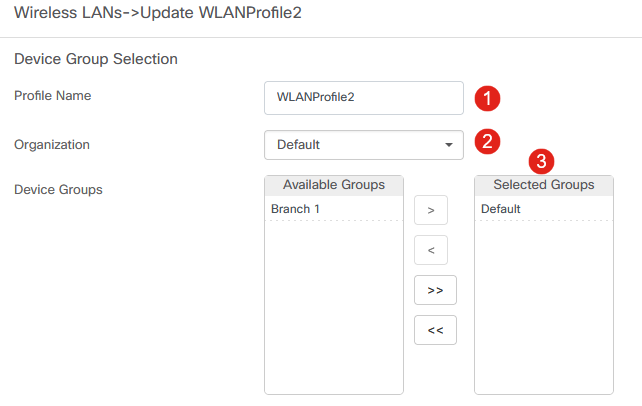
Step 5
To add a WLAN, click on the plus icon under Wireless LANs.
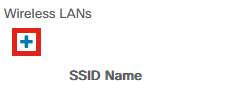
Step 6
Configure the fields in the window. Under Advanced Settings, you can specify Application Visibility and Local Profiling settings for this SSID. Once you have configured the settings, click Save.
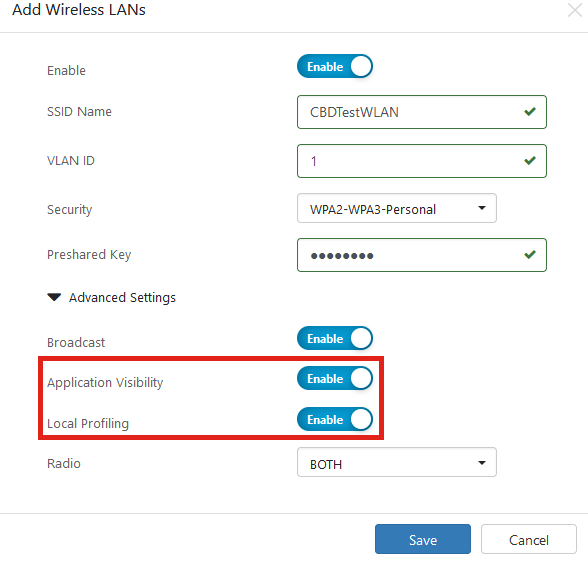
If you have these enabled when you create the SSID, they will be enabled on all CBW devices that have this SSID.
Wireless Radios
Wireless Radios is a new menu that can be found in CBD 2.5.0 user interphase. To access this:
Step 1
Login to your CBD and navigate to Network Configuration > Wireless Radios.
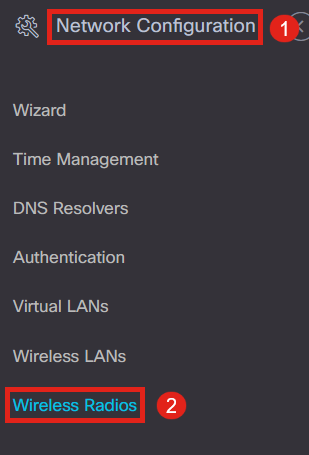
Step 2
Click on the plus icon to add a profile.
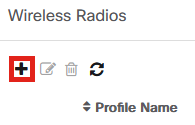
Step 3
Here, you can create a profile and configure multiple devices in a device group to set the RF Optimization settings, Rogue Detection, and Interferer Detection settings for your CBW APs.
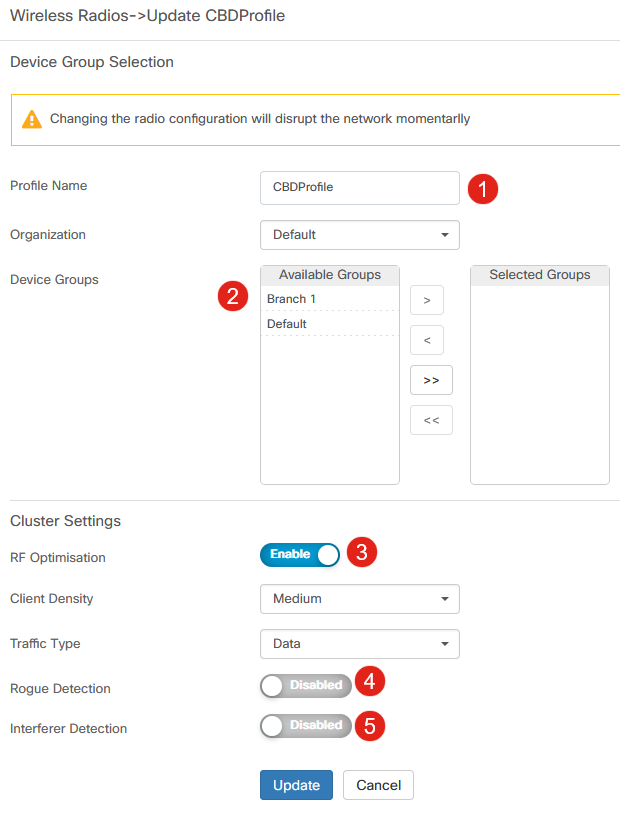
Radio Settings
You can more easily customize the radio settings including channel, power level, and enable or disable on a per-device basis.
Step 1
Go to Inventory in the CBD menu.
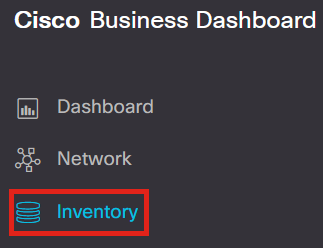
Step 2
Select a device from the list and click More on the right side of the user interphase.
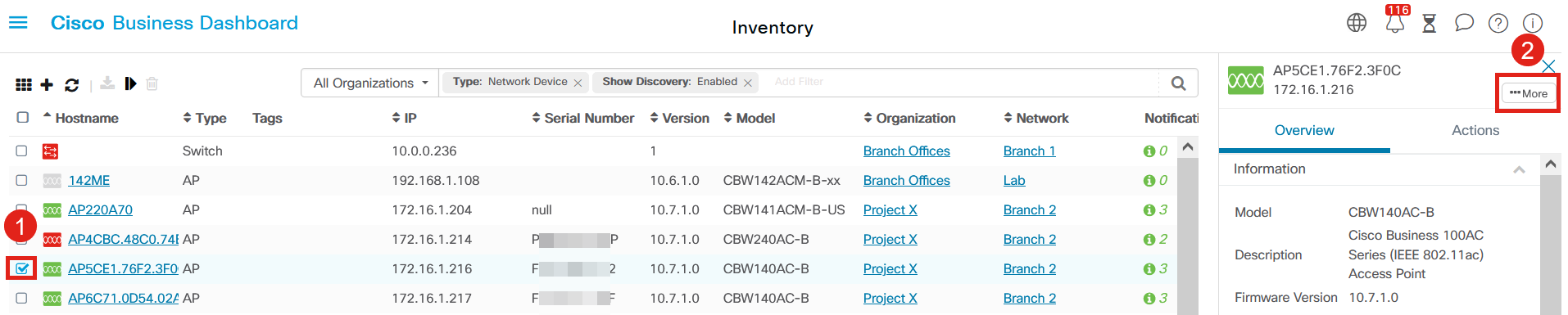
Step 3
Navigate to the Wireless LANs tab.
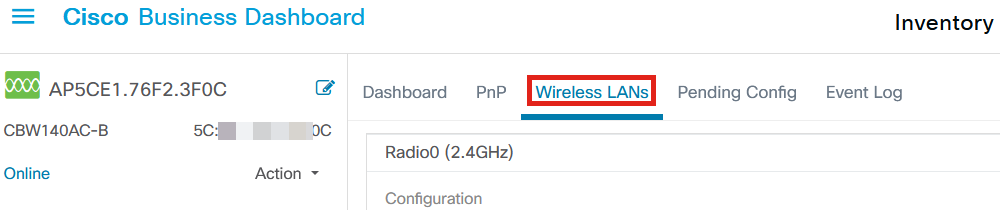
Step 4
You will see the current Radio settings for the device. To edit a specific Radio, click on the pencil icon next to it.

Step 5
The edit button will change to a Save icon. After making the desired changes to the Radio settings, click Save.

Conclusion
That’s it! Now you know all about the advanced wireless configuration options in CBD 2.5.0 to control and manage your wireless networks.
Revision History
| Revision | Publish Date | Comments |
|---|---|---|
1.0 |
15-Aug-2022 |
Initial Release |
Contact Cisco
- Open a Support Case

- (Requires a Cisco Service Contract)
 Feedback
Feedback