Locate Device Feature in Cisco Business Dashboard 2.8.0
Available Languages
Objective
The objective of this article is to go over the locate device feature in Cisco Business Dashboard version 2.8.0.
Applicable Devices | Software Version
Cisco Business Dashboard | 2.8.0
Introduction
Cisco Business Dashboard is a network management tool for deploying and maintaining Cisco Business gear. A new feature in CBD 2.8.0 is the ability to trigger the locate device function on supported switches, access points, and mesh extenders. This includes:
- Sx250/350/550 switches
- CBS 220/250/350 switches
- Catalyst 1200/1300 switches
- CBW Access Points and Mesh Extenders
The Locate Device function will flash the LEDs on the target device for 60 seconds, that’ll help you to identify a specific device out of a group of devices.
Locate Device Feature
Step 1
Login to your Cisco Business Dashboard using the username and password.
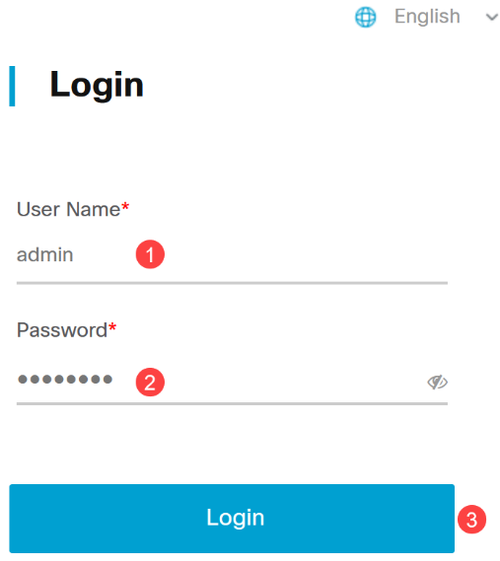
Step 2
Under Topology, select the device by clicking on it. In this example, a Catalyst 1300 switch has been selected.
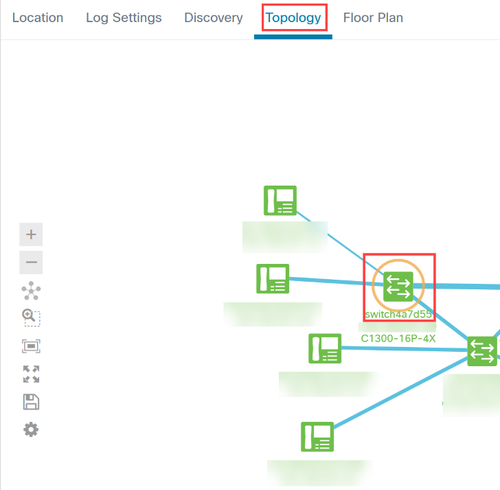
Step 3
Click on the Actions tab in the panel that opens.
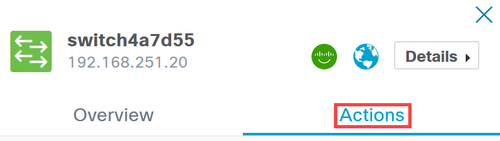
Step 4
Click on the Locate Device option from the list.
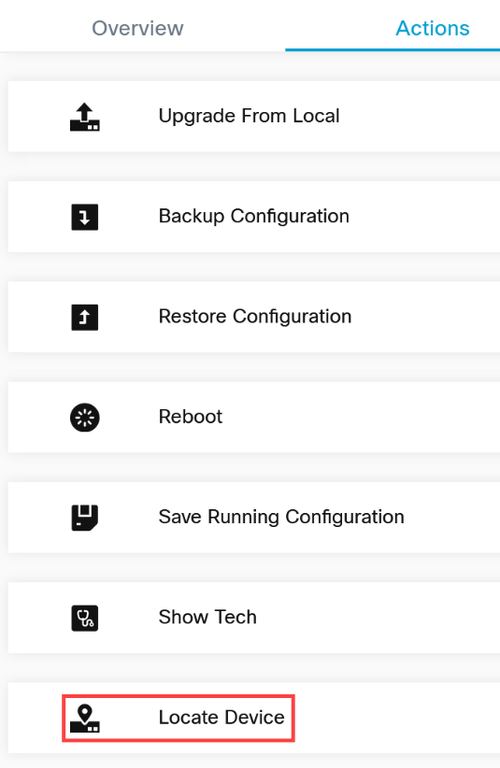
Step 5
Click Ok in the pop-up screen to confirm.
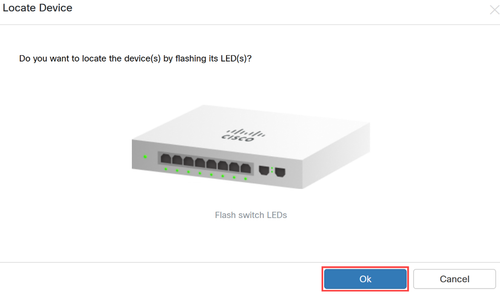
Step 6
The LEDs on the switch will flash for 60 seconds to help identify the device out of a group of devices in your network. You will also see a notification on the user interface once the device has been located successfully.
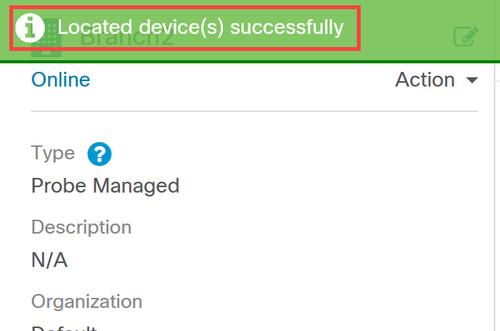
Conclusion
Now you know all about the locate device feature on CBD version 2.8.0 and how to use it in your network.
Revision History
| Revision | Publish Date | Comments |
|---|---|---|
1.0 |
08-May-2024 |
Initial Release |
Contact Cisco
- Open a Support Case

- (Requires a Cisco Service Contract)
 Feedback
Feedback