CBD Firmware Version 2.3 Ubuntu 20.04 Support
Available Languages
Objective
This brief article explains the need to upgrade Ubuntu to Focal version 20.04, and how to perform that task.
Applicable Devices | Firmware Version
- Cisco Business Dashboard | 2.3.0
Introduction
Previous versions of Cisco Business Dashboard (CBD) used Ubuntu (Xenial version, 16.04) as the underlying operating system.
Starting with CBD firmware version 2.3.0, support has been added for Ubuntu Focal version, 20.04 for the Dashboard and Probe software. The deployable Virtual Machines (VMs) for VMware, Virtualbox, Hyper-V, and AWS AMI for CBD 2.3.0 will use Ubuntu 20.04.
CBD 2.3.0 will support Ubuntu 20.04 for the underlying OS (for both the deployable virtual machines and bare-metal installs) in addition to the currently supported OS of Ubuntu 16.04 (as of May 2021).
At some point in the near future, support for Ubuntu 16.04 (Xenial version) will be dropped. The end result is that at some point, if you use Ubuntu 16.04 as the underlying OS, you will need to migrate your deployment to Ubuntu 20.04. There will be a separate bare-metal installer for both the Dashboard and Probe.
To migrate to the latest version, you will need to back up your current deployment and restore it to a new Dashboard that is running Ubuntu 20.04.
Backup Existing Dashboard
Let’s start by backing up your current deployment.
Step 1
Navigate to System > Backup.
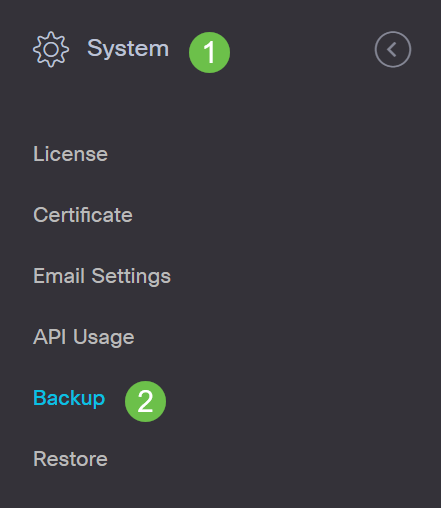
Step 2
Enter a password to encrypt the backup. Select Backup & Download to start the backup.
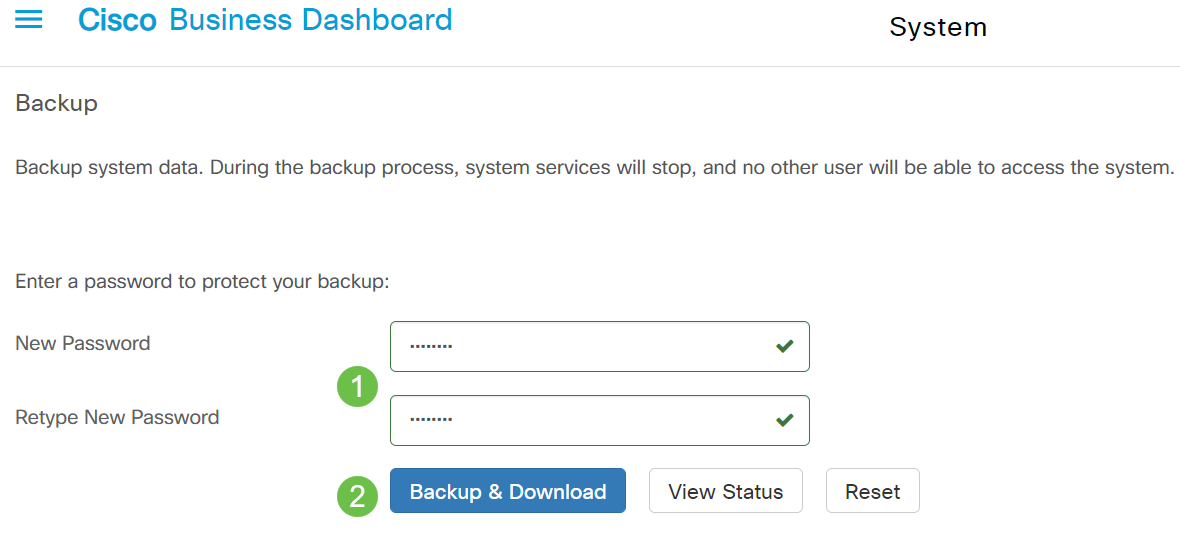
Step 3
A backup status window appears and will show the progress of the backup.
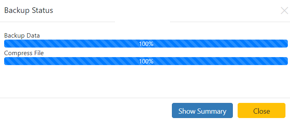
Step 4
When the backup is complete, a window appears that allows you to choose where the backup file will be saved. You can change the file name if desired but be sure to save it as a .bin file.
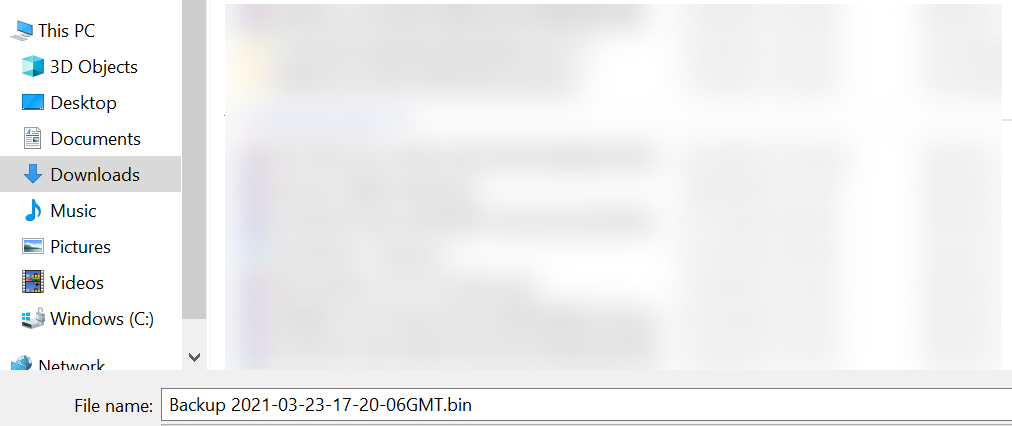
Restore an Existing Dashboard
This next section explains the steps to follow to restore the backup to an existing Dashboard.
Step 1
Navigate to System > Restore.
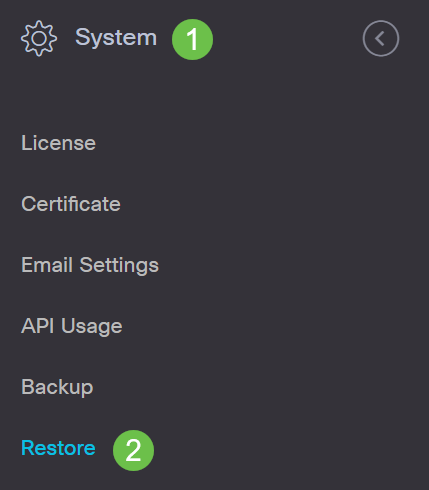
Step 2
Enter the password that was used to encrypt the backup set and then click Upload & Restore to start the restore process.
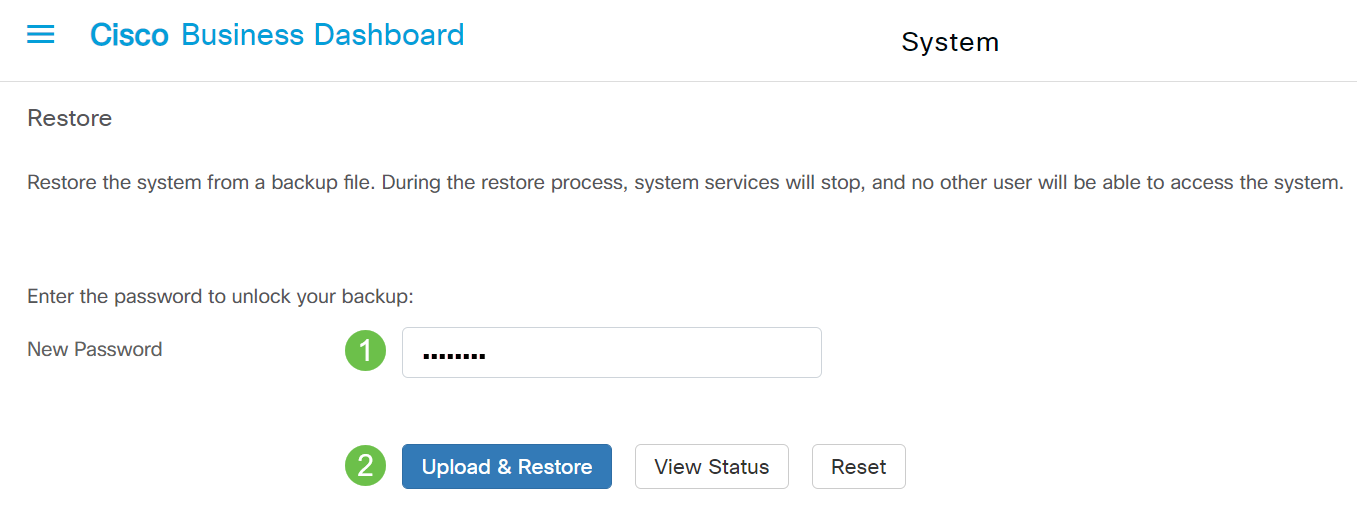
Step 3
A pop-up window appears. Here you can drag and drop the backup file or click in the box to browse to the backup file. Once the file is selected, click the Restore button.
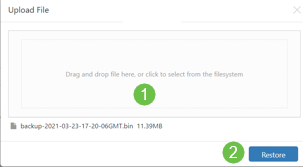
Step 4
A restore status window appears that will show the progress of the restore. Once the restore progress reaches 100%, click the Close button.
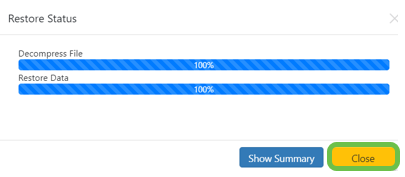
Verification
If you would like to view the Ubuntu version of a deployed Dashboard or Probe, you can get this information via a Command Line Interface (CLI) command. Access the CLI via a console or Secure Shell (SSH) connection and issue the command lsb_release -a.
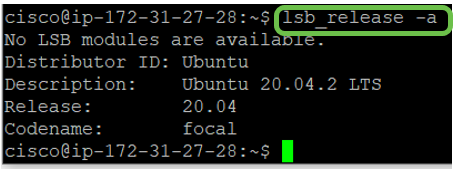
In this example, you see the console is running Ubuntu 20.04.
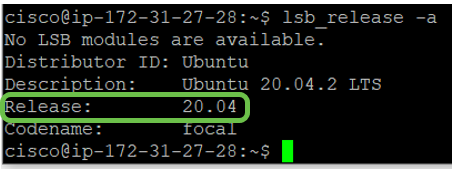
Conclusion
There you have it, you should be good to go!
Contact Cisco
- Open a Support Case

- (Requires a Cisco Service Contract)
 Feedback
Feedback