Manage Log Settings on the Cisco Business Dashboard
Available Languages
Objective
The Cisco Business Dashboard provides tools that help you easily monitor, manage, and configure your Cisco 100 to 500 Series network devices such as switches, routers, wireless access points (WAPs), and Cisco Business Wireless devices using your web browser. It also notifies you about device and Cisco Support notifications such as the availability of new firmware, device status, network settings updates, and any connected devices that are no longer under warranty or covered by a support contract.
The Logging Settings page of the Cisco Business Dashboard control which information the platform will retain in the log files by different software modules. This information is of primary interest to support engineers diagnosing problems with Cisco Business Dashboard which helps them to troubleshoot and provide the appropriate settings.
This article provides instructions on how to manage the log settings on the Cisco Business Dashboard.
Applicable Devices | Software Version
- Cisco Business Dashboard | 2.2
Manage Log Settings on Cisco Business Dashboard
Configure Logging Settings on Cisco Business Dashboard
Step 1
- Log in to the Cisco Business Dashboard Administration User Interface.
- Click the menu button.
- Select System.
- Select Log Settings.
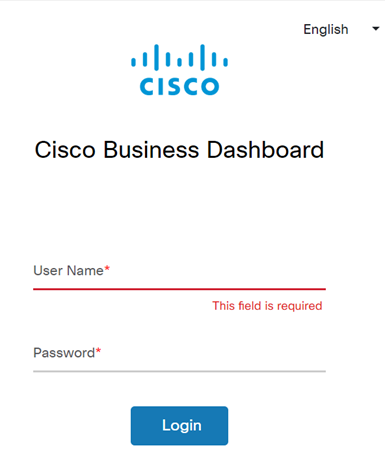

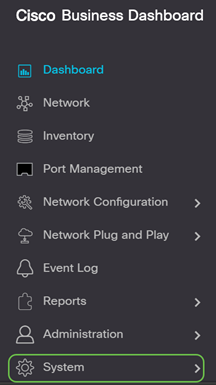
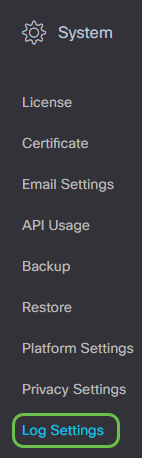
Step 2
Select a radio button for each setting. The options are:
- Error — Error level messages only.
- Warn — Warnings and errors.
- Info — Informational messages and above. This is the default setting.
- Debug — All messages including low level debugging messages.
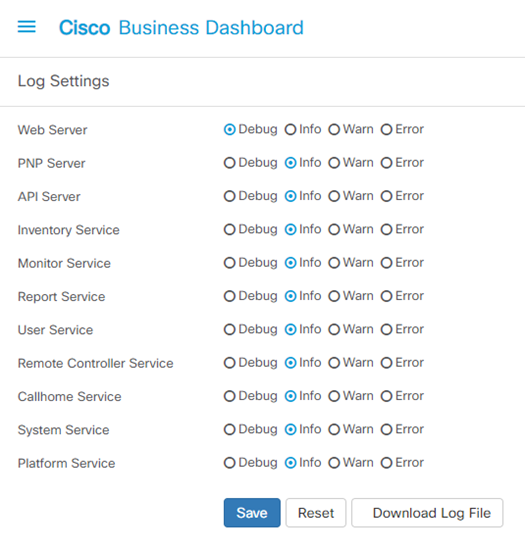
Step 3
Click Save when you have all settings chosen.
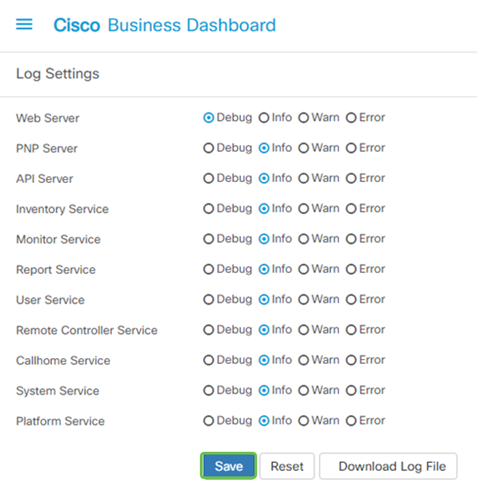
Step 4
(Optional) To return the options to the default logging settings, click Reset.

Step 5
To download the log file, click Download Log File.
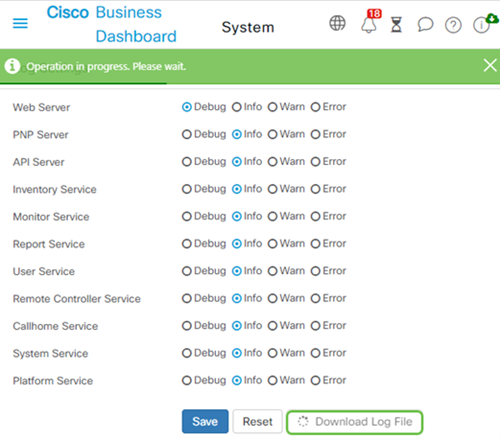
Step 6
By default, the files are sent to the Downloads folder as a .gz file. This file needs to be unzipped.

Step 7
Right-click and select the unzip application that you would like to use. In this example, 7-Zip was used. Select to extract the files to the location of your choice. Repeat this step if necessary.
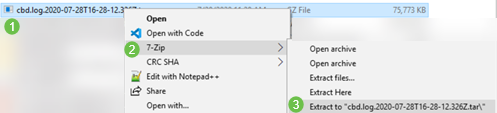
Step 8
Right-click on the file and select a text file reader. In this example, we used Edit with Notepad++.
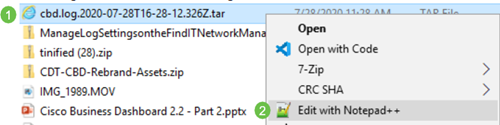
You should now have successfully configured the logging settings on your Cisco Business Dashboard. Go ahead and view your logs!
Contact Cisco
- Open a Support Case

- (Requires a Cisco Service Contract)
 Feedback
Feedback