Register Cisco Business Dashboard to Cisco Smart Account
Available Languages
Introduction
Cisco Smart Software Licensing simplifies the licensing experience, making it easier to purchase, deploy, track, and renew Cisco Software. It provides visibility into license ownership and consumption through a single, simple user interface.
With Smart Software Manager, you can organize and view your licenses in groups called virtual accounts. Registering your devices in your virtual account allows you to manage your licenses for departments, areas, or locations within your organization. By using product instance registration tokens, you can easily register your devices with their unique device identifiers (UDIs).
Smart Software Licensing contains information about all of the licenses in your virtual account. It allows you to do the following:
- View a list of all licenses in the virtual account.
- View information about a specific license and which product is using it.
- View information about the alerts for specific licenses.
- Transfer licenses between virtual accounts.
- Export the list of licenses to a .csv file.
There are three types of Licenses which are valid for a different period of time:
- Perpetual licenses remain valid and has no expiration.
- Demo Licenses must be renewed after 60 days.
- Term Licenses remain valid for specified periods of one to three years.
- Licenses are removed from virtual accounts as they expire.
Guidelines to register Cisco Business Dashboard to your Smart Account:
- Create a Smart Account. For instructions on how to request a Smart Account, click here.
- Generate a Product Instance Registration Token.
- Register Cisco Business Dashboard to the Smart Account.
The License page of the Cisco Business Dashboard allows you to see the number and type of licenses required for your network, and allows you to connect the Dashboard to the Cisco Smart Licensing system. On this page are two information panels:
- Smart Software Licensing Status — This panel shows the registration state of the Smart License client and information about the Smart Account in use.
- Smart License Usage — This panel lists the quantities and types of license required based on the current state of the network. This information will automatically update as the network changes, and the Dashboard will update the number of licenses requested from the Smart Account. The Status area shows whether the required number of licenses have been successfully obtained.
This page also contains controls allowing you to register and manage licenses to the Manager from your Smart Account.
If the Dashboard is running in Evaluation Mode, or does not obtain sufficient licenses to manage the network, a message will be displayed in the header of the user interface of the Cisco Business Dashboard Network Manager. If more than 10 devices are in use in Evaluation Mode, or the Dashboard cannot obtain sufficient licenses to operate, then you have 90 days to correct the situation. If the problem is not addressed within 90 days, some functionality of the Dashboard will be restricted until the problem is addressed, either by obtaining more licenses, or reducing the number of devices being managed.
Objective
Before registering a Smart Software License to the Cisco Business Dashboard, you need to generate a product instance registration token first. A product instance is an individual device with a unique device identifier (UDI) that is registered using a product instance registration token. You can register several instances of a product with a single registration token. Each product instance can have one or more licenses that reside in the same virtual account.
This article provides instructions on how to register the Cisco Business Dashboard to your Cisco Smart Account.
Applicable Software Version
- CBD (Data Sheet) | 2.2 (Download latest)
Register Cisco Business Dashboard to your Cisco Smart Account
Register Cisco Business Dashboard to your Smart Account
Step 1. Using your web browser, access the Cisco Software Central page then log in to your Smart Account.
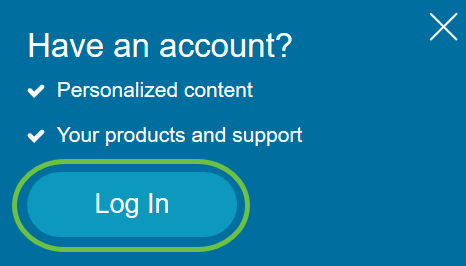
Note: If you do not have an account yet, create a new one by clicking Create an account.
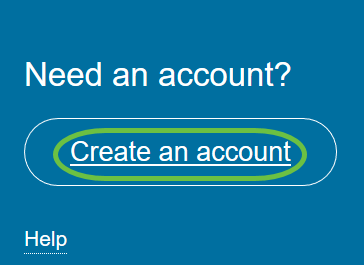
Step 2. In the Cisco Software Central page, choose Smart Software Licensing under License.
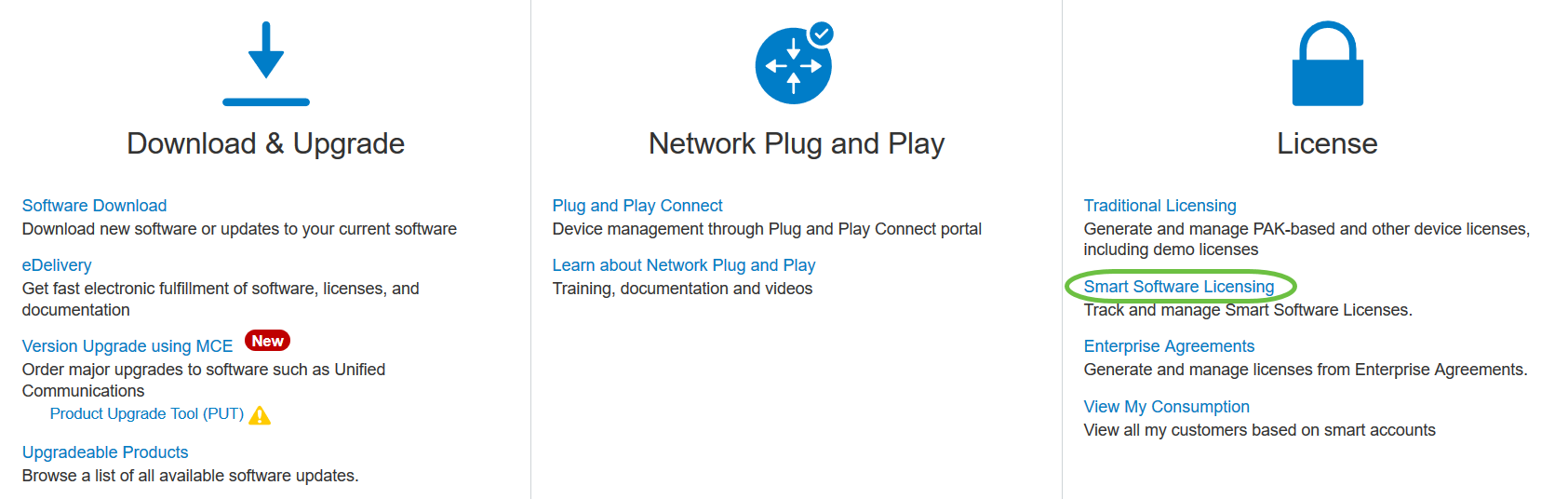
Step 3. Click on Inventory.
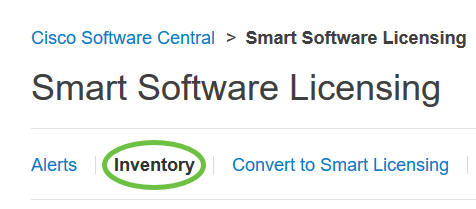
Step 4. Click the Product Instance Registration Token that you want to use for the Cisco Business Dashboard.
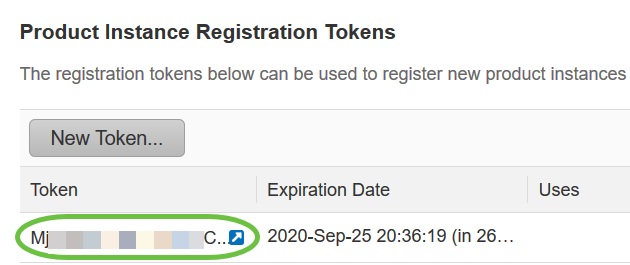
Step 5. Press Ctrl + C on your keyboard to copy the token.
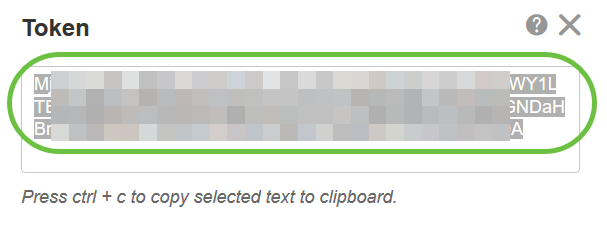
Step 6. Log in to the Administration GUI of your Cisco Business Dashboard then choose System > License.
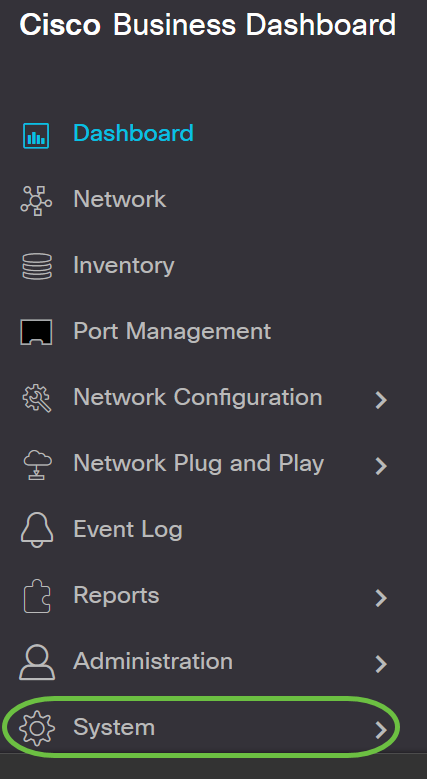
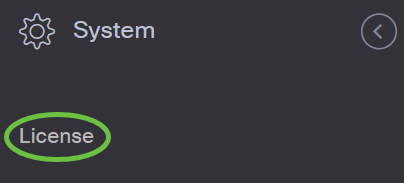
Step 7. In the Smart Software Licensing page, click Register.
Note: An unregistered Cisco Business Dashboard instance will display the Evaluation mode.
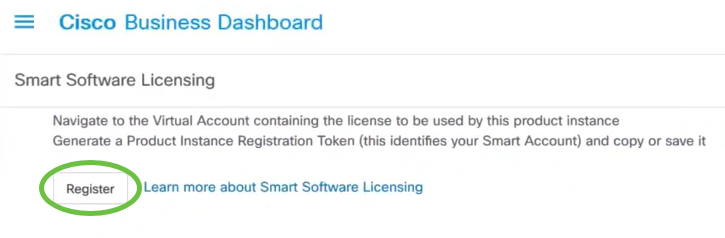
Step 8. In the Product Instance Registration Token field, press Ctrl + V on your keyboard to paste the token then click Ok.
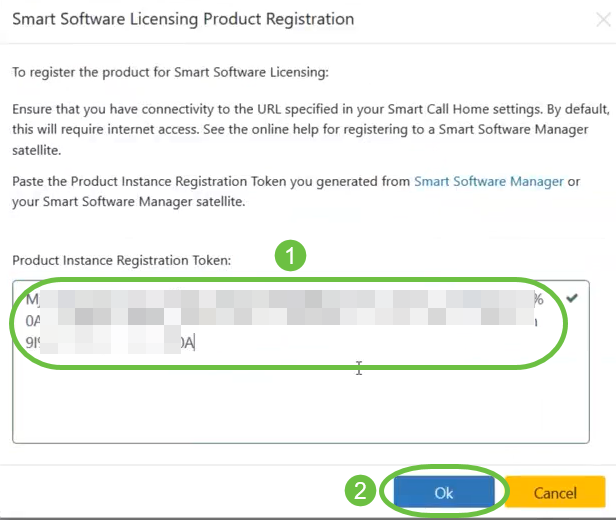
Step 9. (Optional) The Registering product for Smart Software Licensing notification message will appear. Press the x button to close the message.
The Cisco Business Dashboard will register with Cisco Smart Licensing and request sufficient licenses for the number of network devices being managed. If there are insufficient licenses available, a message will be displayed on the user interface, and you will have 90 days to obtain sufficient licenses before system functionality is restricted.
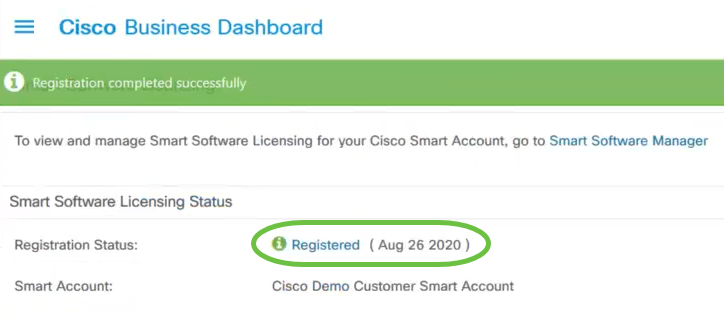
Step 10. (Optional) Click on the Registered link to display the Registration Status.
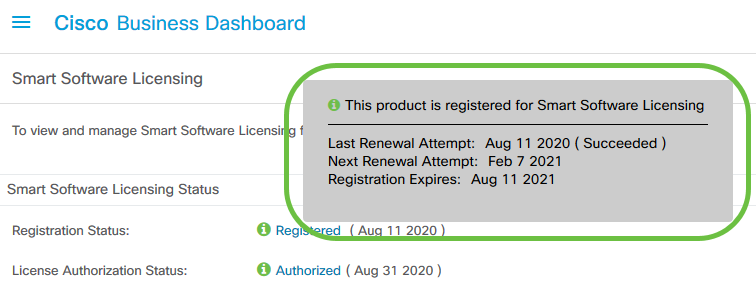
Step 11. (Optional) Click on the Authorized link to display the License Authorization Status.

You have now successfully registered the Cisco Business Dashboard to your Cisco Smart Account.
Verify Registered Cisco Business Dashboard to Cisco Smart Account
Step 1. In the License page, click the Smart Software Manage link. You will be directed to the Smart Software Manager page.
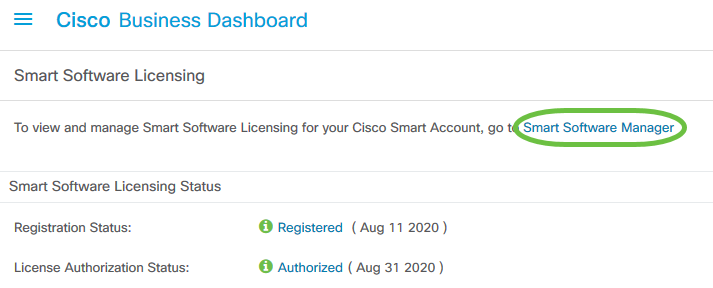
Step 2. In the Smart Software Licensing page of your Smart Account, click on Inventory > Product Instances.
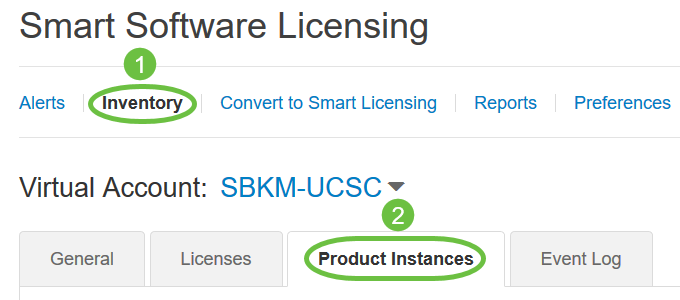
Step 3. From the Product Instances table, verify if the host name of the device is listed. If the device is not listed, it means that the device has been completely deregistered.
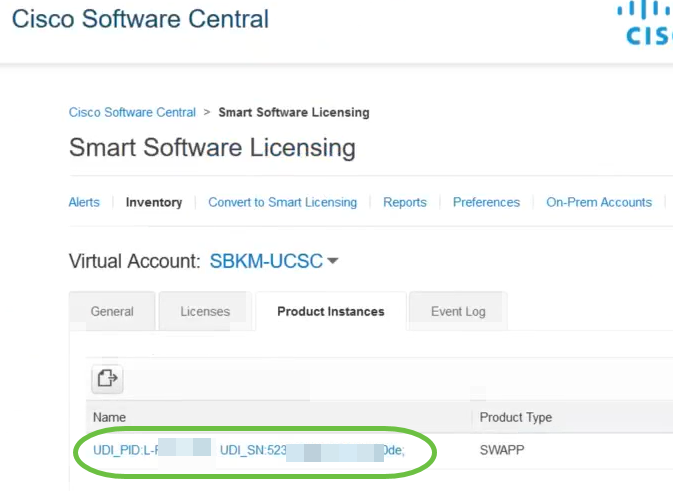
You have now successfully verified the registered product instance in your Cisco Smart Account.
Contact Cisco
- Open a Support Case

- (Requires a Cisco Service Contract)
 Feedback
Feedback