Configure the Device Credentials on the Cisco Business Dashboard
Available Languages
Introduction
The Cisco Business Dashboard provides tools that help you easily monitor, manage, and configure your Cisco Business devices such as switches, routers, and wireless access points (WAPs) using your web browser. It also notifies you about device and Cisco Support notifications such as the availability of new firmware, device status, network settings updates, and any connected Cisco-devices that are no longer under warranty or covered by a support contract.
Cisco Business Dashboard Network Management is a distributed application which is comprised of two separate components or interfaces: one or more Probes referred to as Cisco Business Dashboard Probe and a single Dashboard called Cisco Business Dashboard.
An instance of Cisco Business Dashboard Probe installed at each site in the network performs network discovery, and communicates directly with each Cisco device. In a single site network, you may choose to run a standalone instance of Cisco Business Dashboard Probe. However, if your network is composed of multiple sites, you may install Cisco Business Dashboard at a convenient location and associate each Probe with the Dashboard. From the Manager interface, you can get a high-level view of the status of all the sites in your network, and connect to the Probe installed at a particular site when you wish to view a detailed information for that site.
For Cisco Business Dashboard Network to fully discover and manage the network, the Cisco Business Dashboard Probe must have credentials to authenticate with the network devices. When a device is first discovered, the Probe will attempt to authenticate with the device using the default username and password and Simple Network Management Protocol (SNMP) community. If the device credentials have been changed from the default, then it will be necessary for you to supply correct credentials to Cisco Business Dashboard. If this attempt fails, a notification message will be generated and valid credentials must be supplied by the user.
Objective
The objective of this document is to show you how to configure the Device Credentials on the Cisco Probe.
Applicable Devices | Software Version
- Cisco Business Dashboard | 2.2
Configure the Device Credentials
Add New Credentials
Enter one or more sets of credentials in the fields below. When applied, each credential will be tested against any devices of the appropriate type for which working credentials are not available. A set of credentials may be either a username/password combination, an SNMPv2 community or SNMPv3 credentials.
Step 1. Log in to the Cisco Business Dashboard GUI and choose Administration > Device Credentials.
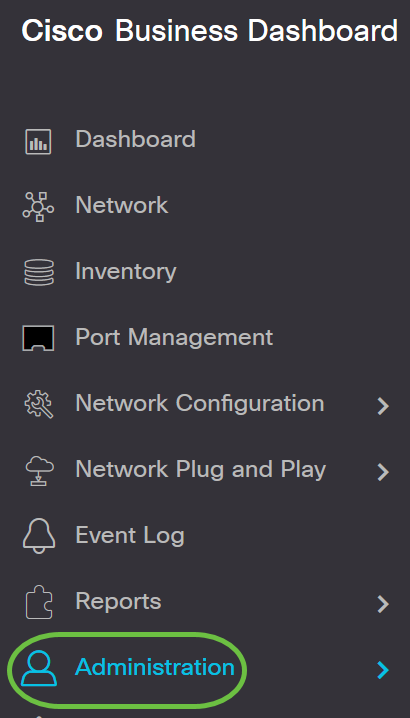
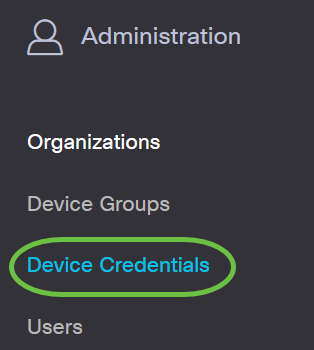
Step 2. In the Add New Credentials area, enter a user name to be applied to the devices in the network in the Username field. The default username and password is cisco.
Note: In this example, cisco is used.
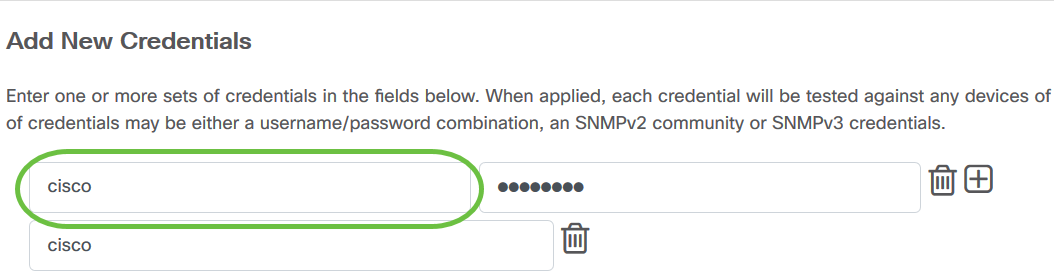
Step 3. In the password field, enter a password.
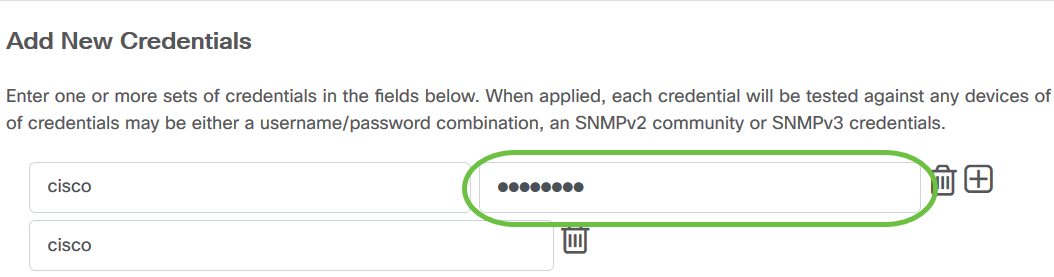
Step 4. In the SNMP Community field, enter the Community Name. It is the read only community string to authenticate the SNMP Get command. The Community Name is used to retrieve the information from the SNMP device. The default SNMP Community name is Public.
Note: In this example, Public is used.
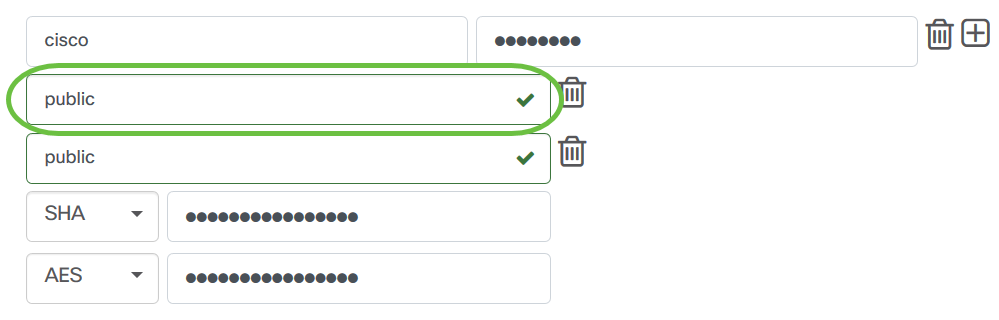
Step 5. In the SNMPv3 User Name field, enter a user name to be used in the SNMPv3
Note: In this example, Public is used.
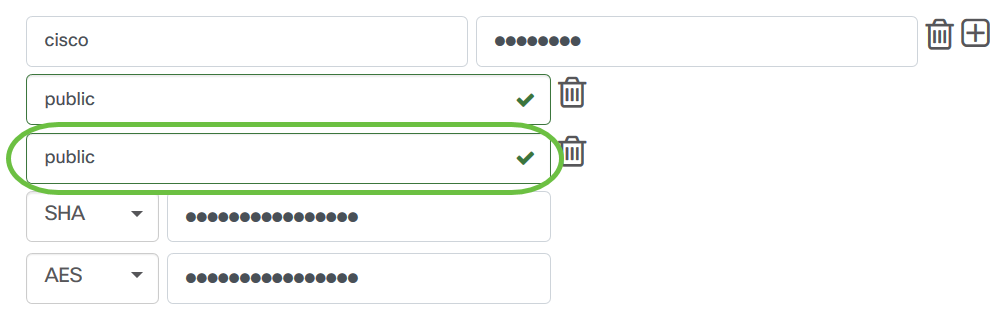
Step 6. From the Authentication drop-down menu, choose an authentication type that SNMPv3 will use. The options are:
- None - No user authentication is used. This is the default. If you choose this option, skip to Step 11.
- MD5 - Uses 128-bit encryption method. The MD5 algorithm uses a public cryptosystem to encrypt data. If this is chosen, you will be required to enter an Authentication Pass Phrase.
- SHA - Secure Hash Algorithm (SHA) is a one-way hashing algorithm that produces a 160-bit digest. SHA computes slower than MD5, but is more secure than MD5. If this is chosen, you will be required to enter an Authentication Pass Phrase and choose an encryption protocol.
Note: In this example, SHA is used.
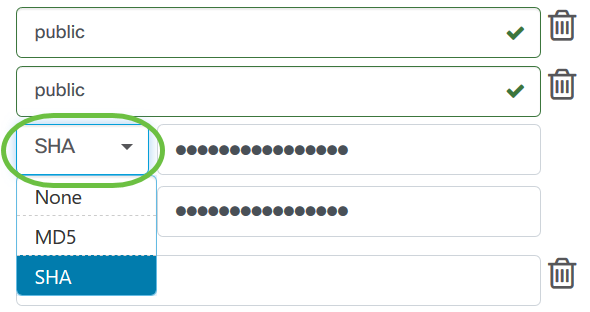
Step 7. In the Authentication Pass Phrase field, enter a password to be used by SNMPv3.
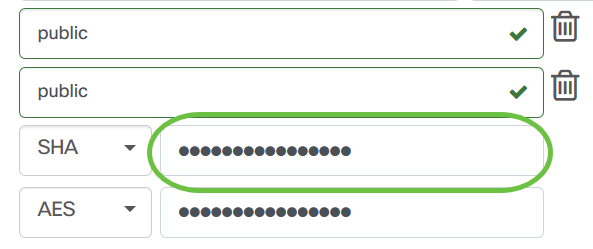
Step 8. From the Encryption Type drop-down menu, choose an encryption method to encrypt the SNMPv3 requests. The options are:
- None - No encryption method is required.
- DES - Data Encryption Standard (DES) is a symmetric block cipher that uses a 64-bit shared secret key.
- AES128 - Advanced Encryption Standard that uses a 128-bit key.
Note: In this example, AES is chosen.
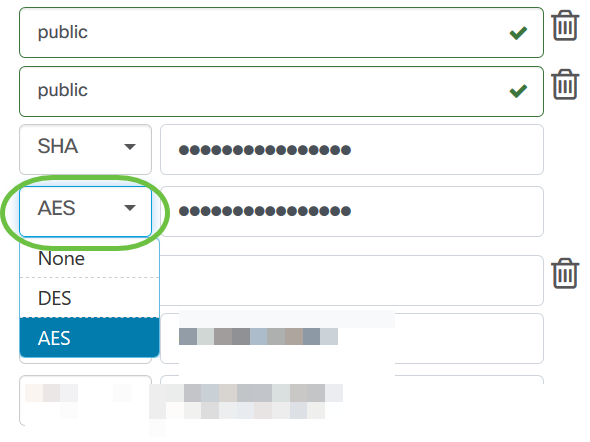
Step 9. In the Encryption Pass Phrase field, enter a 128-bit key to be used by SNMP for encryption.
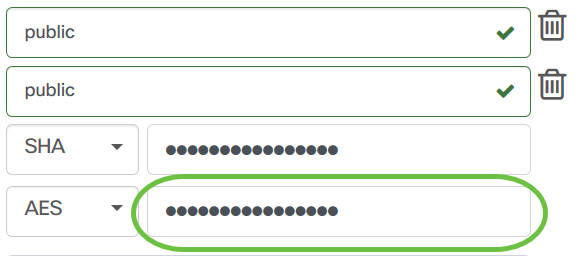
Step 10. (Optional) Click the button to create a new entry for the username and title. You can add up to one or two additional entries, depending on the type of credentials.
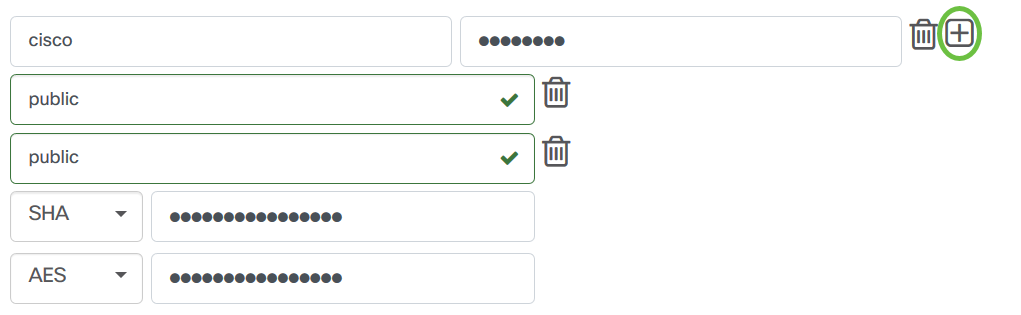
Step 11. Click Apply.
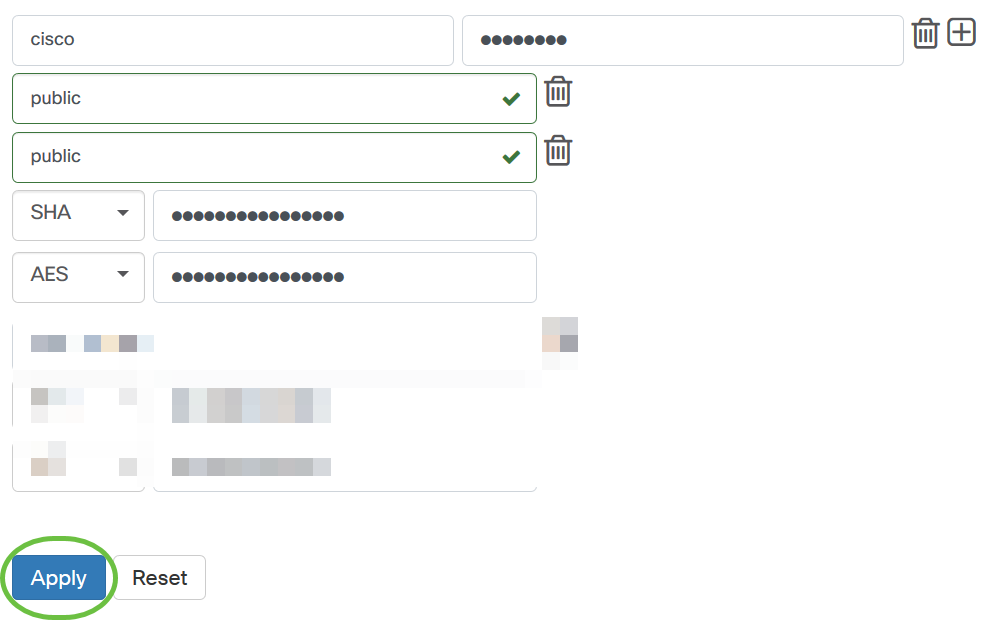
You should now have successfully configured the Device Credentials on the Cisco Business Dashboard Probe.
View Devices on the Network
The Table below displays the devices discovered by Cisco Cisco Business Dashboard Probe.

Note: It is recommended to enable SNMP on the device to have a more accurate network topology.
You should now have successfully viewed the identity of the devices on the network and its corresponding credential type.
Contact Cisco
- Open a Support Case

- (Requires a Cisco Service Contract)
 Feedback
Feedback