Introduction
This document describes how to upgrade the BIOS version on Cisco Unified Computing System (UCS) C Series server.
Prerequisites
Requirements
There are no specific requirements for this document.
Components Used
The information in this document is based on UCS C22 M3S server.
The information in this document was created from the devices in a specific lab environment. All of the devices used in this document started with a cleared (default) configuration. If your network is live, ensure that you understand the potential impact of any command.
Configure
Step 1. First, you need to download the firmware from the Cisco Website. Open software.cisco.com/download
Step 2. Enter UCS and select the appropriate version for UCS here. In this UCS C22 M3 Rack Server Software is selected.

Step 3. Click on ‘Unified Computing System (UCS) Server Firmware, as shown in the image.

Step 4. Now select the release, which you want and then download it, as shown in the image.
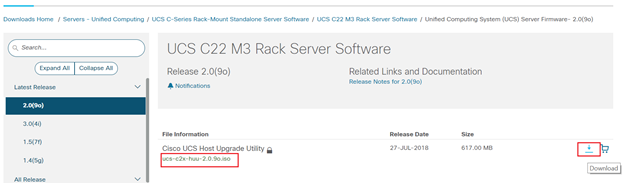
Step 5. Navigate to the CIMC URL, enter the credentials and then click on Login, as shown in the image.
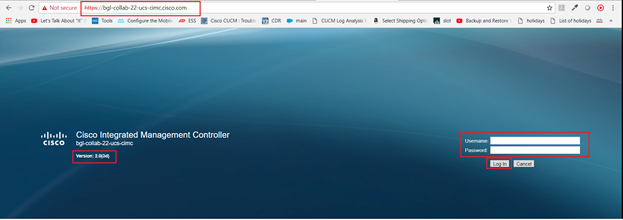
Step 6. Once logged in, you can check the CIMC version prior to the upgrade.
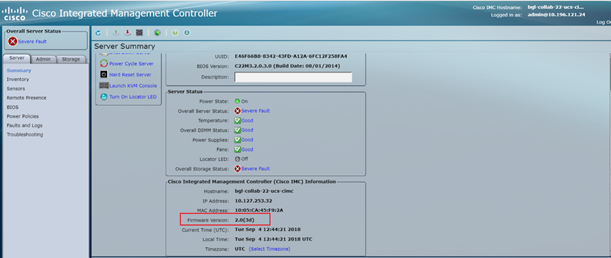
Step 7. Click on Launch KVM Console and then a dialogue box appears, click on OK, as shown in the image.

Step 8. To begin the installation, as shown in the image, you have to power off the server first.

Step 9. Then, power on the server as shown in the image.

Step 10. The boot up process usually takes 30-40 seconds and then to access the boot up mode, press F6 to open the boot selection menu.

Step 11. Once the server has entered the boot selection menu, click on Cisco vKVM-Mapped vDVD1.22, as shown in the image.

Step 12. This then loads up the new file. After a few minutes of boot time, you see the screen as shown in this image.
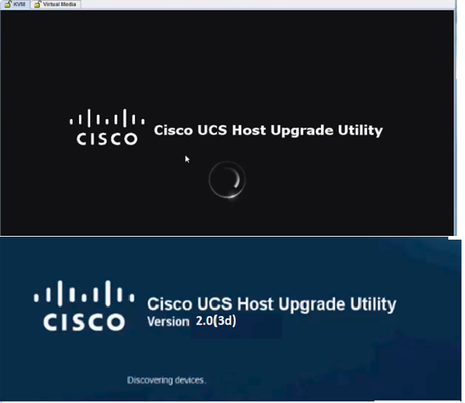
Step 13. Once the server has booted successfully, you have to click on I agree, as shown in the image.

Step 14. As shown in the image, click on Update All. Now click on Yes twice and then click on No.
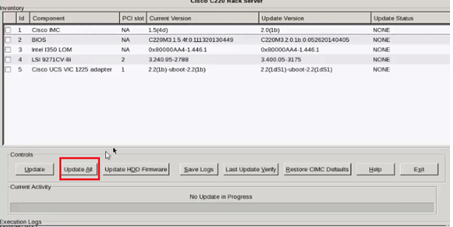
Step 15. Now, the upgrade process will begin and can take 20-30 minutes to complete. Now log out from the session and then when you try to login, the new firmware is installed.
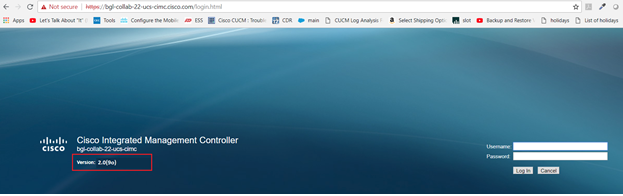
Verify
There is currently no verification procedure available for this configuration.
Troubleshoot
If for some reasons the upgrade process is stuck or fails, collect ESXI logs and CIMC logs. Refer to the below link which demonstrates the procedure to collect the logs:
