Introduction
This document describes how to install Redhat Enterprise Linux ( RHEL ) or CentOS Linux on the Cisco Unified Computing System (UCS) M-Series server using local storage.
Prerequisites
Requirements
Cisco recommends that you have knowledge of these topics:
- Cisco UCS Manager 2.5 or 3.1 version
- Storage Profiles
- Linux Operating Systems (OS)
Components Used
The information in this document is based on UCS M-Series.
The information in this document was created from the devices in a specific lab environment. All of the devices used in this document started with a cleared (default) configuration. If your network is live, make sure that you understand the potential impact of any command.
Background Information
Cisco M-Series modular server is one of the Cisco products that represents Composable Infrastructure design. The modular servers do not have a local storage but a centralized storage that can be shared by all servers. To access the shared storage, OS requires new Small Computer System Interface (SCSI) driver called as storage Network Interface Card ( sNIC ) and has to be added during installation for OS to detect the disks.
The next few sections of this document provides information on how to download the driver and install it during the OS installation.
Download Required Driver ISO Bundle
The UCS Hardware and Software Interoperability Matrix outlines the driver versions that are required for a particular OS, device, and firmware combination.These links for the Matrix Utility Tool and the Matrix PDFs, determines the required driver version.
UCS Hardware and Software Interoperability Matrix Utility Tool
UCS Hardware and Software Interoperability Matrix PDFs
Complete these steps in order to download the driver bundle:
- In a web browser, navigate to http://www.cisco.com.
- Under Support, navigate to Downloads > All Downloads.
- Click Servers - Unified Computing.
- Choose UCS M-Series Modular Server Software
- Click Unified Computing System (UCS) Drivers.
- Select the bundle you want to download, and click Download Now.
Steps to install RHEL 7.0 or CentOS 7.0
It is assumed that the user has powered up the server and is configured to boot from OS installation ISO image.
Step 1. At the first screen of OS installation wizard, highlight Install Redhat Enterprise Linux 7.0 option and press Tab key to view/add additional boot parameters of the installer. Add dd keyword at the end and click Enter key as shown in the image.

Step 2. The installer takes you to identify the source of driver disk (dd) file, as shown in the image. In this step, unmap the OS installation image and map the sNIC driver disk ISO file.
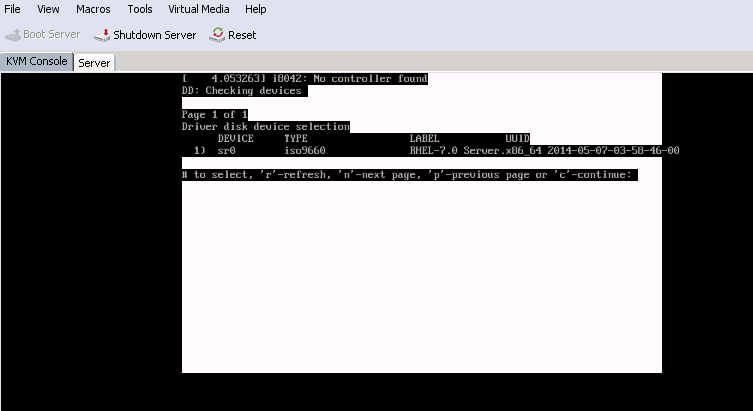
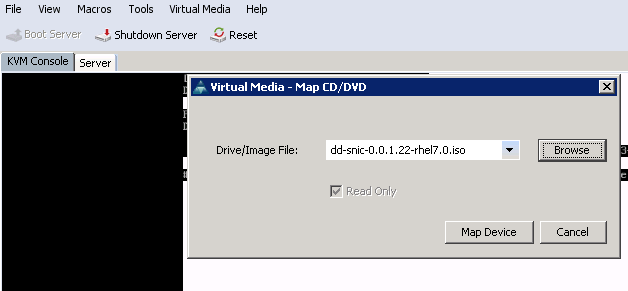
Step 3. Press r to rescan the media and select 1. It enlists the sNIC driver RPM file included in the driver disk ISO. Select 1 to include the driver and press c to load the driver, as shown in the image.
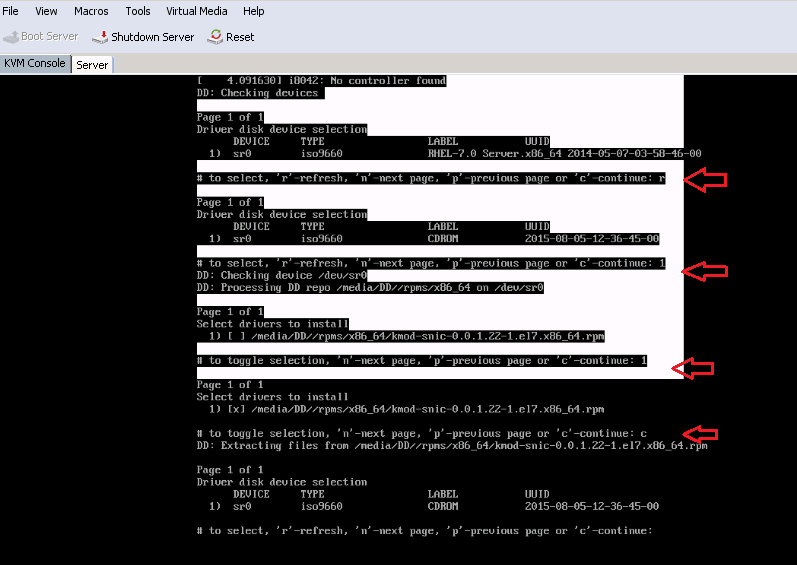
Step 4. Once the driver is extracted to memory space, unmap the driver disk ISO and map the OS installation ISO file. Press r to rescan it and press c to proceed with OS installation wizard, as shown in the image.
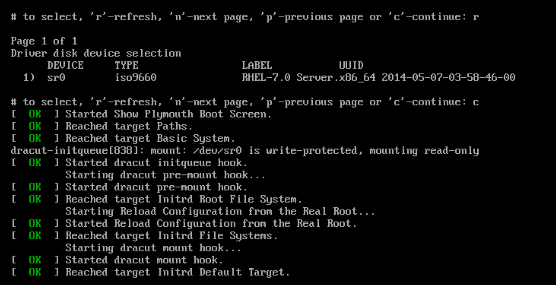
Verify
Once you proceed with the OS installation wizard, the Logical Unit Numbers (LUNs) created on the centralized shared storage via storage profile policy is detected by OS with the help of sNIC driver.
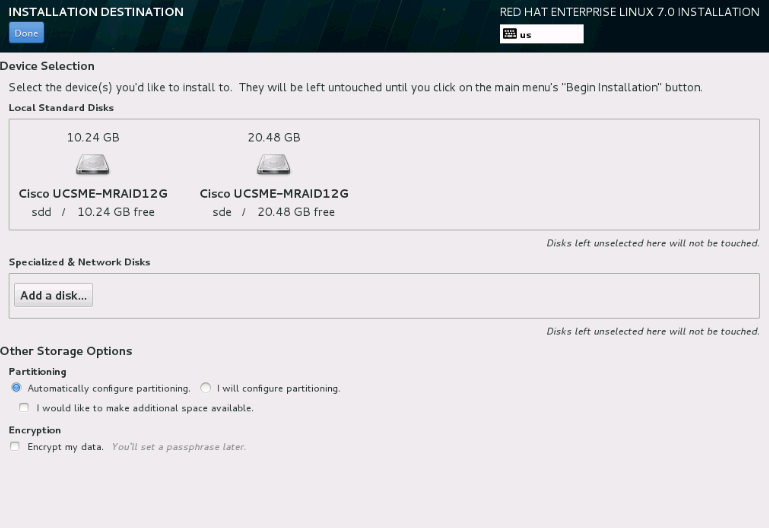
Steps to install RHEL 6.5 or CentOS 6.5
Step 1. From the welcome screen of the OS installation wizard, highlight Install or upgrade an existing system option and press Tab key to view/edit boot parameters. At the end of the line, add dd keyword and click on Enter key.
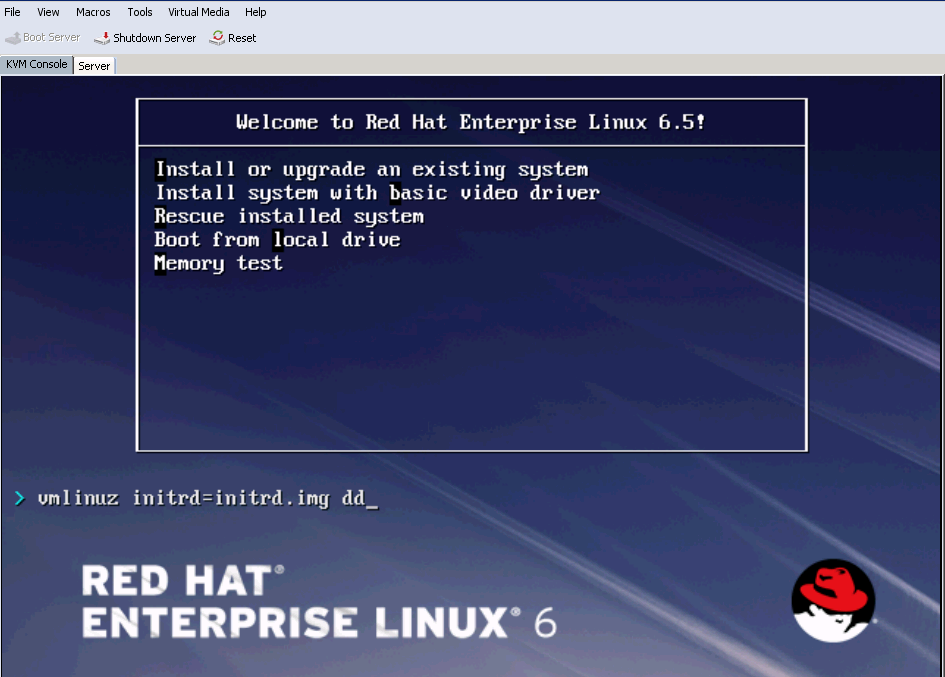
Step 2. OS installation wizard prompts for driver disk. Click Yes, as shown in the image.

Step 3. As shown in the image, select option sr0 as the driver source location.

Step 4. Unmap OS installation ISO and map the sNIC driver disk ISO for RHEL 6.5 . After mapping the driver disk ISO, click OK, as shown in the image.

Step 5. OS extracts the sNIC driver and prompt for loading additional drivers during the installation.Click on No, as shown in the image and unmap the driver disk ISO file. Map the OS installation ISO image and continue with OS installation.
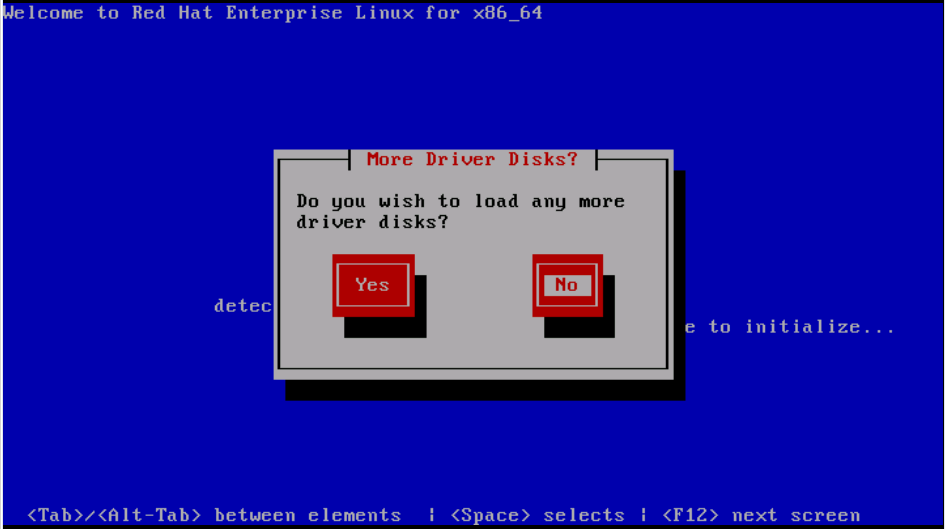
Verify
If the sNIC driver is loaded, OS will be able to detect the shared storage LUN as shown in the image.
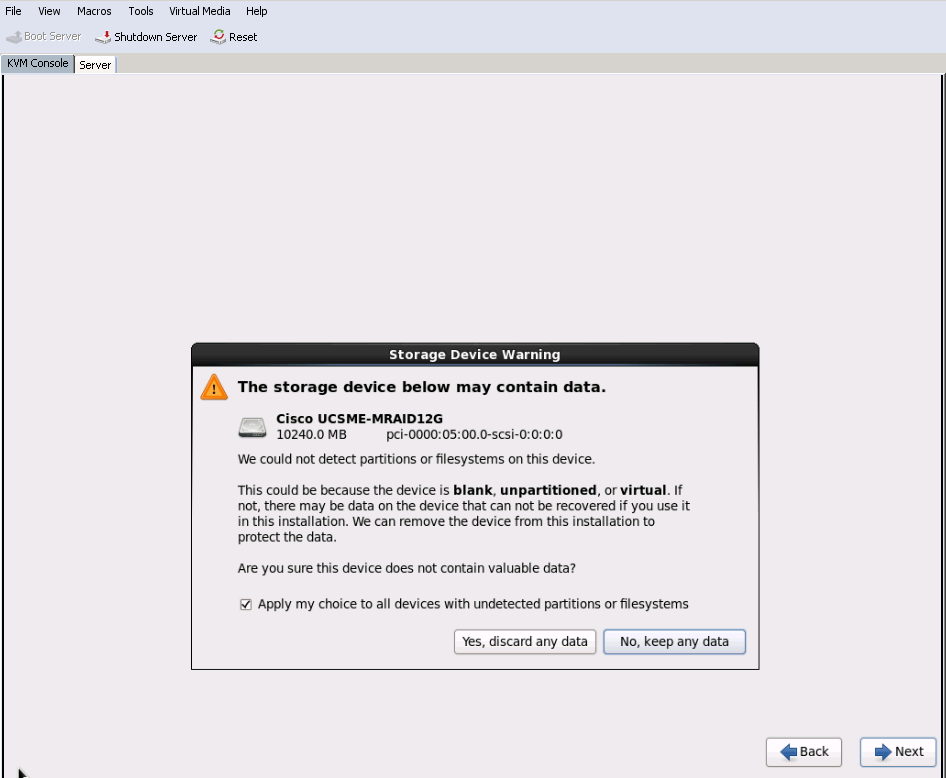
Post Installation Verification
These OS commands enlists the sNIC driver details,
To view the sNIC driver module into kernel
Linux #cat /sys/module/snic/version
0.0.1.22
sNIC driver module details:
Linux# modinfo snic
filename: /lib/modules/3.10.0-123.el7.x86_64/extra/snic/snic.ko
author: Narsimhulu Musini <nmusini@cisco.com>, Sesidhar Baddela <sebaddel@cisco.com>
version: 0.0.1.22
description: Cisco SCSI NIC Driver
license: GPL v2
srcversion: 8B53EC0BA66CF57E0A0CEC8
alias: pci:v00001137d00000046sv*sd*bc*sc*i*
depends:
vermagic: 3.10.0-123.el7.x86_64 SMP mod_unload modversions
parm: snic_log_level:bitmask for snic logging levels (int)
parm: snic_trace_max_pages:Total allocated memory pages for snic trace buffer (uint)
parm: snic_max_qdepth:Queue depth to report for each LUN (uint)
Using snic_admin utility,
Linux # snic_admin
SNIC HBAs:
host0
SCSI States:
HBA Device Mode State Busy [ DrVer ]
host0 snic0 Initiator running 0 [ 0.0.1.22 ]
host0 Targets
snic_das_tgt:0:0-2 SNIC Target
snic_das_tgt:0:0-3 SNIC Target
host0 LUNs:
Path Device Size Vendor Model State
0:0:0:0 sda 10 GB Cisco UCSME-MRAID12G running
0:0:1:0 sdb 21 GB Cisco UCSME-MRAID12G running
Related Information


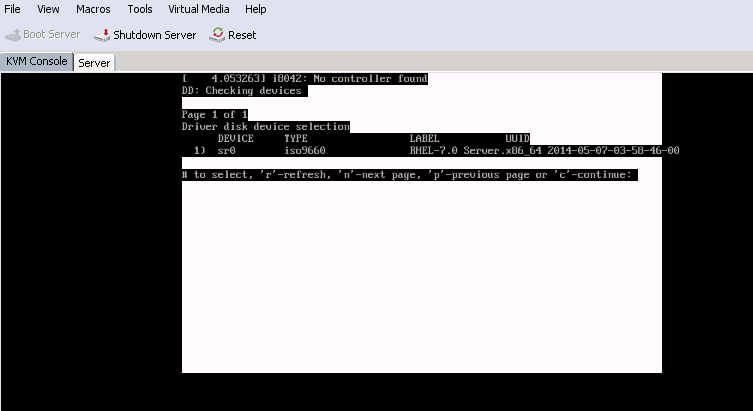
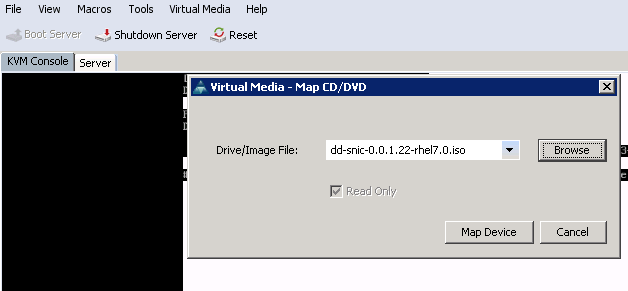
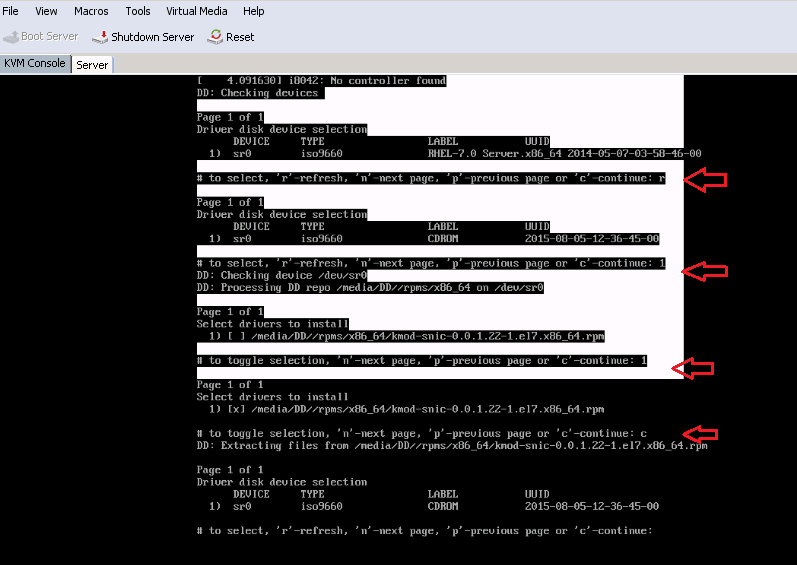
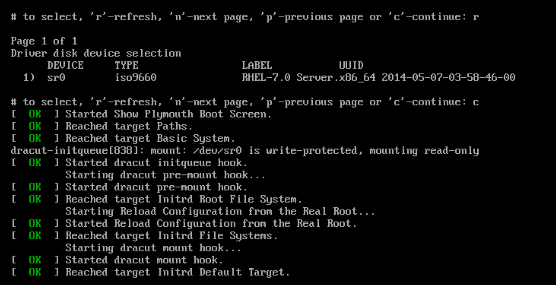
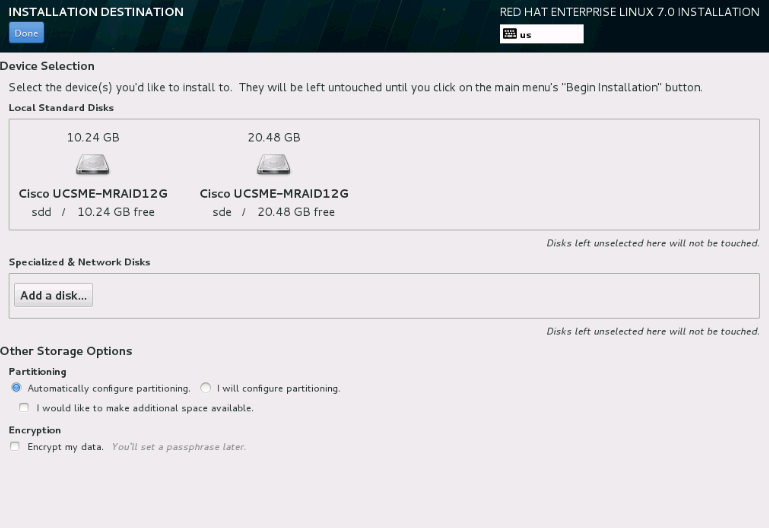
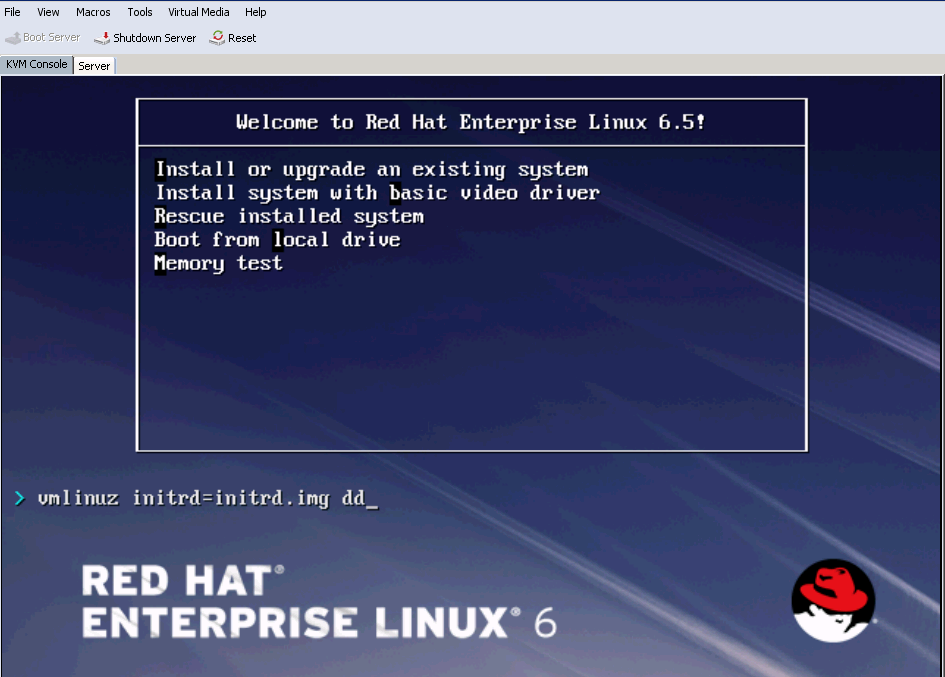



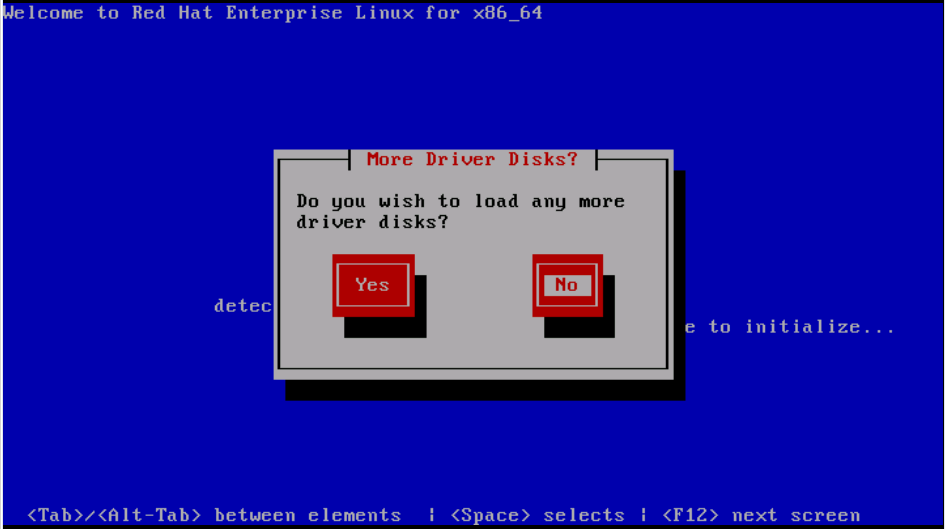
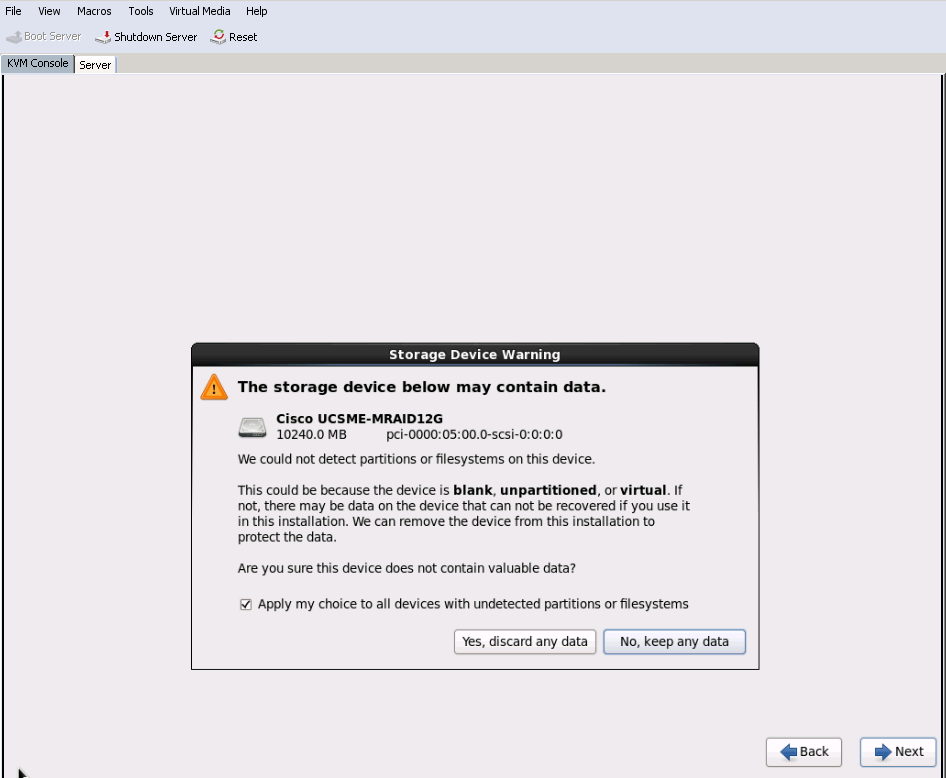
 Feedback
Feedback