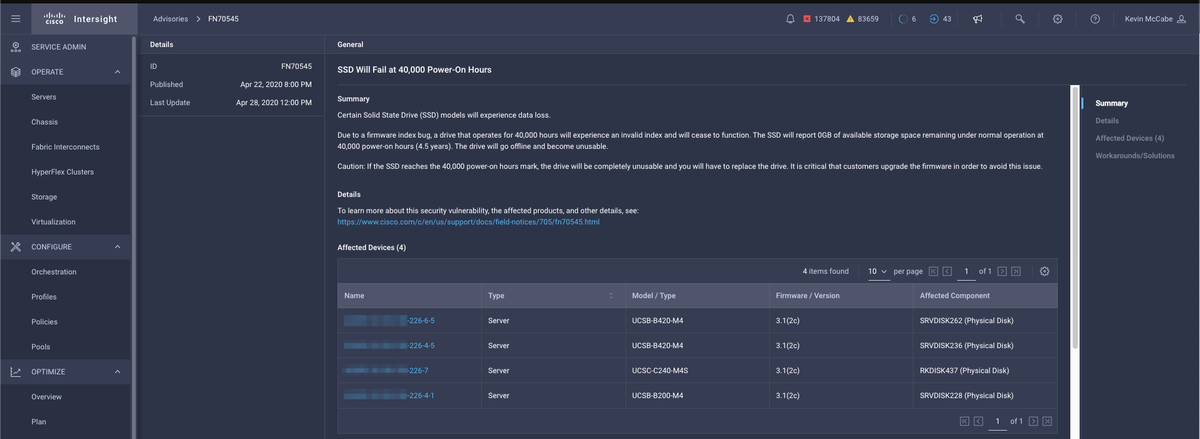Introduction
This article provides administrators instructions for obtaining the specific model and running version of physical disks in an UCS environment. It covers different methods for UCS Manager (UCSM) managed devices, C-Series standalone devices, and devices claimed in Intersight.
UCSM Managed Devices
For devices managed by UCSM, administrators can determine the firmware of the drives using a few different methods.
UCS Manager Web Interface
Navigate to Equipment > Firmware Management > Installed Firmware. In this interface, the Cisco Product Identifier (PID) is displayed instead of the vendor model. The other methods covered below allow for filtering on vendor model if necessary.
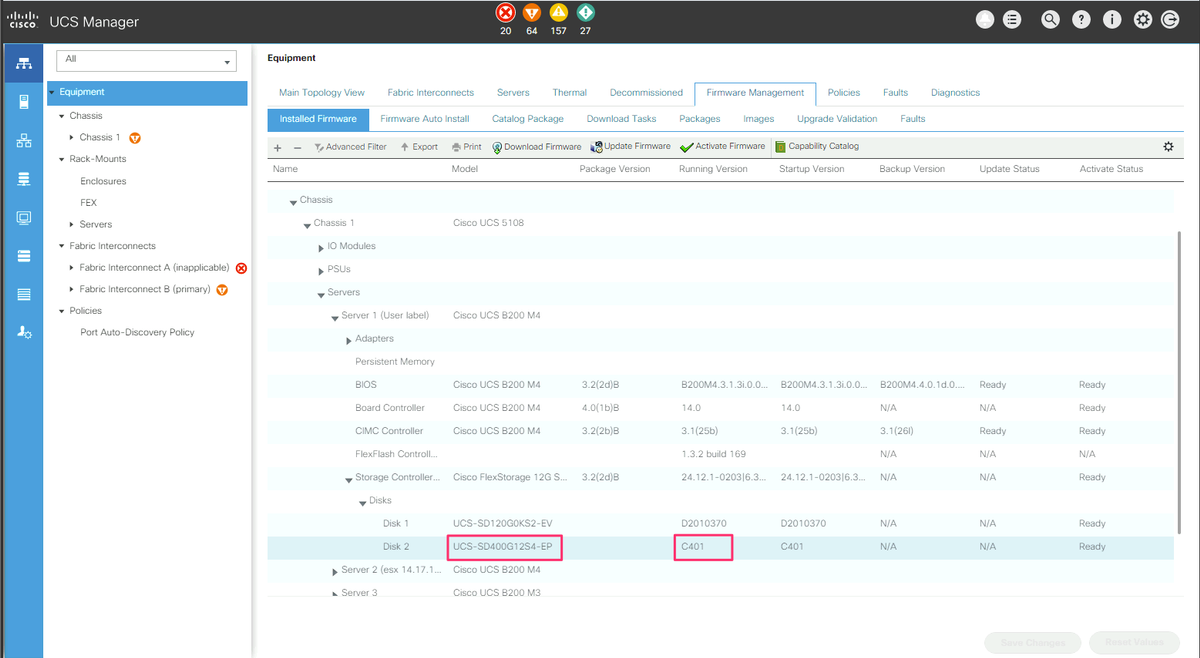
Command Line Interface (CLI)
Administrators can also use the CLI to obtain the model and running versions. For example, administrators wishing to identify devices affected by FN70545 would use the command below.
UCS-Domain-B# show server inventory expand | egrep "(^Server|Local Disk [0-9]|Model: (LT0400MO|LT1600MO)|Device Version: [A-Z][0-9]{3})"
Server 1/1:
Local Disk 1:
Local Disk 2:
Model: LT0400MO
Device Version: C401
Server 1/2:
Local Disk 1:
Device Version: A005
Local Disk 2:
Device Version: A005
Server 1/3:
Local Disk 1:
Local Disk 2:
Device Version: A005
Server 1/4:
Server 1/5:
Server 1/6:
Server 1/7:
Local Disk 1:
Local Disk 2:
Local Disk 3:
Local Disk 4:
Server 1/8:
Server 1:
UCSM Visore
Administrators can use UCSM Visore to query across the entire environment. UCSM Visore can be accessed by pointing the browser at https://[UCSM VIP]/visore.html. Enter storageLocalDisk for Class or DN,model for Property and the device model for Val1. For example, administrators wishing to identify devices affected by FN70545 would enter LT0400MO and LT1600MO.
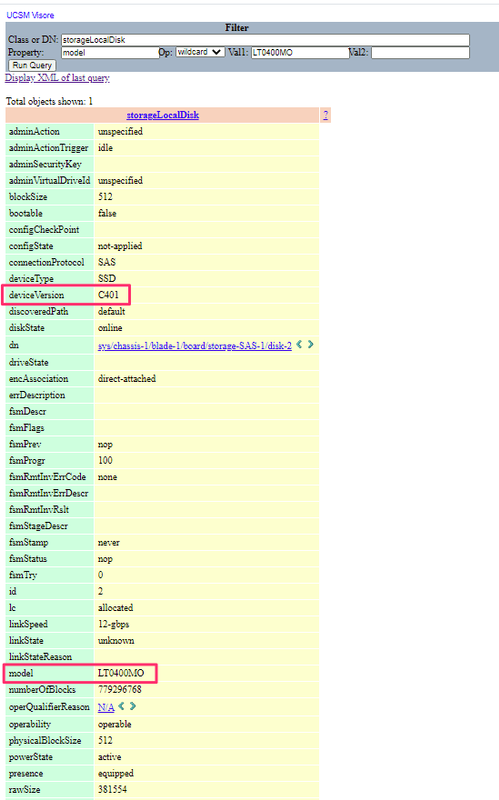
C-Series Standalone Devices
Administrators can use the Cisco Integrated Management Controller (IMC) to view installed drives. For RAID controller connected drives, navigate to Storage > RAID controller > Physical Drive Info > Inquiry Data.

Intersight
Adminstrators with servers claimed in Intersight which have Essentials licensing benefit from the ability to view server details within Intersight. Administrators can view the inventory by going to Servers > (select Server) > Inventory > Select storage controller.
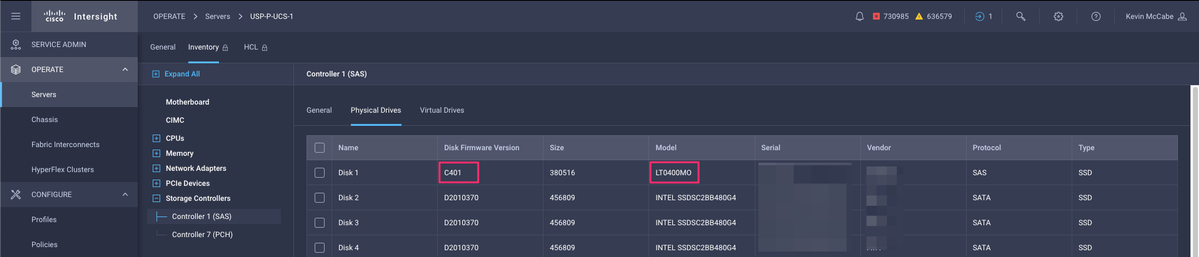
Administrators who wish to ascertain hardware model/versions for an outstanding Software Advisory or Field notice can leverageIntersight Advisories if they have Advantage licensing. This will show affected devices all in one place.