Introduction
This document describes two scenarios that could occur when you globalize a service profile in Cisco Unified Computing System (UCS) Central. The two issues you can see are a globalization blocker issue due to an associated storage profile and orphaned Logical Unit Numbers (LUNs). This document covers the reasons these issues can surface and how to resolve them.
Prerequisites
Requirements
This document assumes that you have knowledge of these topics:
- Cisco Unified Computing System Manager (UCSM)
- Cisco UCS Central
- Cisco UCS B-Series and C-Series servers
Components Used
- UCS 6454 Fabric Interconnect (FI)
- UCSM Version 4.1(1c)
- Cisco UCS Central Version 2.0(1m)
The information in this document was created from the devices in a specific lab environment. All of the devices used in this document started with a cleared (default) configuration. If your network is live, ensure that you understand the potential impact of any command.
Background Information
- Any issue that cannot be resolved through Cisco UCS Centrals globalization operation is considered a blocker. These blockers must all be resolved in the Cisco UCS domain or Cisco UCS Central before globalization can complete.
- Cisco UCS Central supports storage profiles in general, however, it does not allow storage profile globalization. Storage profiles and their policies would need to be created in Cisco UCS Central to be used with any service profiles that were globalized.
- A storage profile can be configured with specific policies that dictate the physical disk usage. Storage profiles are then attached to a service profile for automatic LUN creation and deployment.
- An orphaned LUN is when the service profile that contained the virtual drive has been deleted or the service profile is no longer associated with a storage profile. The LUNs data is preserved but needs to be claimed to be usable.
- The sidebar in Cisco UCS Central is on the left of the Graphical User Interface (GUI), it has quick access to icons such as profiles, policies, globalization tasks, and so forth.
Problem: Storage Profile Causes a UCS Central Blocker, When the Blocker is Fixed LUNs are Orphaned
Cisco UCS Central encounters a blocker and will fail evaluation anytime the service profile used for globalization has an associated storage profile. If the storage profile also contains LUNs they become orphaned when the storage profile is removed to clear the blocker. The LUNs remain orphaned in shared storage with their content preserved until they are reclaimed in Cisco UCS Central.
Solution
Remove the Storage Profile and Claim the Orphaned LUNs in UCS Central
Removal of the storage profile from the service profile in UCSM clears this specific blocker, described in Scenario 1. If the storage profile also contained LUNs they can be reclaimed by the creation of the proper configuration and policies in Cisco UCS Central, described in Scenario 2.
Scenario 1: Globalization Blocker Issue When a Storage Profile is Attached to the Service Profile
Fix: Launch Cisco UCSM and remove the storage profile from the service profile that has failed globalization and then re-evaluate globalization in UCS Central.
Explanation: If an attempt is made to globalize a local service profile with an associated storage profile, evaluation fails due to a blocker issue. The blocker is a storage profile associated with the service profile in UCSM, which is in the progress of globalization in Cisco UCS Central.
A Globalization task in Cisco UCS Central encounters blockers when an attempt is made to globalize a service profile with a storage profile associated, as shown in this image.
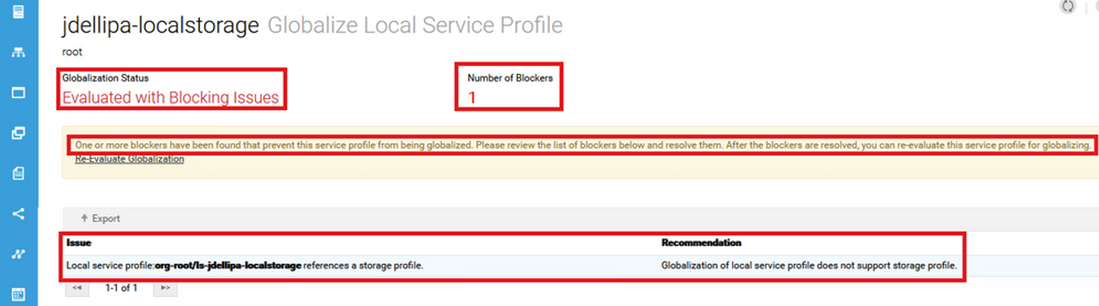
Procedure for Scenario 1
Step 1. Launch UCS Manager and click on Servers. Locate and click on the service profile used for globalization. Navigate to Storage > Storage Profiles as shown in this image.
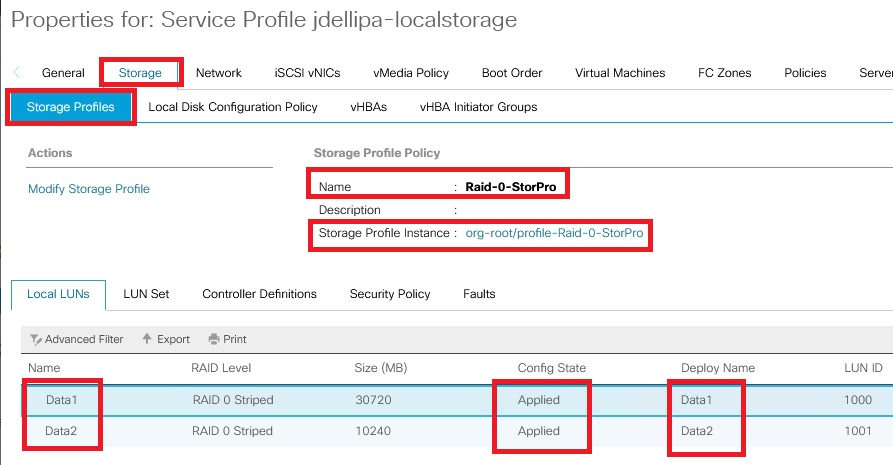
Step 2. Navigate to Modify Storage Profile > Storage Profile Policy and click the Storage Profile drop-down menu and select No Storage Profile and click OK.
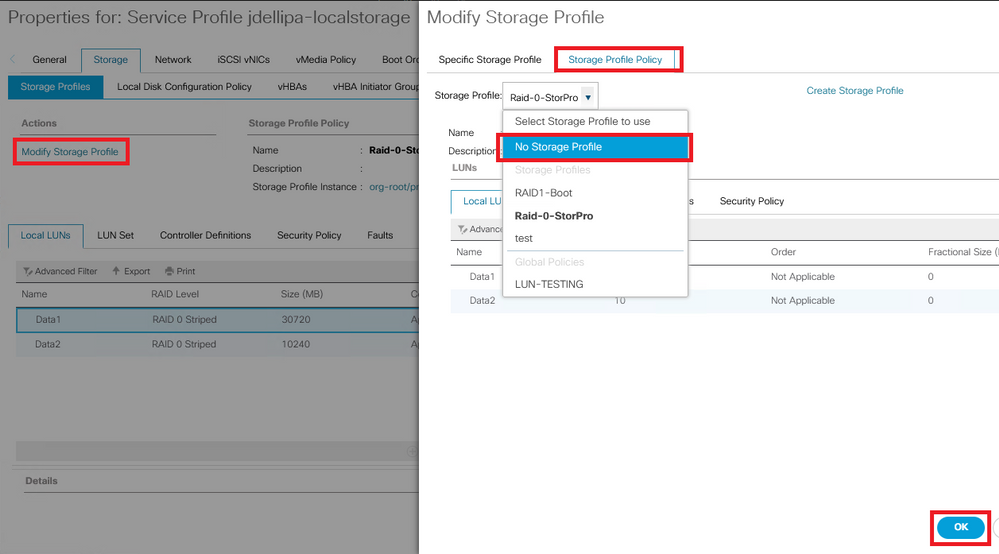
Note: Any previously deployed LUNs Configuration State is now Orphaned, instead of Applied and Online.
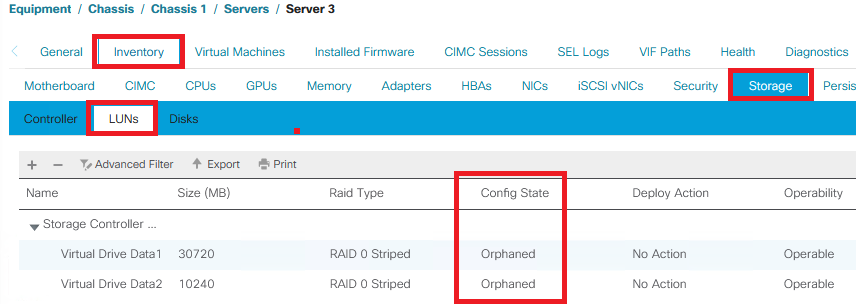
Step 3. Launch Cisco UCS Central and from the sidebar, click on Globalization Tasks. Double-click the proper globalization task name and click Re-Evaluate Globalization > Yes.
Note: If the storage profile was the only blocker, evaluation succeeds. If there are any other blockers besides the storage profile, they have to be resolved for a successful evaluation.
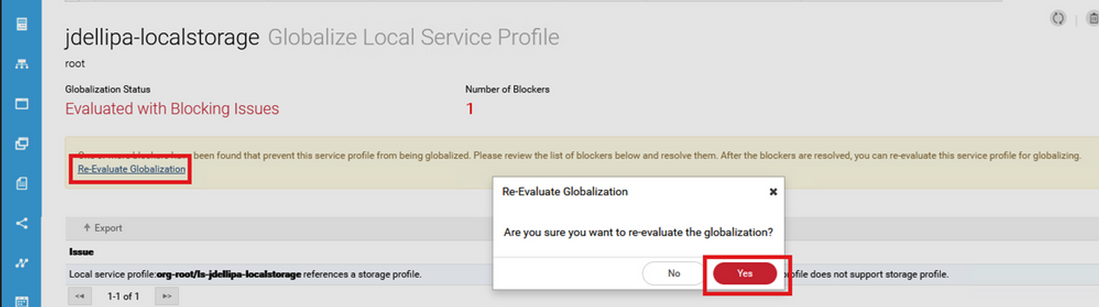
Step 4. Select Start Globalization in Cisco UCS Central and click Yes as shown in this image.
Note: If there are any Pool, Policy, or Advanced Policy Conflicts, they need to be resolved before you Start Globalization.
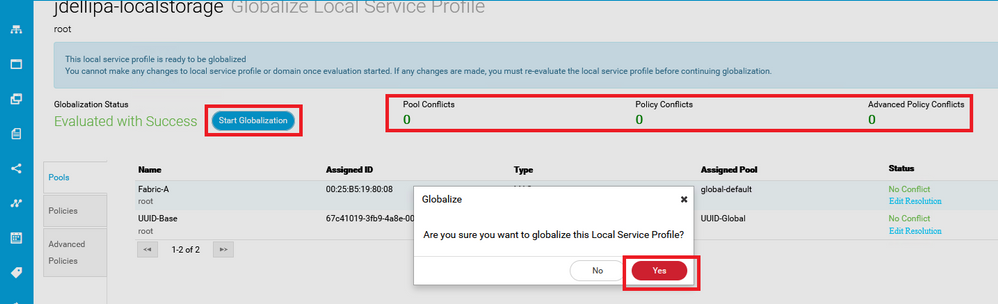
Scenario 2: Claim Orphaned LUNs in UCS Central After a Successful Service Profile Globalization
Fix: Create a storage profile and local LUNs in Cisco UCS Central and associate the storage profile with the service profile. Create and claim each LUN individually, and match the original LUN names from UCSM with the newly created claim LUN names in UCS Central.
Explanation: If a storage profile is deleted or removed from its service profile, LUNs become orphaned. If any storage profile with LUNs is associated with a service profile that is used for globalization you can encounter orphaned LUNs. This happens because the storage profile must be removed from the service profile in UCSM for a successful evaluation and globalization in UCS Central.
The configuration state of any LUNs from the server(s) in UCS Central that has had its service profile globalized is now orphaned. This server previously had its LUNs created in UCSM, and now displays orphaned, as shown in this image.
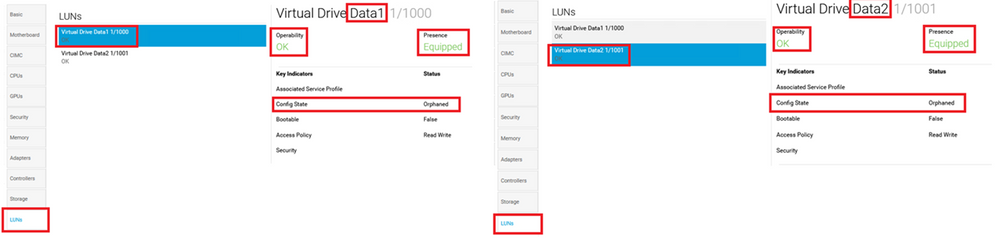
Procedure for Scenario 2
Step 1. Launch Cisco UCS Central, click on the Actions bar, type Create Storage Profile, and press Enter.

Step 2. Navigate to Local LUNs > Add (Add is the plus button near Local LUNs). Type in the original LUN name(s) and click Claim Mode > Create as shown in the image.
Note: Add a new Local LUN with claim mode on for every LUN that has been orphaned. It is recommended to match the original LUN names from UCSM in our Cisco UCS Central storage profile.
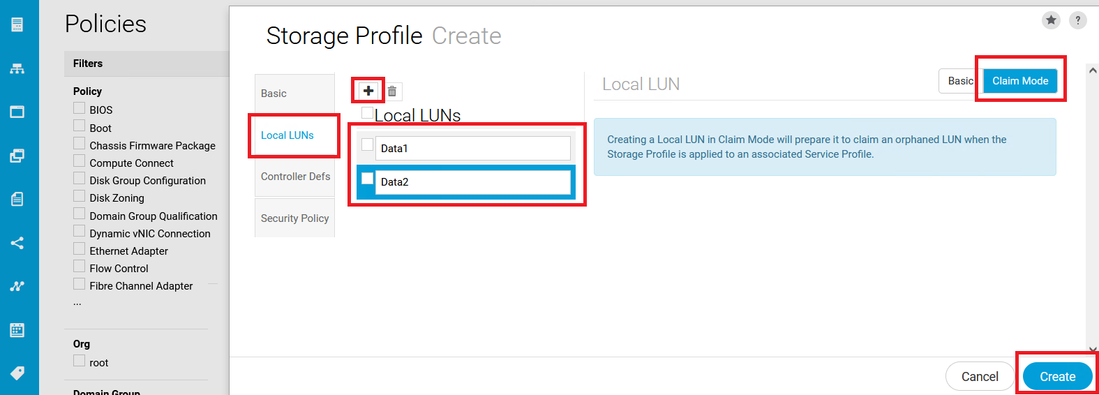
Step 3. Select Profiles from the sidebar, locate and double-click on the proper service profile and click Edit on the top right (Pencil icon). Navigate to Storage > Storage Profile and click the edit drop-down, choose the proper storage profile name, and click Save.
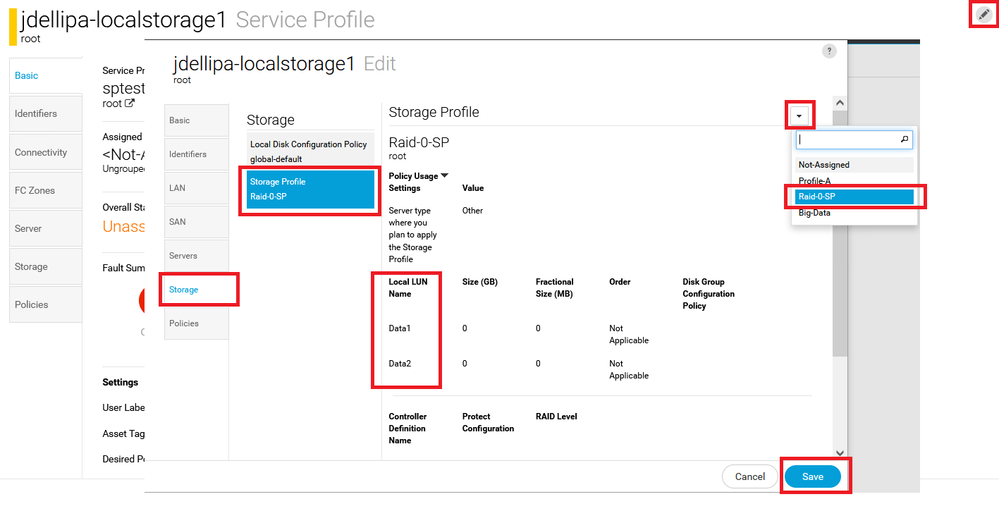
Step 4. Select Profiles from the sidebar, locate, and double-click on the proper service profile. Navigate to Storage and click on the local LUN under Storage Items. Click on the System Tools Icon > Claim Orphaned LUN as shown in this image.
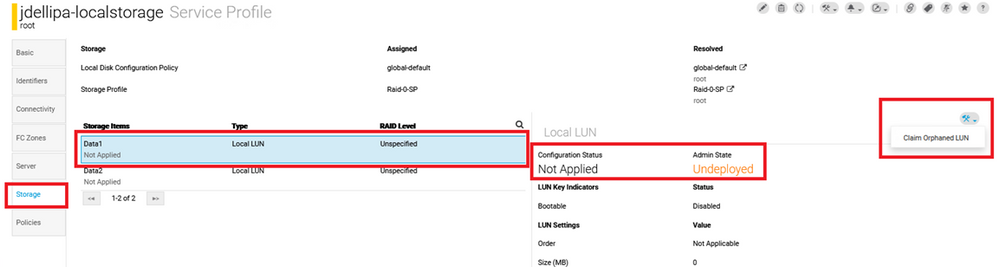
Step 4.1. Select the LUN box that matches the name the claim LUN is set for and click Claim Orphaned LUN as shown in this image.
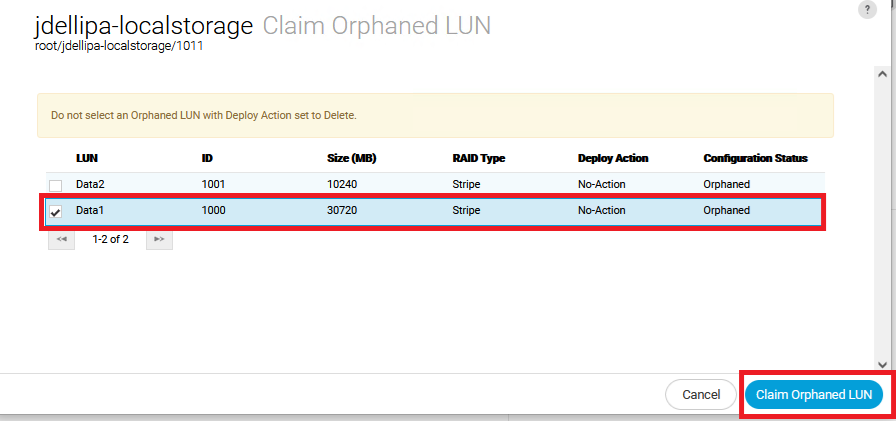
Step 5. Select Profiles from the sidebar, locate, and double-click on the proper service profile. Navigate to Storage and confirm all of the LUNs under Storage Items are now applied and online.
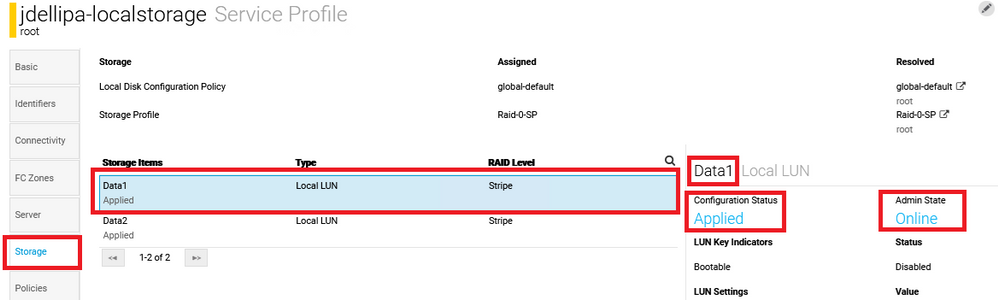
Related information

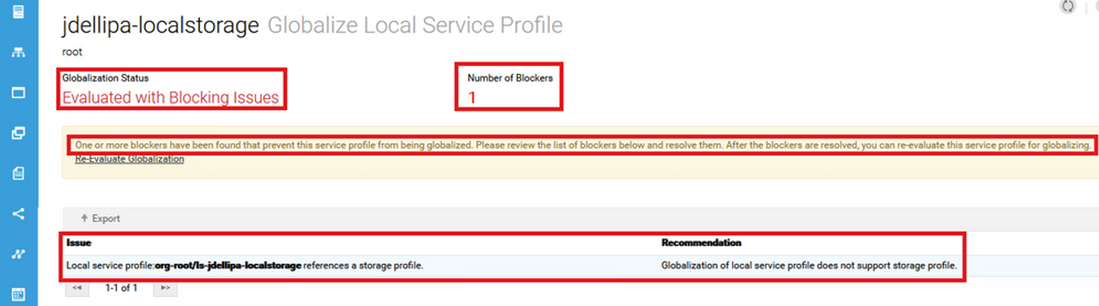
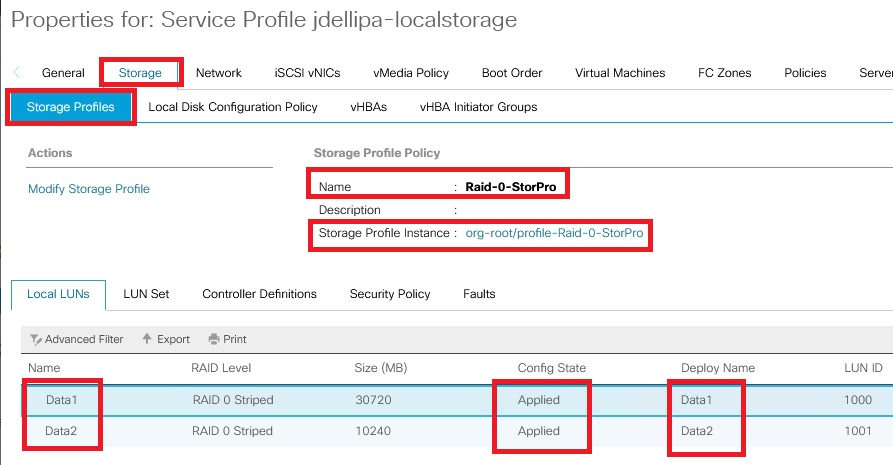
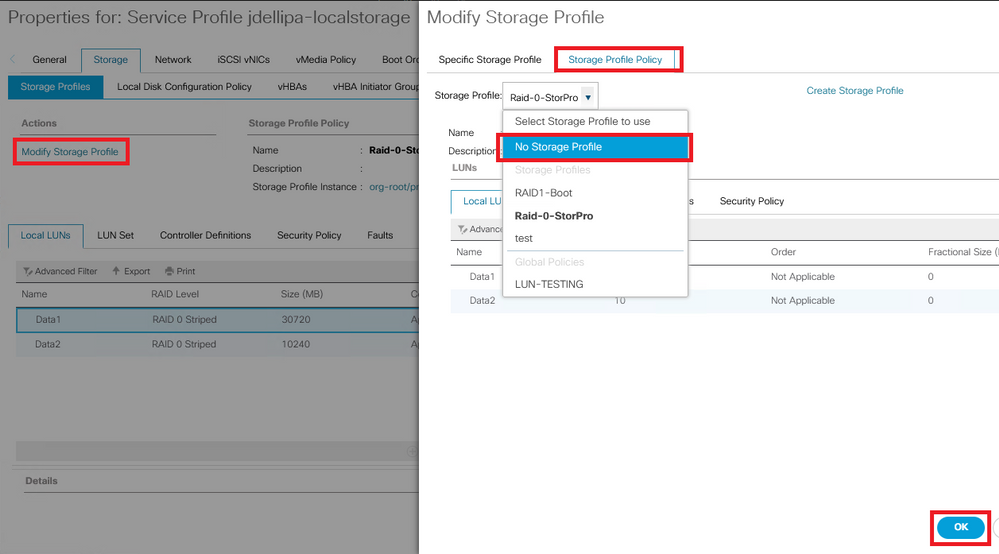
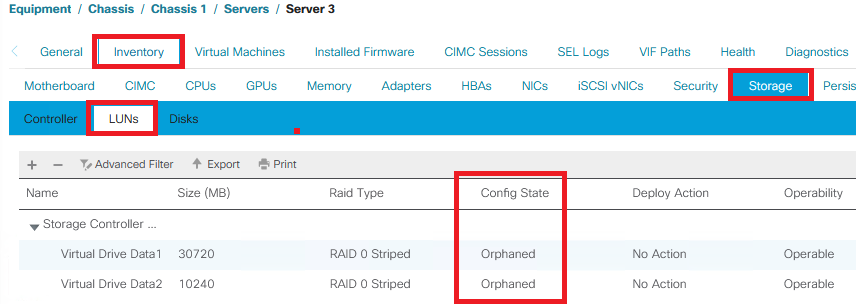
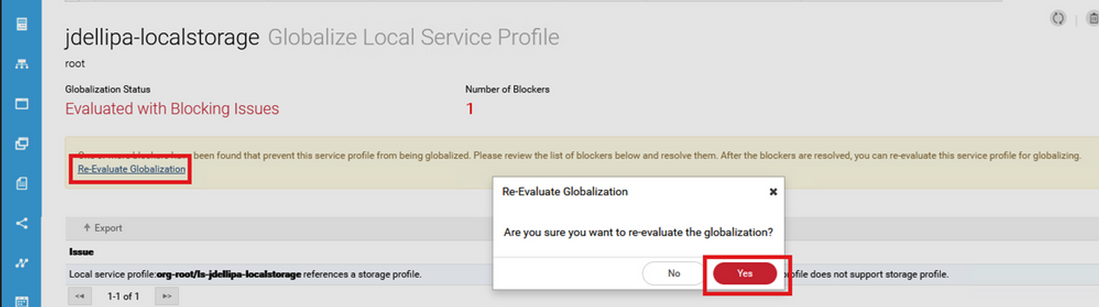
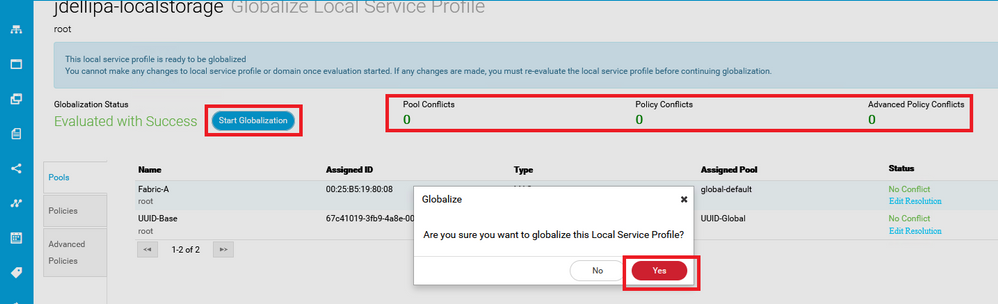
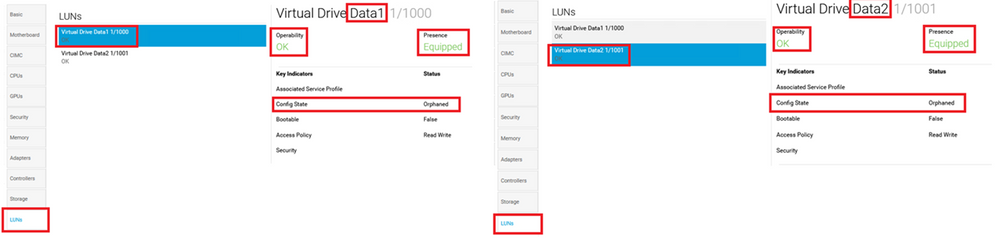

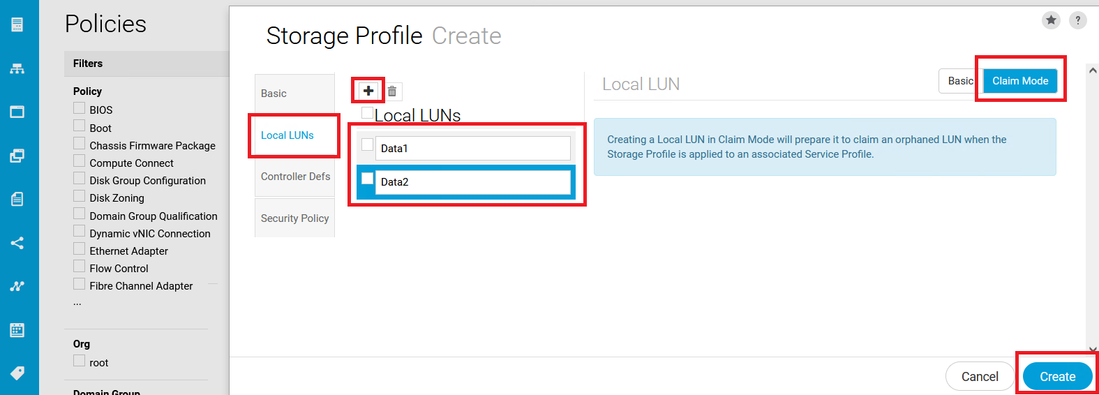
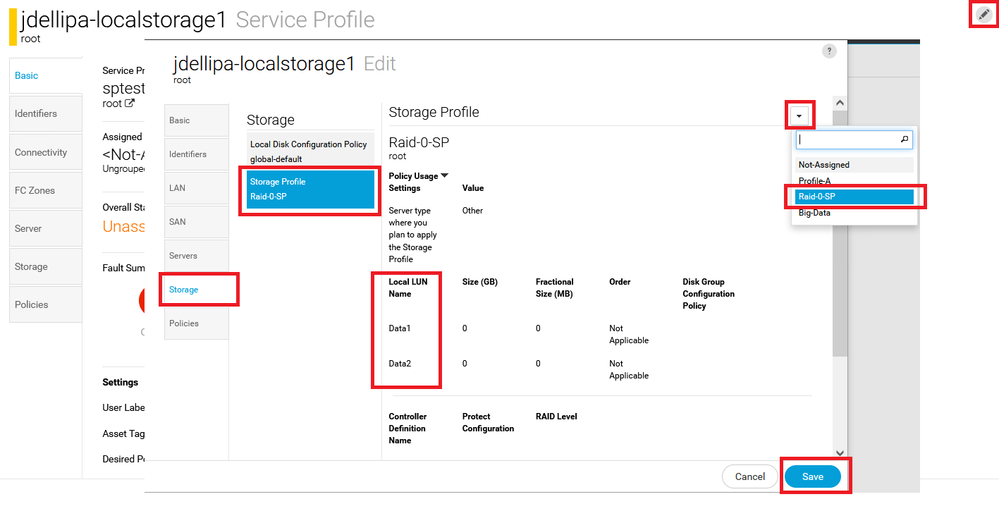
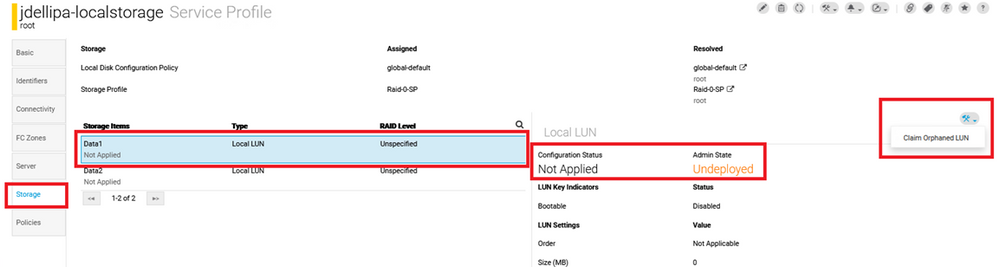
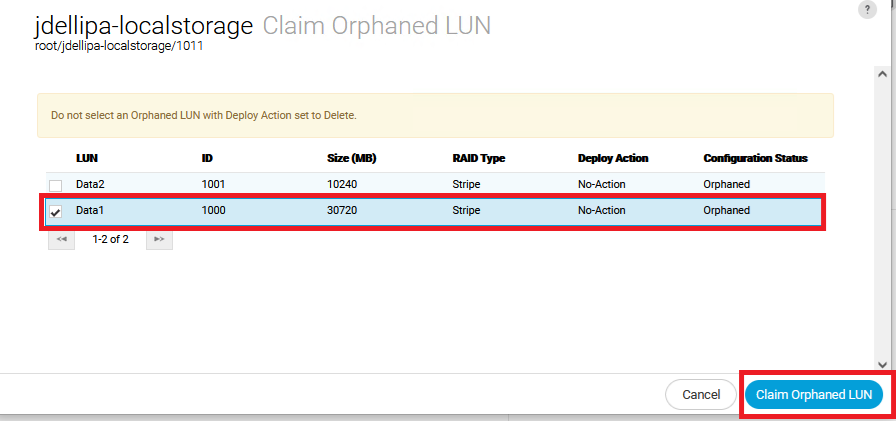
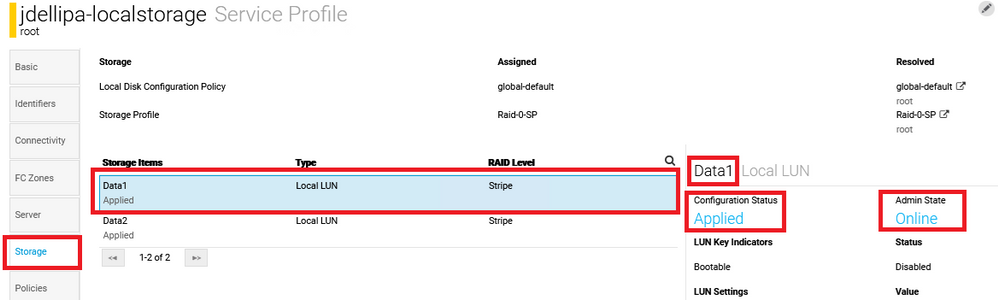
 Feedback
Feedback