Introduction
This document describes how to configure a Global Service Profile (GSP) in UCS (Unified Computing System) Central and we also take a look at how to address some of the alerts that we may encounter while creating a GSP.
Prerequisites
Requirements
Fimiliarity with creating a service profile and service profile template in UCSM (Unified Computing Systems Manager)
Basic knowledge of UCS Central.
Components Used
The information in this document is based on these software and hardware versions:
Cisco UCSM 3.1(1h)
Cisco UCS Central 1.5(1a)
Cisco UCS Blade Servers
The information in this document was created from the devices in a specific lab environment. All of the devices used in this document started with a cleared (default) configuration. If your network is live, make sure that you understand the potential impact of any command.
Background Information
Global service profile centralizes the logical configuration deployed across the data center.
This centralization enables the maintenance of all service profiles in the Cisco UCS domains from one central location in Cisco UCS Central.
When you use a global service profile, you can do the these across the data center:
• Pick a compute element for the service profile from any of the Cisco UCS domains.
• Migrate the service profile from one element to another.
• Select servers from the available global server pools from any of the Cisco UCS domains.
• Associate global resources such as ID pools and policies.
• Reference to any of the global policies in the Cisco UCS domain
Configure
UCS Central HTML GUI Layout
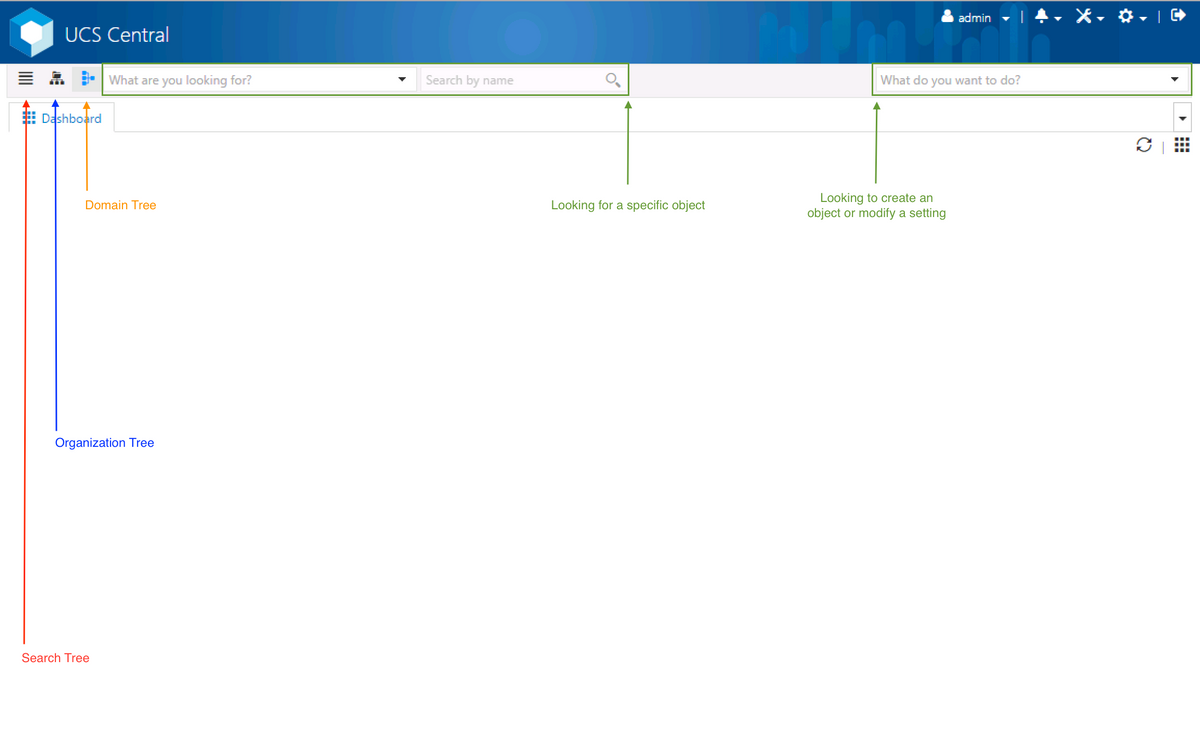
These are the sections within the Central HTML GUI.
It also provides a brief idea of what each button/selection allows us to do within the HTML5 GUI.
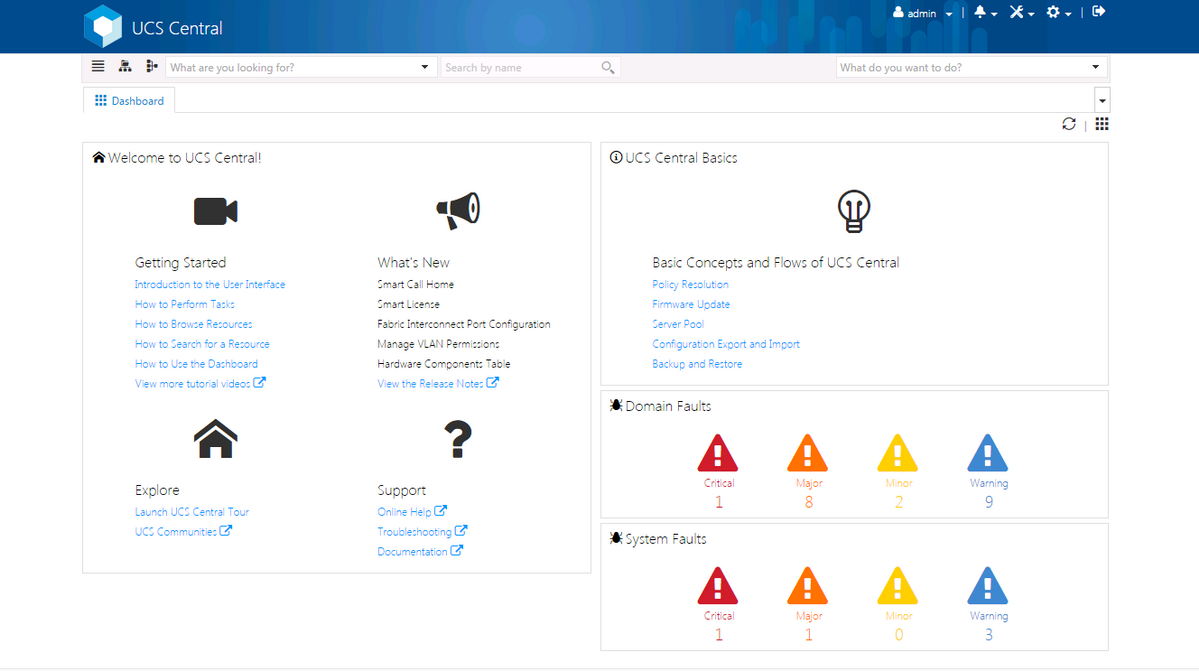
This is the initial page that you will see after logging into the new UCS Central GUI (the Dashboard tab).
This can be customized for each individual user, however this an example of a default setup.
Assigning a UCS Domain to a Domain Group
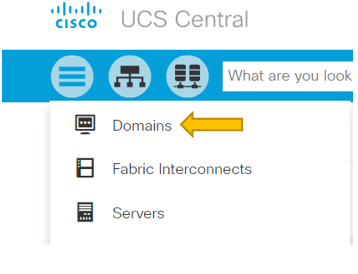
Under the Search Tree, click on the Domains selection.
The Domains tab will allow us to select a domain to modify.
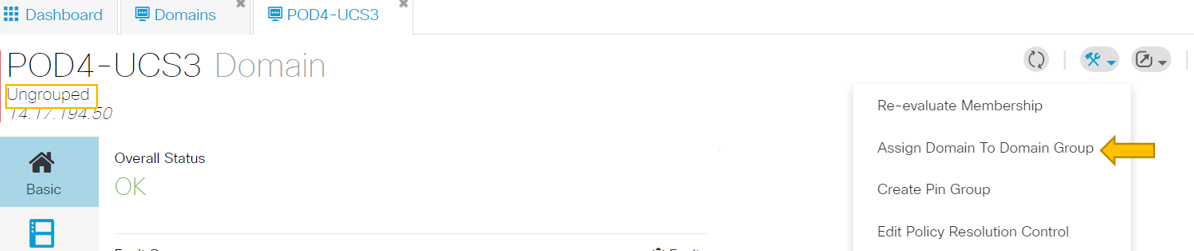
When a domain is registered with UCS Central it will be set as an Ungrouped domain.
You can see that in this instance, the selected domain is Ungrouped.
To move the domain into a domain group, select the tools icon and click on Assign Domain to Domain Group from the drop down.
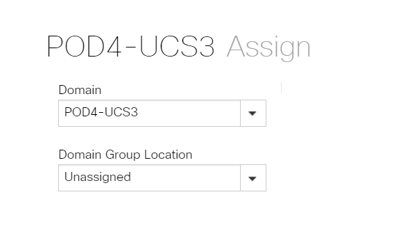
Once the Assign Domain to Domain Group option is selected you will see a pop-up like so.
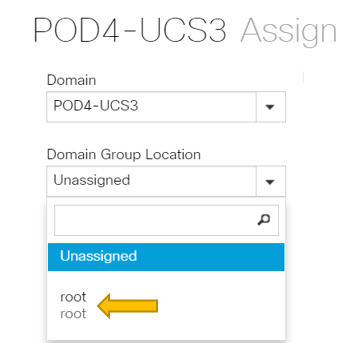
Select the Domain Group Location dropdown and then move the domain to the appropriate domain group.
In this example, the root domain group is used.
Creating a Service Profile

To create a GSP, you must first create a GSP Template.
Since you are looking to create (or modify) an object, which in this example is a GSP template, you go to the top right section and look for Create Service Profile.
From the dropdown, click on Create Service Profile Template
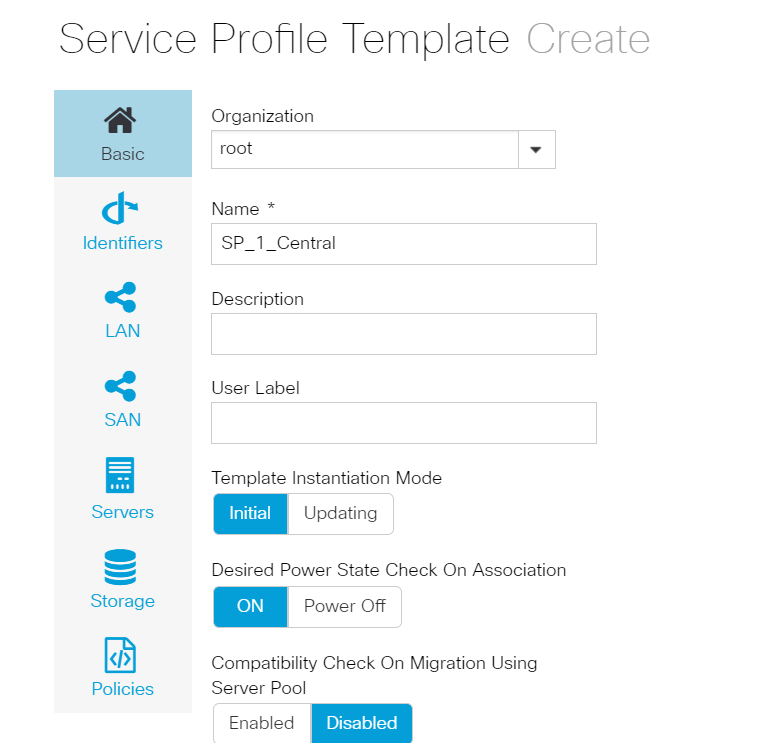
This shows the basic information you will see from a GSP Template (or just GSP) tab.
Choose the appropriate settings, just like you would while creating a service profile template in UCSM.
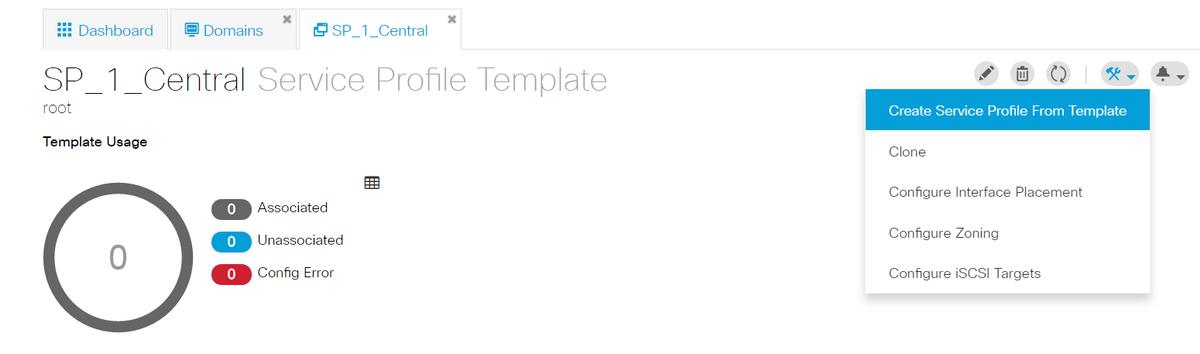
Once a service profile template is created, you can now move towards creating a service profile in UCS Central.
Select the tools option and then click on Create Service Profile From Template from the dropdown to create a GSP.
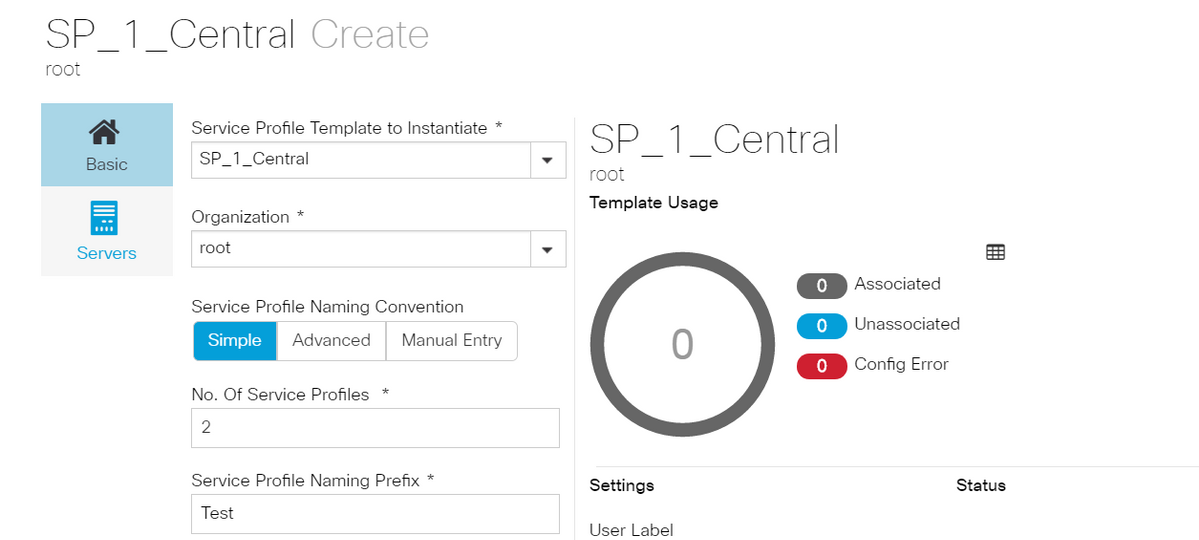
A pop up like this one will be seen, similar to what is seen in UCSM.
In this example, two service profiles with a prefix of Test are being created.
If you want to create a GSP with a specific name select the Manual Entry option instead.
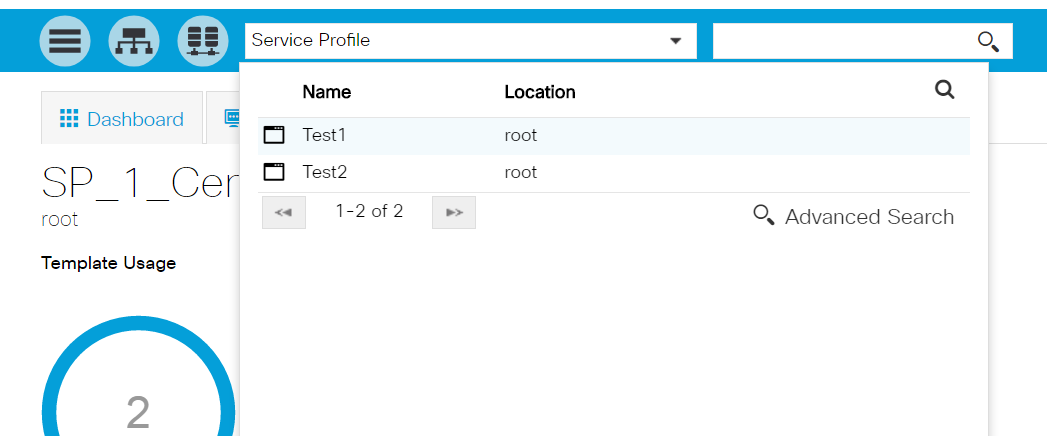
You can see that two Service Profile instances have been created.
You look for these from the search bar, however you could use the Search Tree on the left as well.
Assigning a GSP
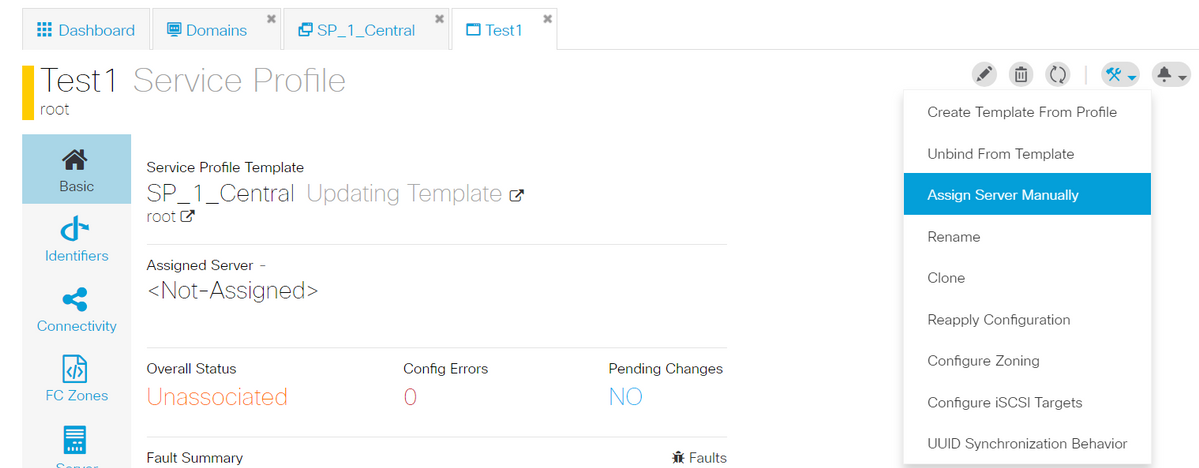
In this example, the option of Assign Server Manually was chosen.
This will bring up a pop up where you can manually assign the profile to a server of our choosing (similar to UCSM).
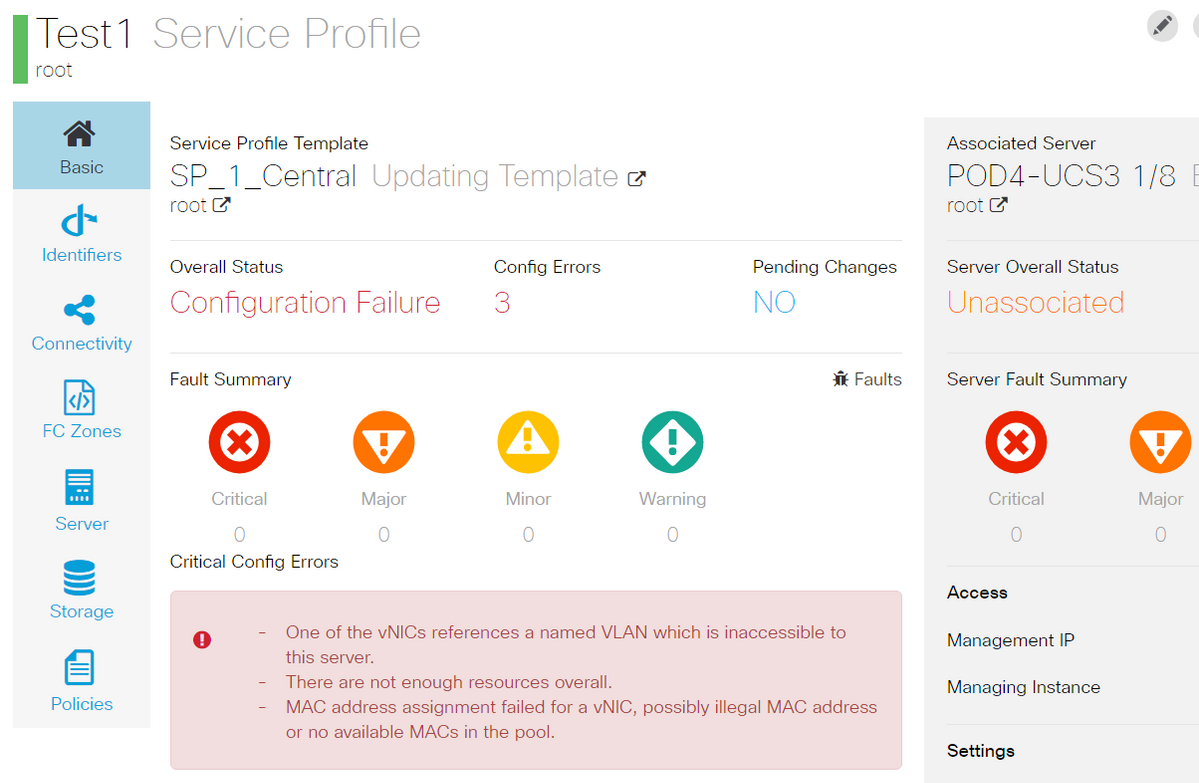
By default, two vnics are created even though you never configured vnics in our service profile creation.
Remember, a vnic is associated with a mac address and has vlan(s) on it, neither of which were defined when you created the service profile.
This gives you an idea as to how you can address these alerts.

A GSP even with configuration errors, once created should be seen in UCSM as shown.
A Service Profile that is pushed from Central to UCSM, would have green globe beside it.
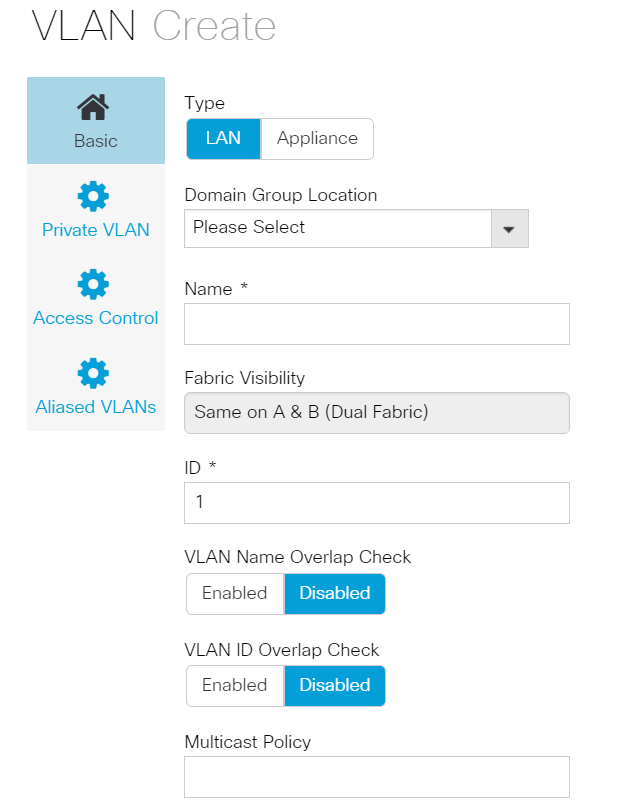
Let's now move towards creating a vlan
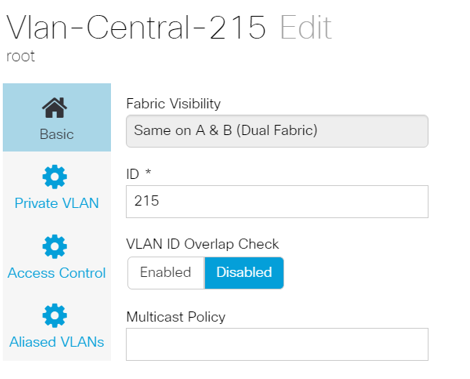
Specify the vlan ID and name the vlan.
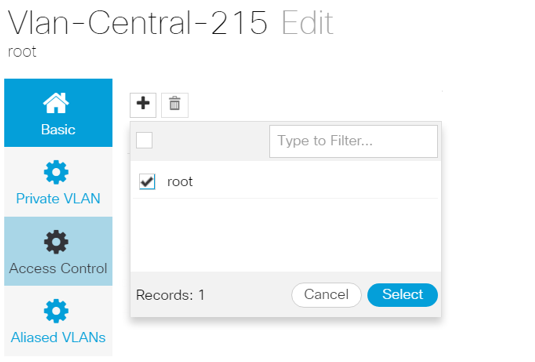
You have to specify the domain group this vlan would use, until which the vlan won't show up in UCSM.
The next task is to create mac addresses and vnic(s). (Recall, the configuration alert the GSP was throwing)
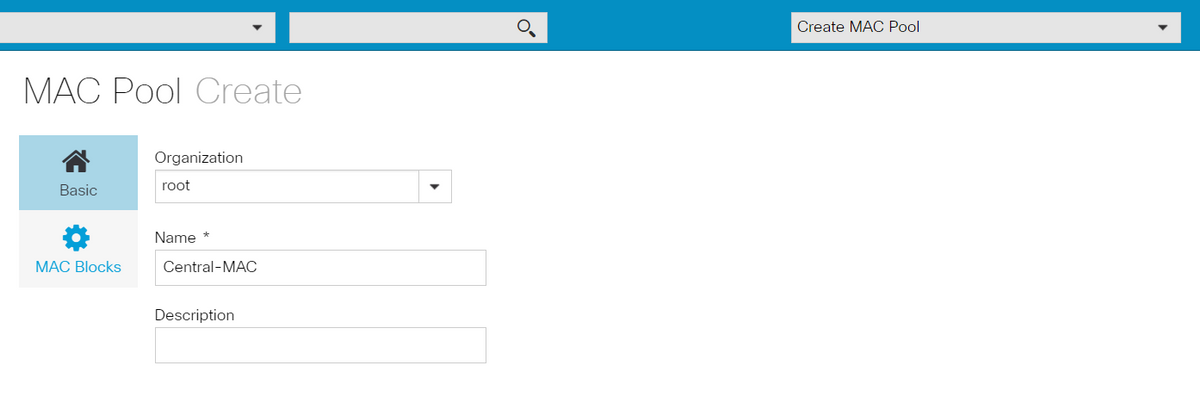
Begin populating the details for the mac pool as shown.
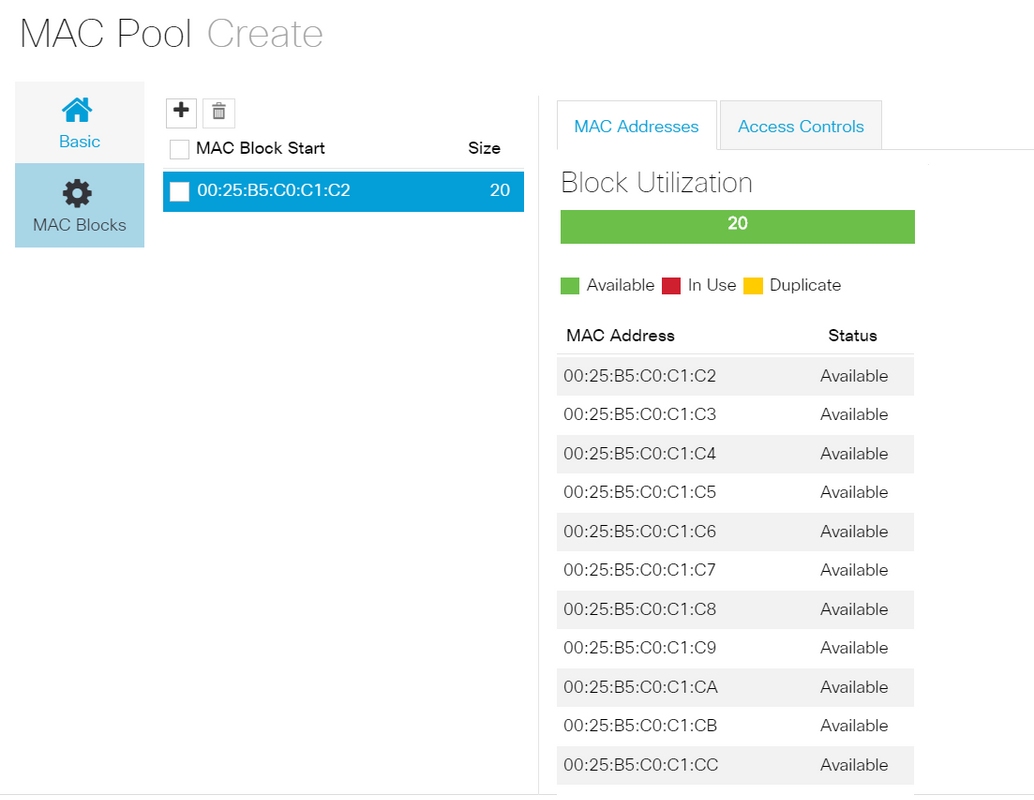
Create a block of mac-address as shown
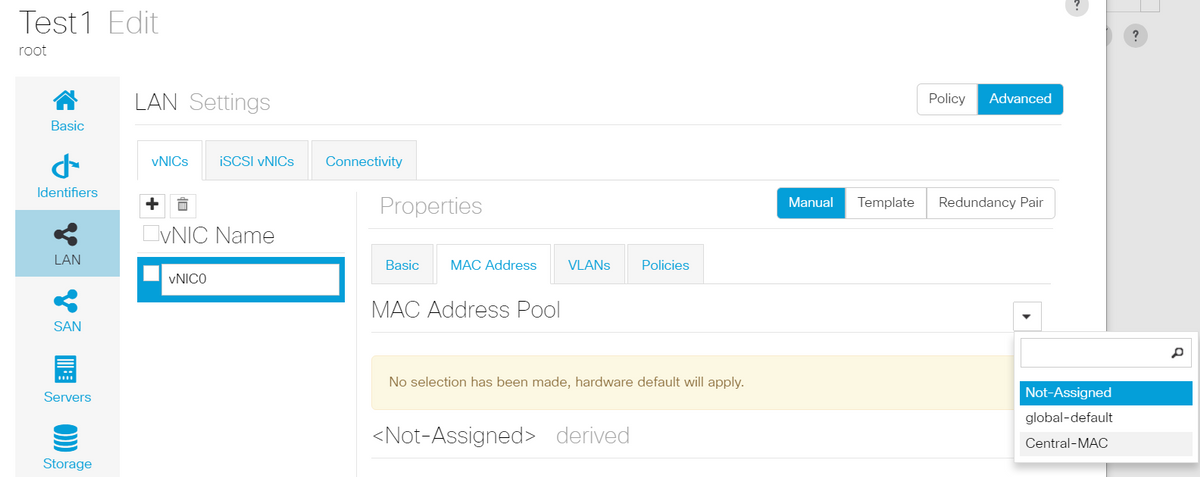
Create vNIC(s) and assign the mac pool (Central-MAC in this example) to it.
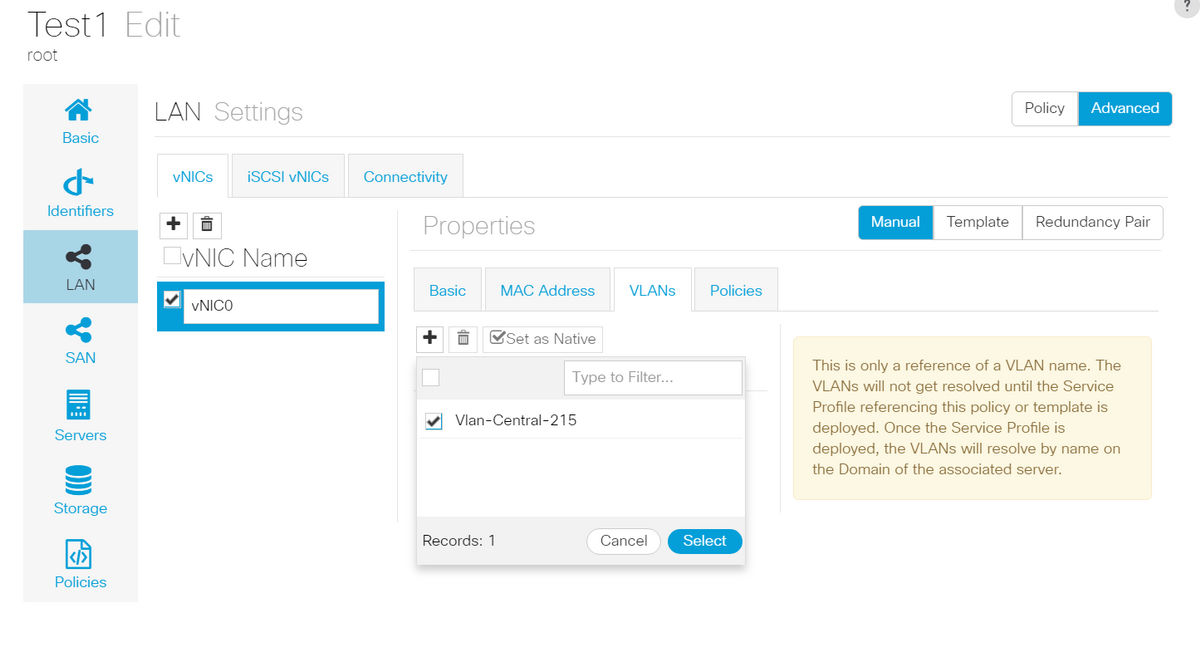
Associate the vNIC with the vlan that was created earlier (Vlan-Central-215) in this case.

Once done, the service profile still has these configuration failures.
The information is vague in the Critical Config Errors section, to get more details on how to address the alarms, click on Error Details as shown
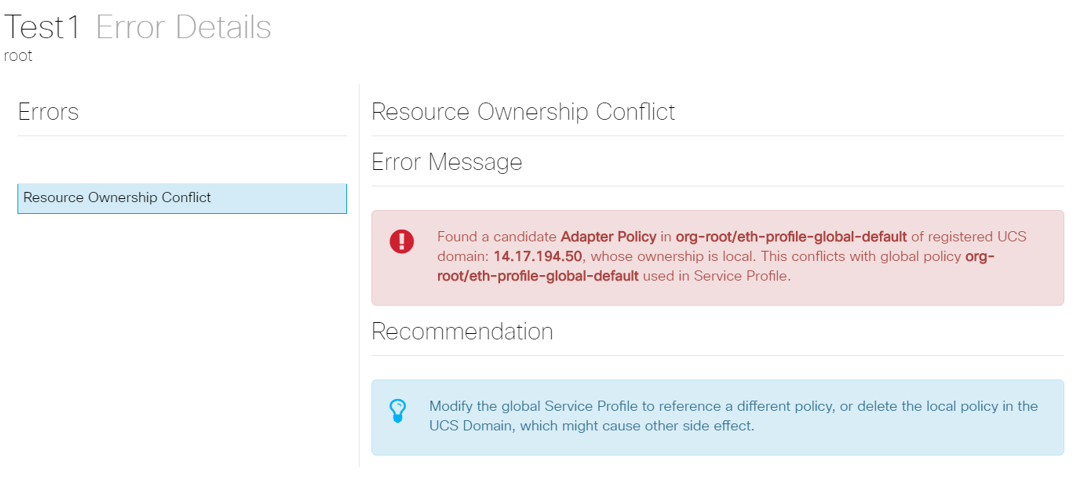
This particular domain had an earlier instance of central that was deleted before this one was created, hence leaving duplicate objects, which would have the same repercussions if you were to unregister central from UCSM.
It's highly suggested that you don't ever unregister Central from UCSM to troubleshoot a problem. It's not a troubleshooting step.
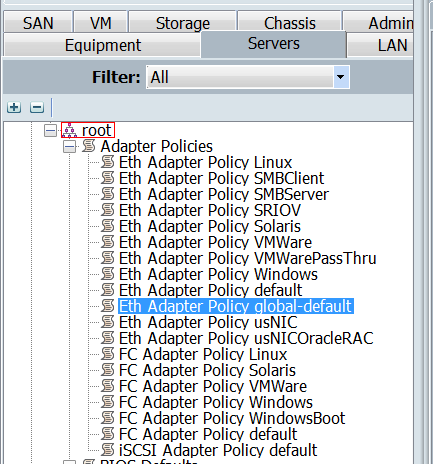
One such duplicate object caused by the consequences as explained has been listed, which was the cause of the alarm.
The key take ways from this are:
- If the error messages are vague, look at the Error details section to get more of an insight.
- Never unregister Central from UCSM as a troubleshooting step.
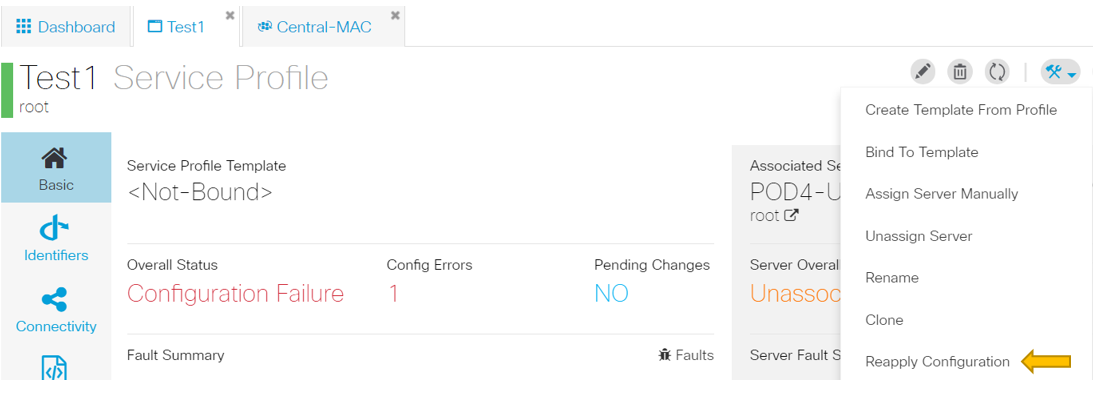
After taking necessary actions to address the alert, hit Reapply Configuration for the service profile to detect the changes that were made.
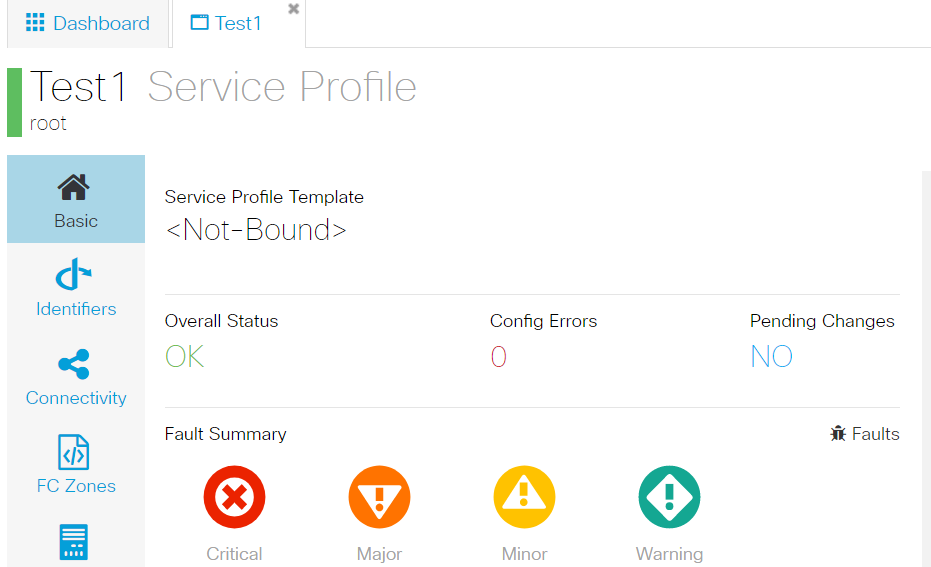
Once you are able to address the alerts, the service profile should display an overall status of OK.
This would mean you have successfully addressed the alerts and the service profile has bound itself to the server.
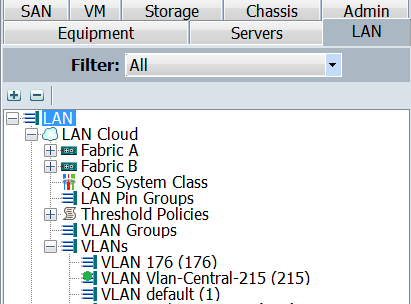
The Vlan created in Central would only show up in UCSM, only when it is active in Central (meaning it is associated with a vNIC)
