Introduction
This document describes the configuration for iSCSI configuration in the Unified Computing System Central Domain (UCS-C).
Prerequisites
Requirements
Cisco recommends that you have knowledge of these topics:
- Unified Computing System Central Domain (UCSC)
- Unified Computing System Manager Domain (UCSM)
- Networking configuration
- vNIC Configuration
- iSCSI
Components Used
- UCS Central
- UCS Manager
- Firmware version UCSC 2.0(1q)
- Firmware version UCSM 4.1(3k)
- Cisco B200 M5
The information in this document was created from the devices in a specific lab environment. All of the devices used in this document started with a cleared (default) configuration. If your network is live, ensure that you understand the potential impact of any command.
Configure
Create the vNIC and Set the Native iSCSI VLAN
1. To create a new LAN policy, navigate to Navigation tab > Click in Create LAN connectivity Policy and a window is displayed to configure the new policy.

2. In the LAN policy created, add a new vNIC.
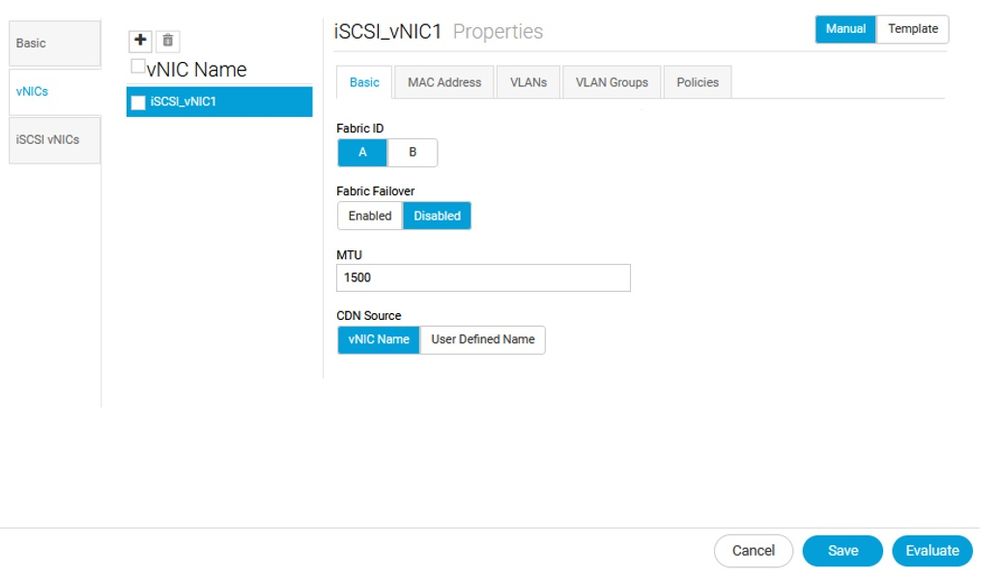
3. Once the vNIC is created navigate to VLAN tab and select the iSCSI VLAN, this VLAN must be set as Native.
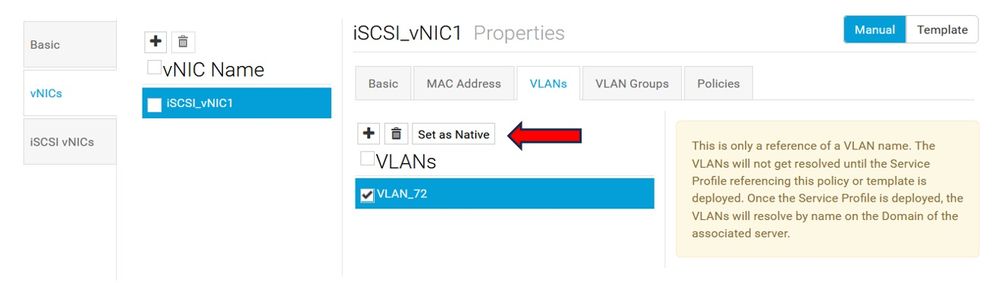
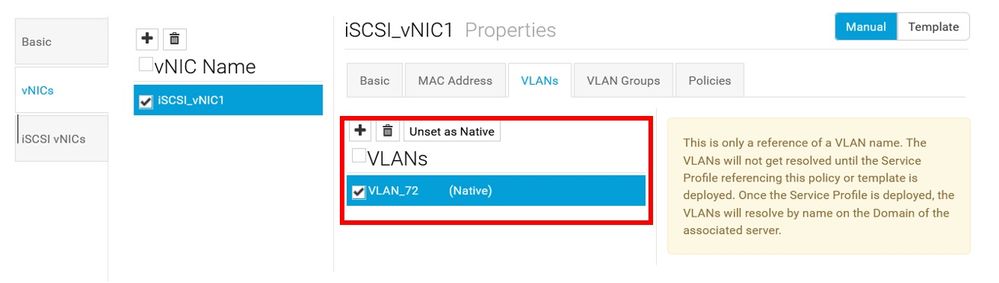
iSCSI vNIC Configuration
1. In the same LAN policy created, navigate to iSCSI vNICS and create a new iSCSI vNIC. Do not forget the name must be the same as the previous vNIC configured. Once the name is already configured, you are able to see the Overlay vNIC and the VLAN must be the native.
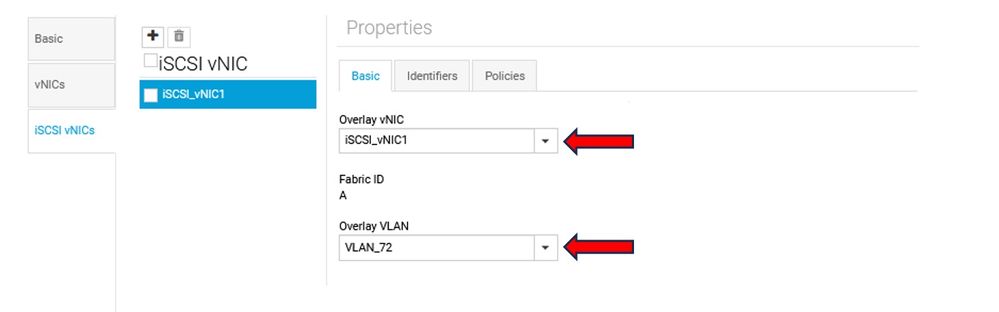
Configuring the Initiator
1. To configure the Initiator, navigate to navigation tab, then click Create IP Pool and a window is displayed to configure the new policy.

2. Create the initiator IP address, then configure the subnet and the default gateway.
.
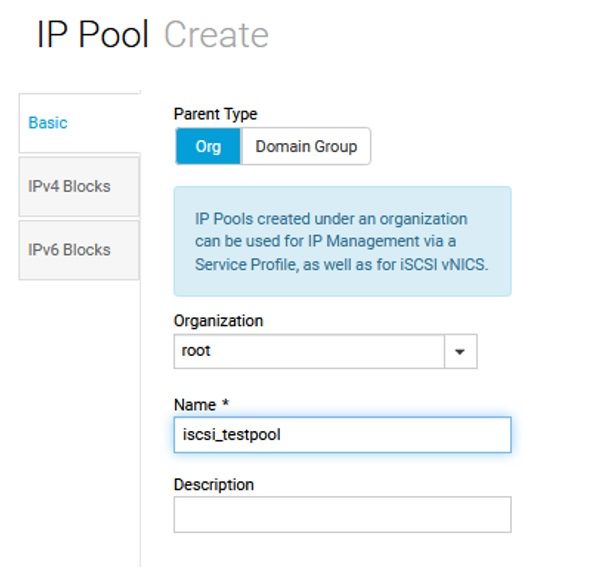
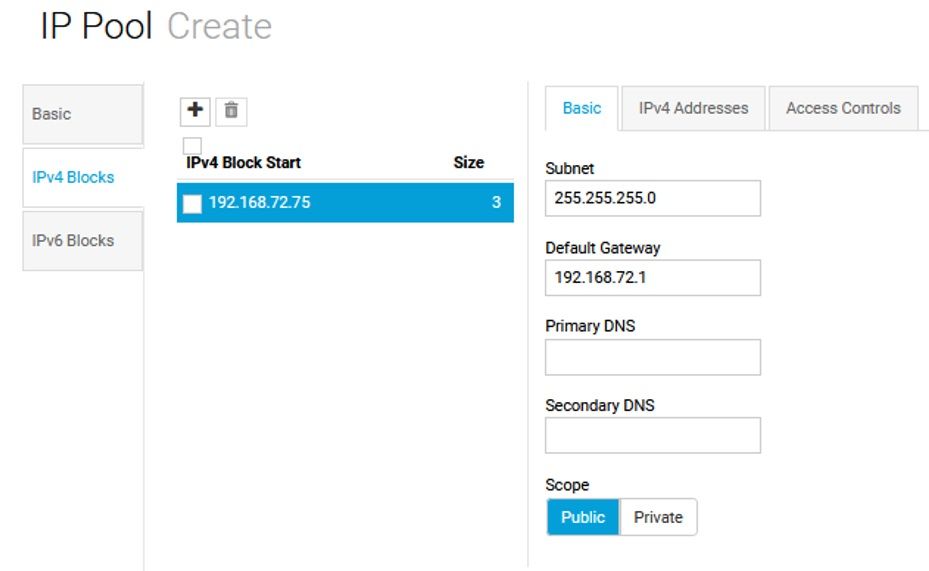
3. Associate the IP Pool created within the previously created LAN policy. To do this step, select the LAN policy > iSCSI vNIC > Identifiers.
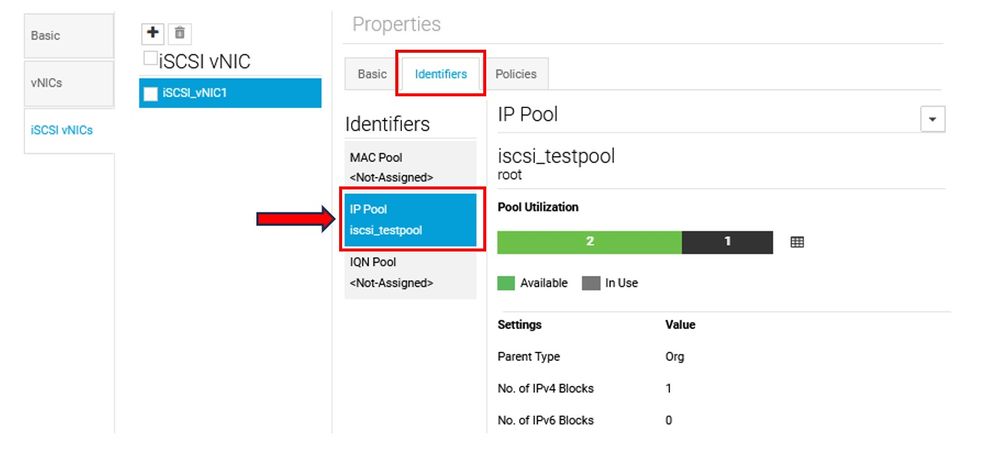
4. To configure the Initiator name, navigate to your service profile and click Configure Static IDs > Identifiers > IQN and configure the Static IQN Address.
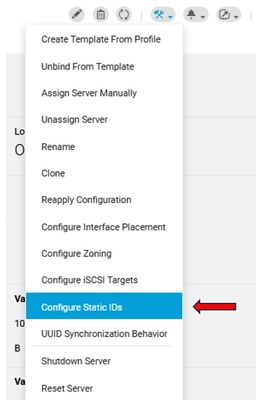
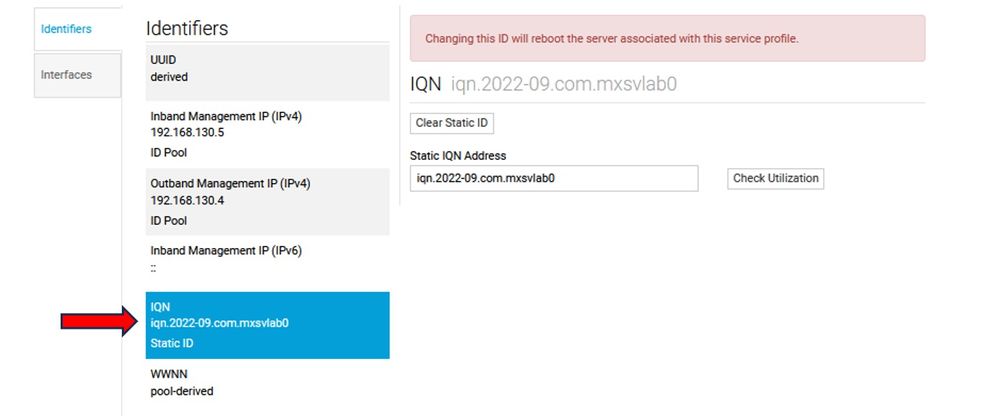
iSCSI BOOT Parameters
1. To create a new Boot policy, navigate to navigation tab, then click Create Boot Policy and a window is displayed to configure the new policy.

2. Click Boot order and add the iSCSI boot. Once it is already added into the policy, click and configure the iSCSI Target name and the desired IP address, then associate the boot policy into the service profile.
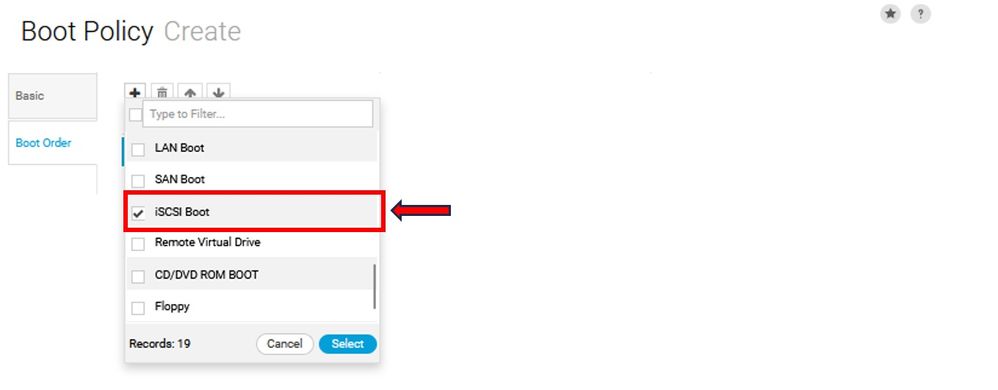
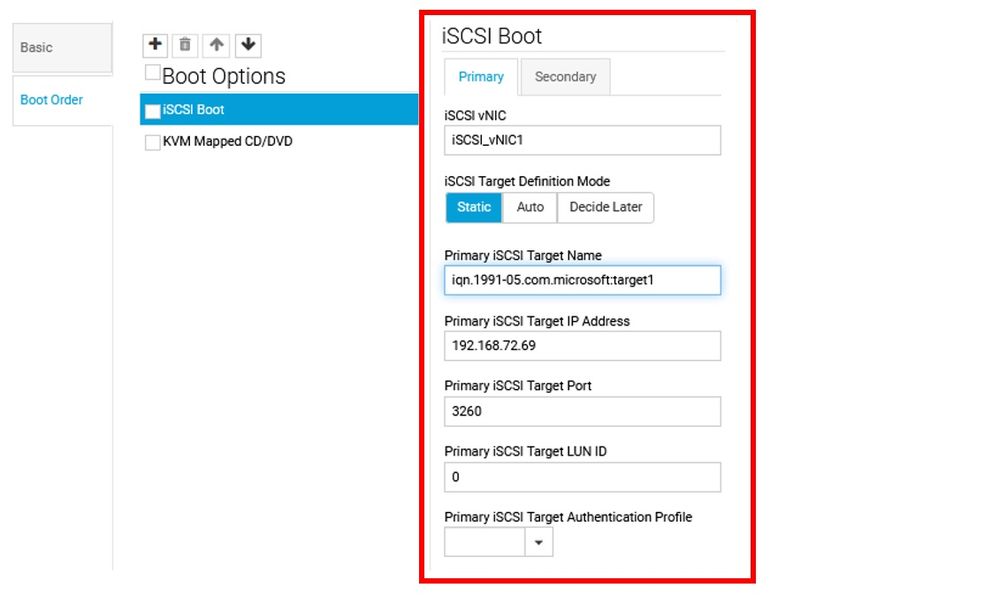
3.- Associate the Service Profile to the desired server.
Verify
Example of successful connection:
adapter 1/4/1 (mcp):2# iscsi_get_config
vnic iSCSI Configuration:
----------------------------
vnic_id: 16
host_id: 0
link_state: Up
Initiator Cfg:
initiator_state: ISCSI_INITIATOR_READY
initiator_error_code: ISCSI_BOOT_NIC_NO_ERROR
vlan: 0
dhcp status: false
IQN: iqn.2022-09.com.mxsvlab0
IP Addr: 192.168.72.75
Subnet Mask: 255.255.255.0
Gateway: 192.168.72.1
Target Cfg:
Target Idx: 0
State: ISCSI_TARGET_READY
Prev State: ISCSI_TARGET_DISABLED
Target Error: ISCSI_TARGET_NO_ERROR
IQN: iqn.1991-05.com.microsoft:target1
IP Addr: 192.168.72.69
Port: 3260
Boot Lun: 0
Ping Stats: Success (13.616ms)
Session Info:
session_id: 0
host_number: 0
bus_number: 0
target_id: 0
Troubleshoot
1. This example shows a configuration error when the configuration vNICs name are not proper. Make sure the name of the vNIC and the iSCSI vNIC are properly configured:
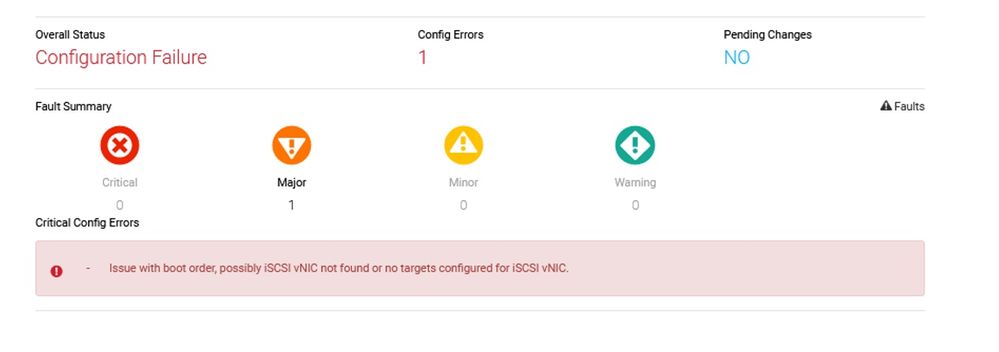
2. This example shows a configuration when the ping fails:
adapter 1/4/1 (mcp):3# iscsi_get_config
vnic iSCSI Configuration:
----------------------------
vnic_id: 16
host_id: 0
link_state: Up
Initiator Cfg:
initiator_state: ISCSI_INITIATOR_READY
initiator_error_code: ISCSI_BOOT_NIC_NO_ERROR
vlan: 0
dhcp status: false
IQN: iqn.2022-09.com.mxsvlab0
IP Addr: 192.168.72.75
Subnet Mask: 255.255.255.0
Gateway: 192.168.72.1
Target Cfg:
Target Idx: 0
State: INVALID
Prev State: ISCSI_TARGET_GET_SESSION_INFO
Target Error: ISCSI_TARGET_GET_SESSION_STAT_ERROR
IQN: iqn.1991-05.com.microsoft:target1
IP Addr: 192.168.72.69
Port: 3260
Boot Lun: 0
Ping Stats: Failed - Connection timed out
It is suggested to:
- Confirm the iSCSI parameters are properly configured
- Verify the MTU
- Verify the iSCSI boot options are properly configured
- Confirm if the VLAN is configured
- Check if your VLAN is permitted in the interfaces:
FI-A(nxos)# show run interface ethernet 1/1
!Command: show running-config interface Ethernet1/1
!Time: Wed Feb 7 13:58:05 2024
version 5.0(3)N2(4.13j)
interface Ethernet1/1
description U: Uplink
pinning border
switchport mode trunk
switchport trunk allowed vlan 1,10,72,470,480,570,666,994,1152-1153,1155-1156,1802,1825,2021,2045,2083-2084,2207-2208,2219,2242,2502
udld disable
channel-group 1 mode active
no shutdown
FI-A(nxos)# show run interface ethernet 1/2
!Command: show running-config interface Ethernet1/2
!Time: Wed Feb 7 13:58:09 2024
version 5.0(3)N2(4.13j)
interface Ethernet1/2
description U: Uplink
pinning border
switchport mode trunk
switchport trunk allowed vlan 1,10,72,470,480,570,666,994,1152-1153,1155-1156,1802,1825,2021,2045,2083-2084,2207-2208,2219,2242,2502
udld disable
channel-group 1 mode active
no shutdown
- Confirm the Fabric Interconnect is learning the MAC address:
FI-A(nxos)# show mac address-table vlan 72
Legend:
* - primary entry, G - Gateway MAC, (R) - Routed MAC, O - Overlay MAC
age - seconds since first seen,+ - primary entry using vPC Peer-Link
VLAN MAC Address Type age Secure NTFY Ports/SWID.SSID.LID
---------+-----------------+--------+---------+------+----+------------------
* 72 0025.b530.0015 static 0 F F Veth861
Related Information


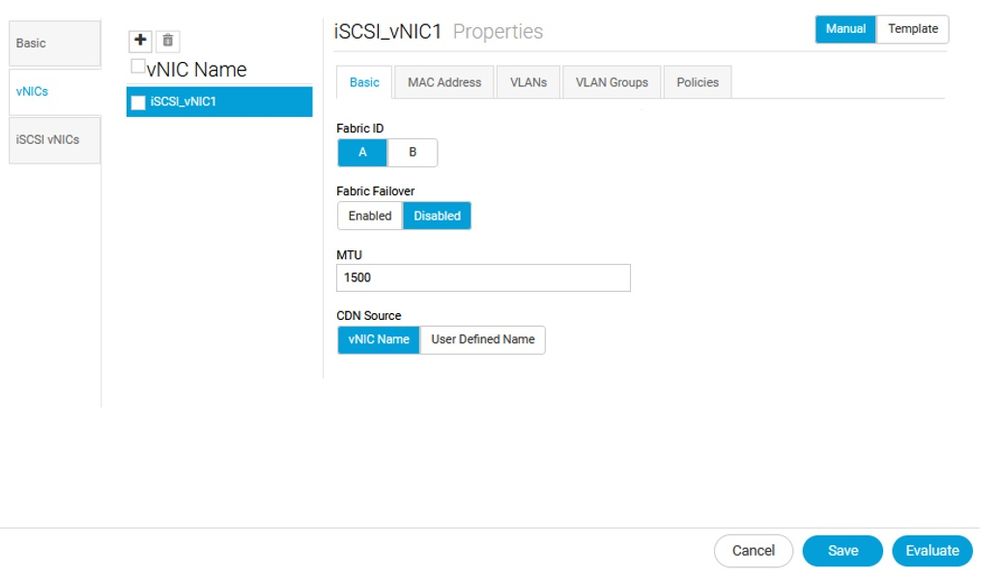
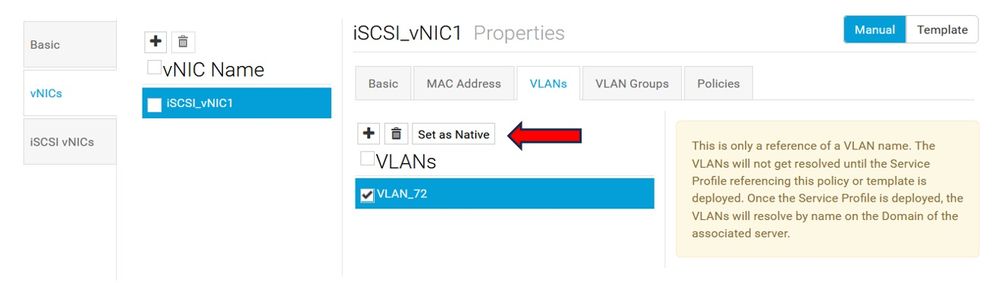
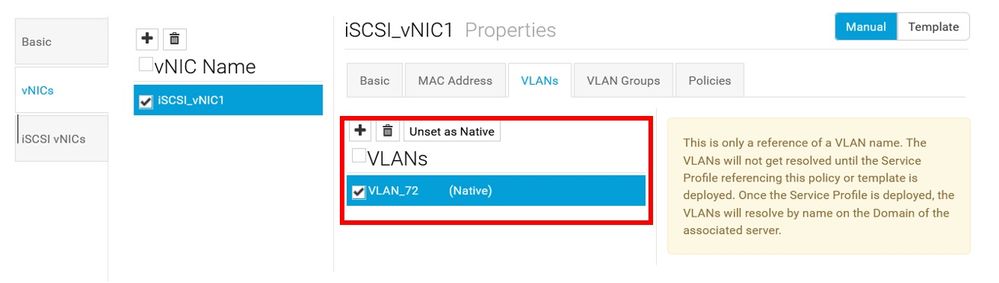
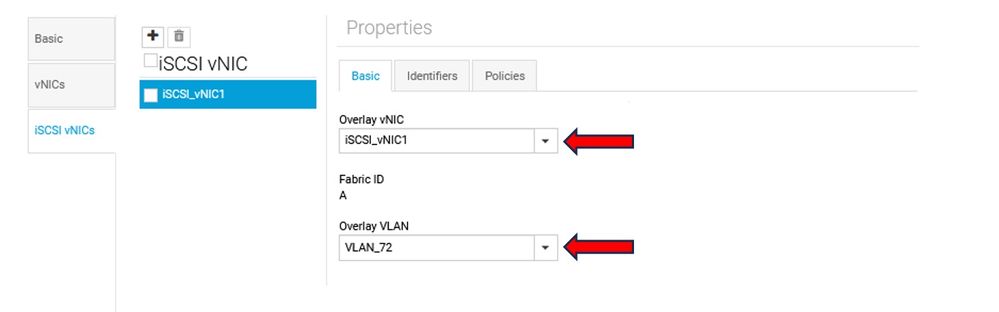

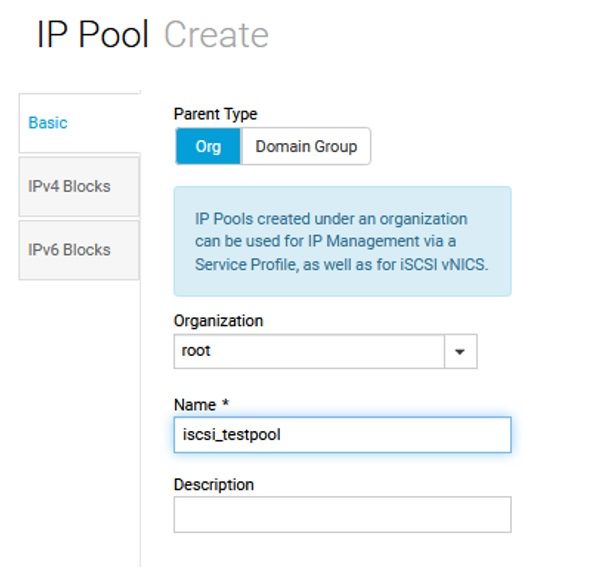
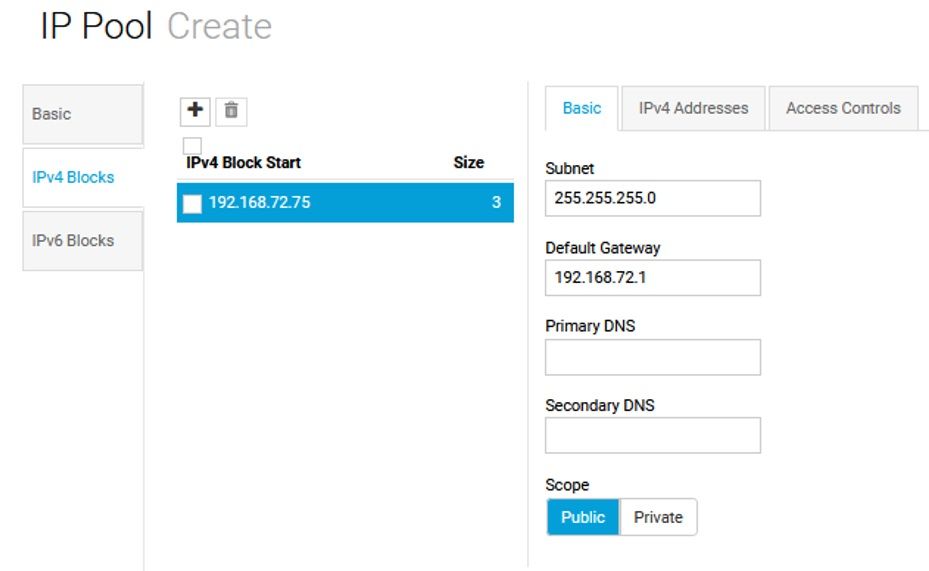
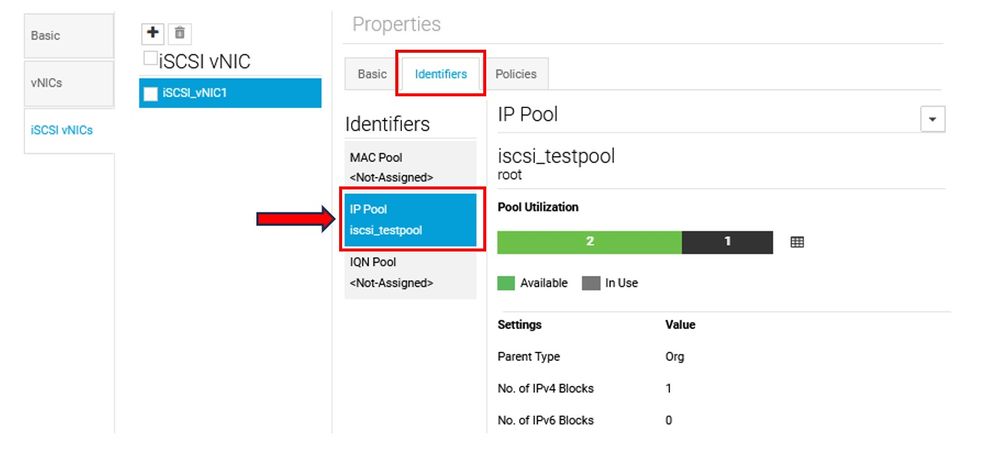
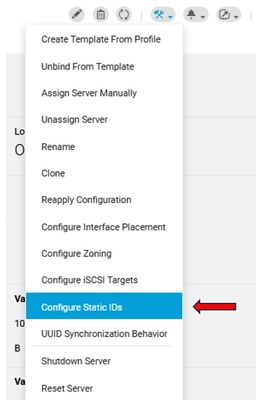
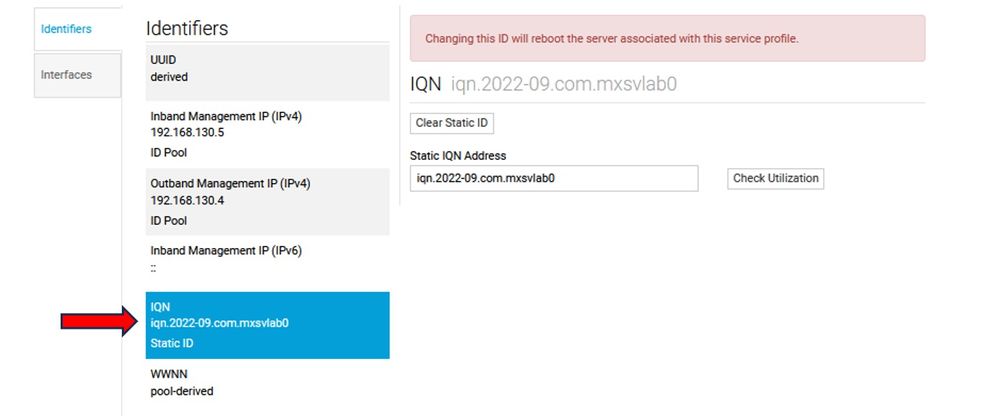

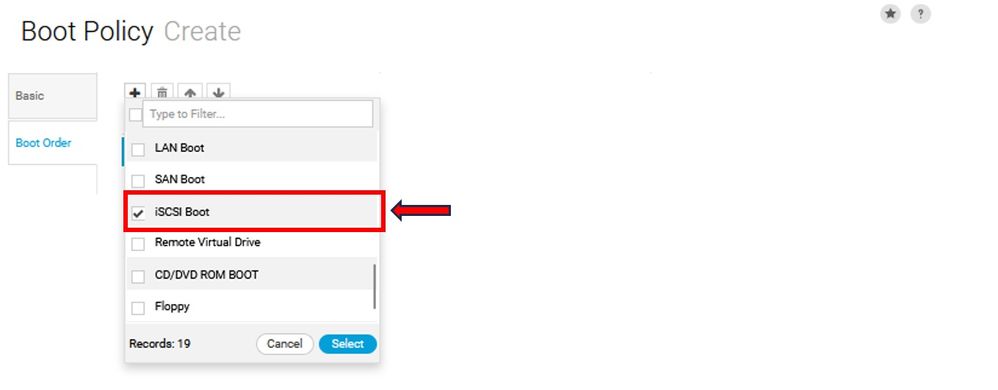
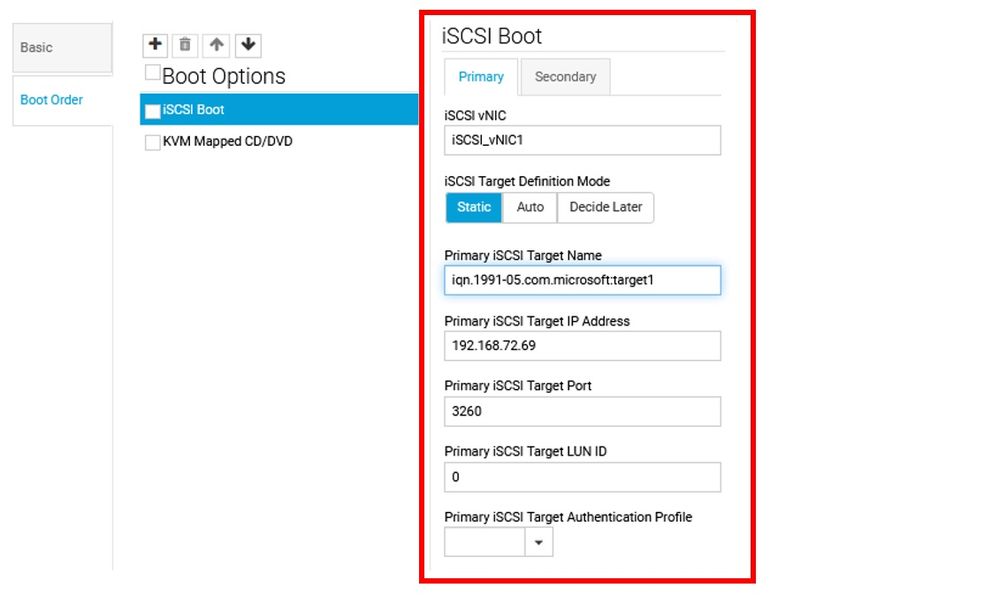
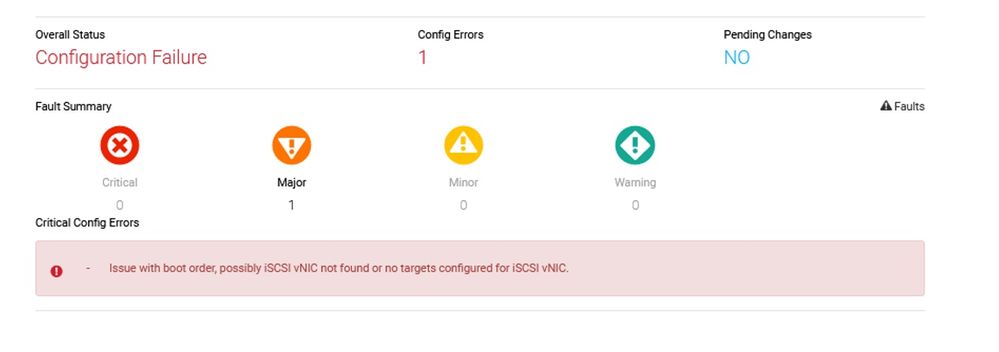
 Feedback
Feedback