Introduction
This document describes information about resolving "Admin Down" issues with Fibre Channel(FC) ports that occur during or after migrating from a 6200 to a 6400 Fabric Interconnect.
Prerequisites
This document assumes the given troubleshooting steps has been verified.
- Verified its not hitting the given bugs.
Cisco Bug ID CSCvr81863
Cisco Bug ID CSCvj31676
- Verified the Configuration at the MultiLayer Director Switch (MDS) level all good.
- Verified that the FC port had the Virtual Storage Area Network (VSAN) configured.
Problem Description
Migration completed successfully however the FC port is showing Admin Down.
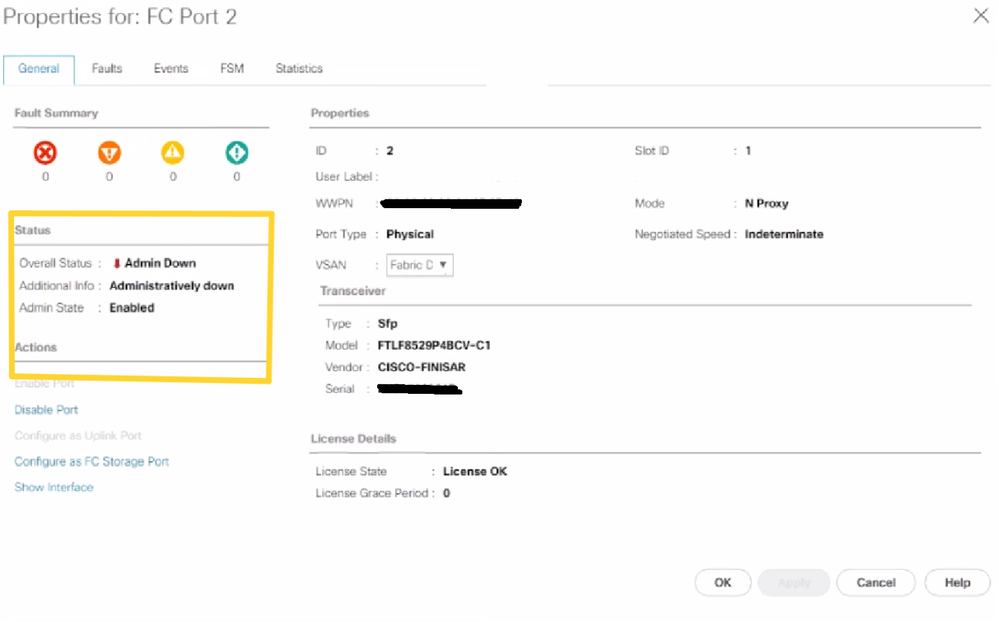
Underlying Fibre Channel Over Ethernet (FCOE) VLAN ID for the Configured VSAN is overlapping with the default Reserved Vlan range set on the 64XX conflict between the FCOE VLan ID for the VSAN configured and Reserved VLAN led the FC port to be in Admin down state.
Workaround 1: Modifying Reserved VLANs
This task describes how to modify the reserved VLAN ID. Modifying the reserved VLAN makes transitioning from Cisco UCS 6200 Series Fabric Interconnects to the Cisco UCS 6400 Series Fabric Interconnect more flexible with preexisting network configurations. The reserved VLAN block is configurable by assigning a contiguous block of 128 unused VLANs, rather than reconfiguring the currently existing VLANs that conflict with the default range. For example, if the reserved VLAN is changed to 3912, then the new VLAN block range spans 3912 to 4039. You can select any contiguous block of 128 VLAN IDs, with the start ID ranging from 2 to 3915. Changing the reserved VLAN requires a reload of the Cisco UCS 6400 Series Fabric Interconnect for the new values to take effect.
For Cisco UCS 6500 FI Series, VLAN IDs from 1002 to 1005 are reserved for NXOS.
Procedure
Step 1
In the Navigation pane, click LAN.
Step 2
In the Work pane, click the Global Policies tab.
Step 3
Specify a new value in the Reserved VLAN Start ID field. The reserved VLAN range ID can be specified from 2-3915.
Step 4
Click Save Changes.
Please Note : FI requires reboot after making changes to the reserved VLAN Range.
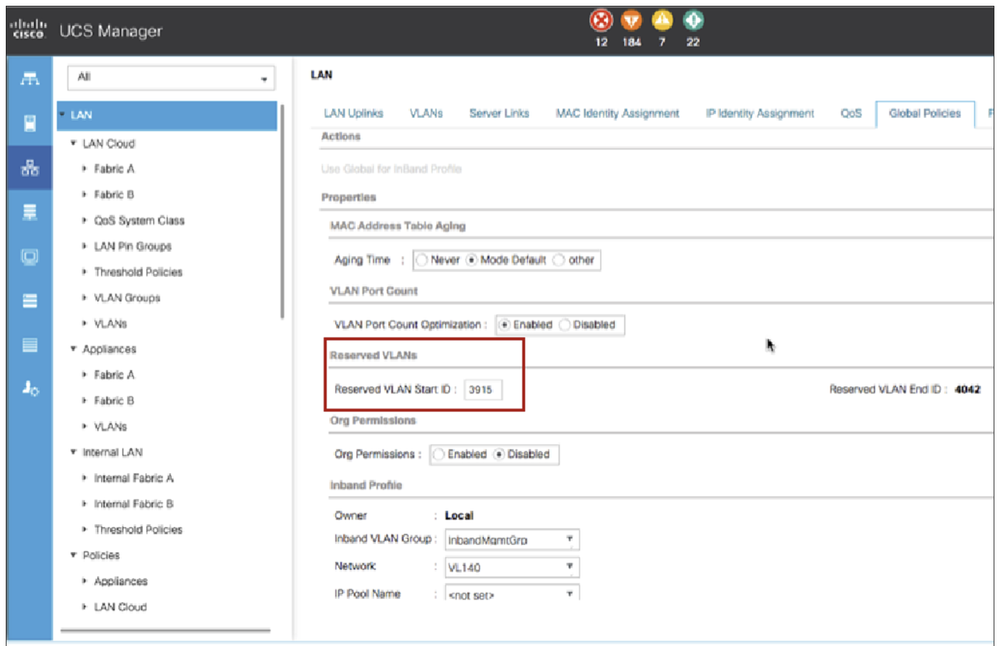
Workaround 2 : Change the FCoE Vlan ID on the VSAN configured.
Step 1
In the Navigation pane, click SAN
Step 2
In the Work pane, click the SAN Cloud > VSAN
Step 3:
Under General Tab > Properties Change the FCoE VLAN to the Unused Vlan ID
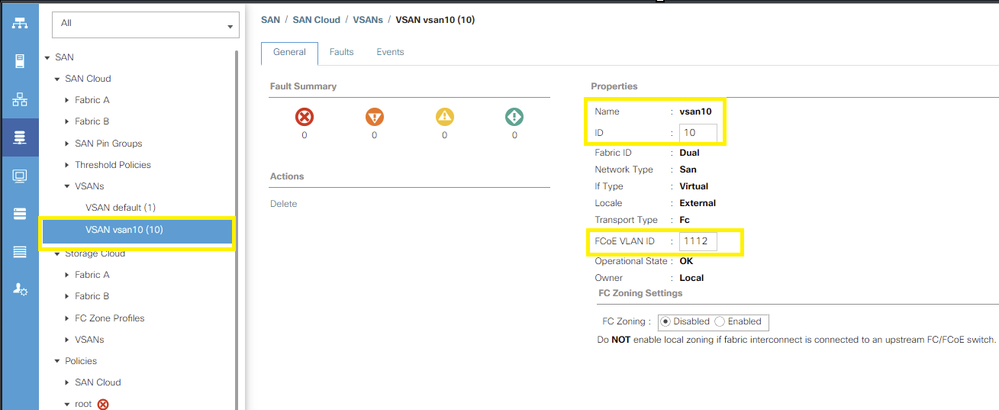

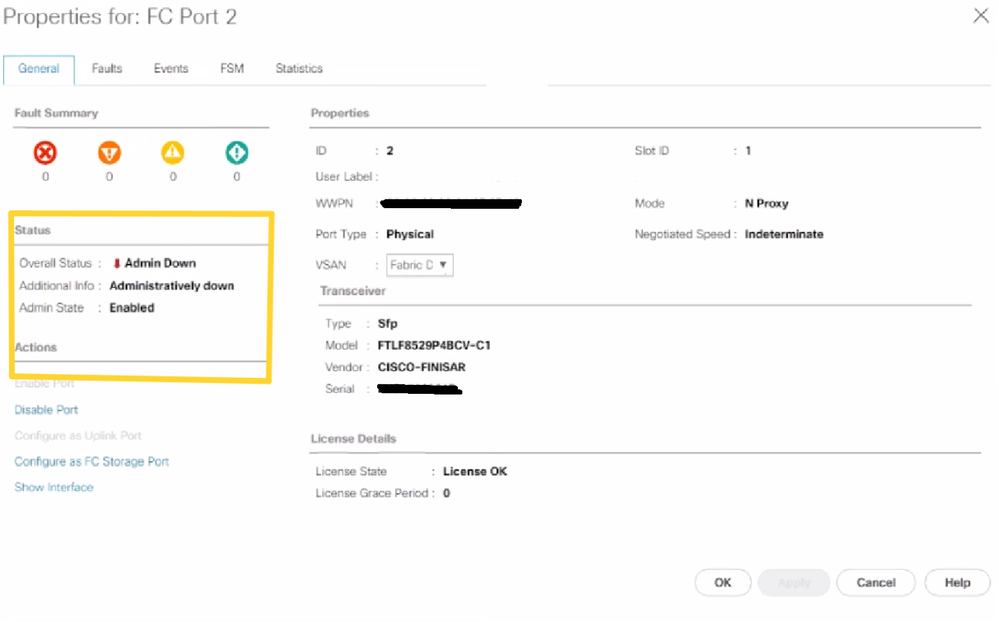
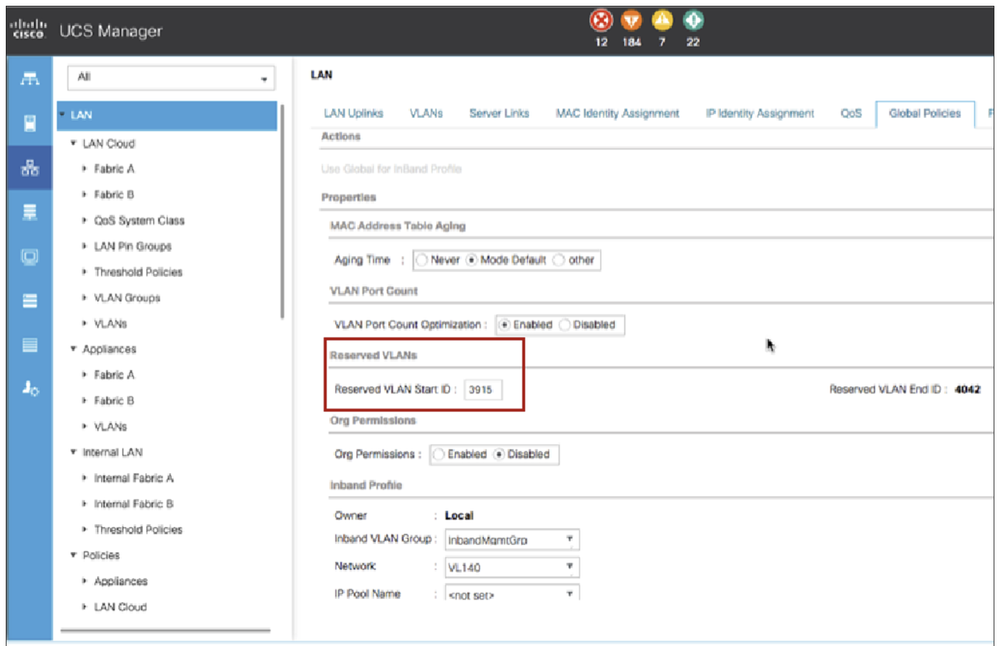
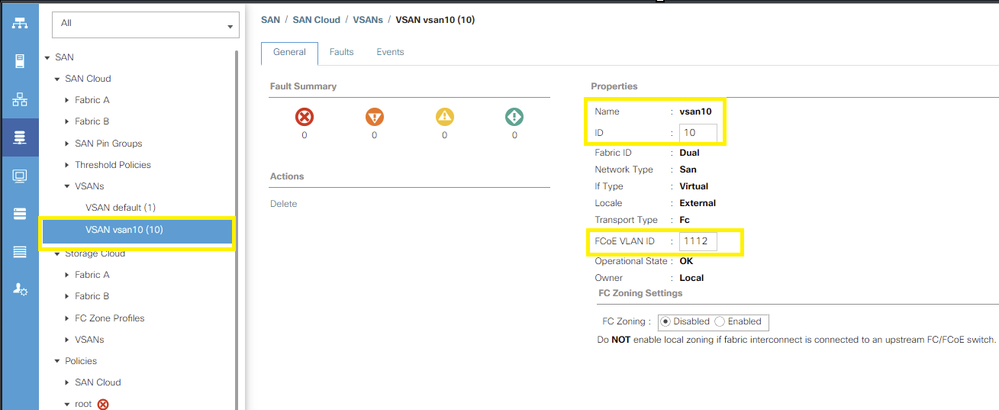
 Feedback
Feedback