Introduction
The Virtual Router Redundancy Protocol (VRRP) eliminates the single point of failure inherent in the static default routed environment. VRRP specifies an election protocol that dynamically assigns responsibility for a virtual router (a VPN 3000 Series Concentrator cluster) to one of the VPN Concentrators on a LAN. The VRRP VPN Concentrator that controls the IP address(es) associated with a virtual router is called the Primary, and forwards packets sent to those IP addresses. When the Primary becomes unavailable, a backup VPN Concentrator takes the place of the Primary.
Note: Refer to "Configuration | System | IP Routing | Redundancy" in the VPN 3000 Concentrator Series User Guide or the online Help for that section of the VPN 3000 Concentrator Manager for complete information on VRRP and how to configure it.
Prerequisites
Requirements
There are no specific requirements for this document.
Components Used
The information in this document is based on the Cisco VPN 3000 Series Concentrator.
The information in this document was created from the devices in a specific lab environment. All of the devices used in this document started with a cleared (default) configuration. If your network is live, make sure that you understand the potential impact of any command.
Conventions
Refer to Cisco Technical Tips Conventions for more information on document conventions.
How Does the VPN 3000 Concentrator Implement VRRP?
-
Redundant VPN Concentrators are identified by group.
-
A single Primary is chosen for the group.
-
One or more VPN Concentrators can be Backups of the group's Primary.
-
The Primary communicates its state to the Backup devices.
-
If the Primary fails to communicate its status, VRRP tries each Backup in order of precedence. The responding Backup assumes the role of Primary.
Note: VRRP enables redundancy for tunnel connections only. Therefore, if a VRRP failover occurs, the backup only listens to tunnel protocols and traffic. Pinging the VPN Concentrator does not work. Participating VPN Concentrators must have identical configurations. The virtual addresses configured for VRRP must match those configured on the interface addresses of the Primary.
Configure VRRP
VRRP is configured on the public and private interfaces in this configuration. VRRP applies only to configurations where two or more VPN Concentrators operate in parallel. All participating VPN Concentrators have identical user, group, and LAN-to-LAN settings. If the Primary fails, the Backup begins to service traffic formerly handled by the Primary. This switchover occurs in 3 to 10 seconds. While IPsec and Point-to-Point Tunnel Protocol (PPTP) client connections are disconnected during this transition, users need only to reconnect without changing the destination address of their connection profile. In a LAN-to-LAN connection, switchover is seamless.
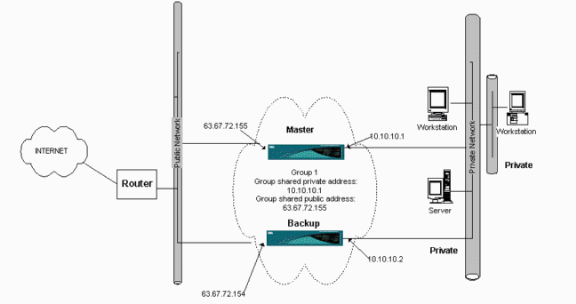
This procedure shows how to implement this sample configuration.
On the Primary and Backup systems:
-
Select Configuration > System > IP Routing > Redundancy. Change only these parameters. Leave all other parameters in their default state:
-
Enter a password (maximum of 8 characters) in the Group Password field.
-
Enter the IP addresses in the Group Shared Addresses (1 Private) of Primary and all Backup systems. For this example, the address is 10.10.10.1.
-
Enter the IP addresses in the Group Shared Addresses (2 Public) of Primary and all Backup systems. For this example, the address is 63.67.72.155.
-
Go back to the Configuration > System > IP Routing > Redundancy windows on all units and check Enable VRRP.
Note: If you configured Load Balancing between the two VPN Concentrators before and you are configuring VRRP on them, make sure you take care of the IP address pool configuration. If you use the same IP pool as before, you need to change them. This is necessary because the traffic from one IP pool in a Load Balancing scenario is directed to only one of the VPN Concentrators.
Synchronize the Configurations
This procedure shows how to synchronize the configuration from Primary to Secondary either by doing load balancing or primary to secondary if doing VRRP.
-
On Primary, select Administration > File Management and from the CONFIG row click View.
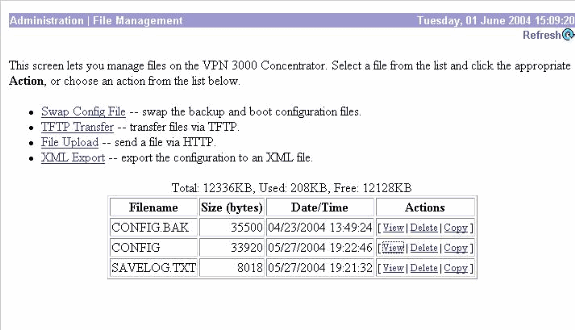
-
When the web browser opens with the configuration, highlight and copy the configuration (cntrl-a, cntrl-c).
-
Paste the configuration in WordPad.
-
Select Edit > Replace and enter the public interface IP address of Primary in the Find What field. In the Replace With field, enter the IP address that you plan to assign on the Secondary or Backup.
Do the same for the private IP and the external interface if you have it configured.
-
Save the file and give it a name that you choose. However, ensure you save it as a "text document" (for example, synconfig.txt).
You cannot save as .doc (the default) and then change the extension later. The reason is because it saves the format and the VPN Concentrator only accepts text.
-
Go to the Secondary and select Administration > File Management > File Upload.
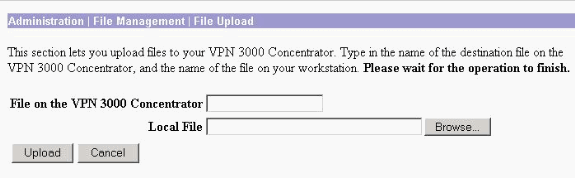
-
Enter config.bak in the File on the VPN 3000 Concentrator field and browse to the saved file on your PC (synconfig.txt). Then click Upload.
The VPN Concentrator uploads it and automatically changes the synconfig.txt to config.bak.
-
Select Administration > File Management > Swap Configuration Files and click OK to make the VPN Concentrator boot up with the uploaded configuration file.
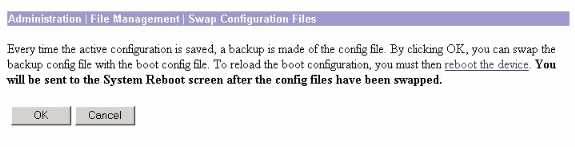
-
After you are redirected to the System Reboot window, leave the default settings and click Apply.
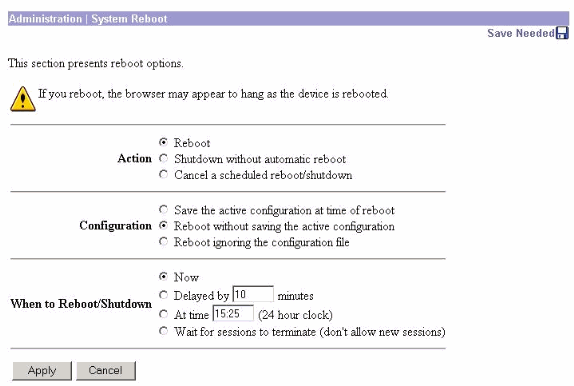
After it comes up, it has the same configuration as the Primary with the exception of the addresses that you previously changed.
Note: Do not forget to change the parameters in the Load Balancing or Redundancy (VRRP) window. Select Configuration > System > IP Routing > Redundancy.
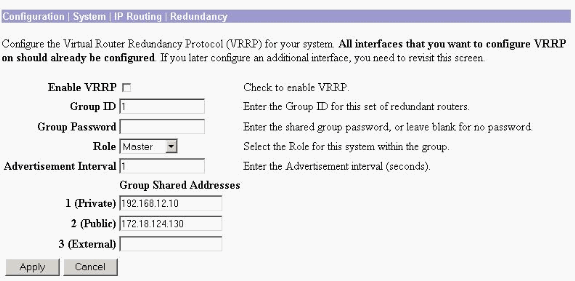
Note: Alternatively, select Configuration > System > Load Balancing.
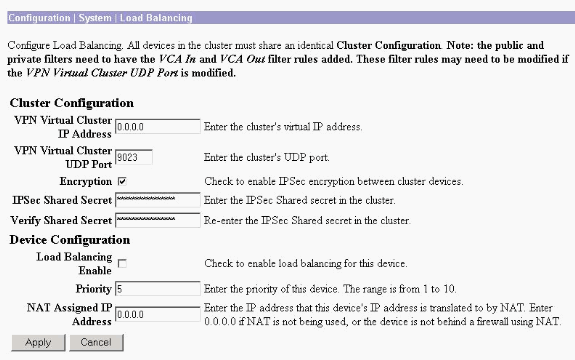
Related Information

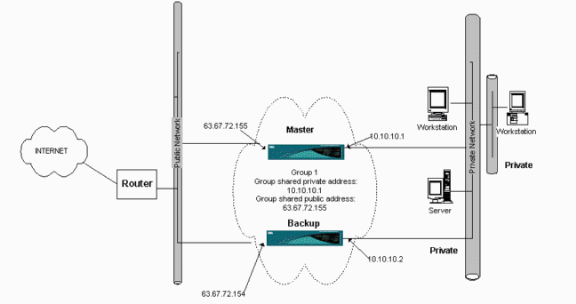
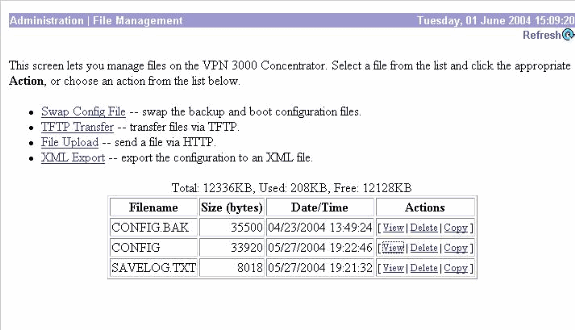
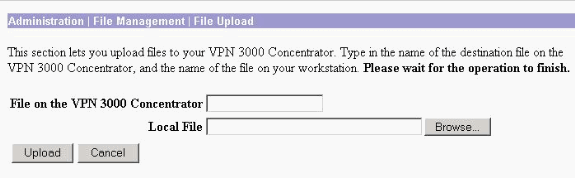
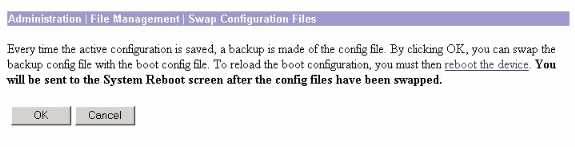
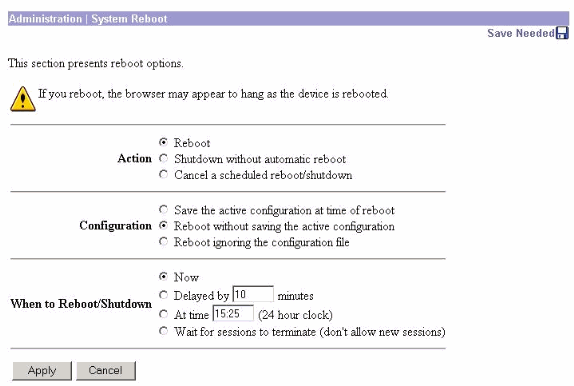
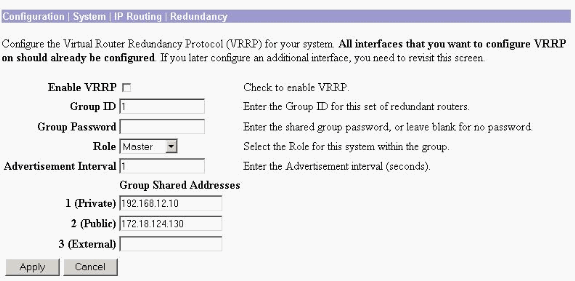
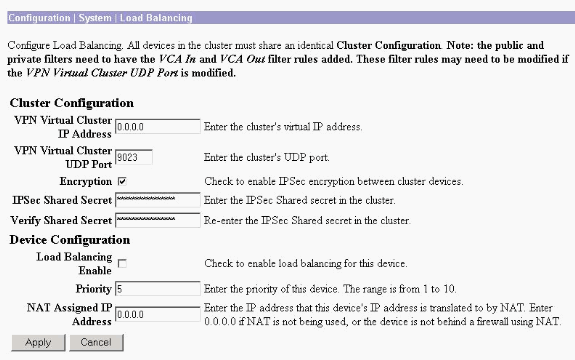
 Feedback
Feedback