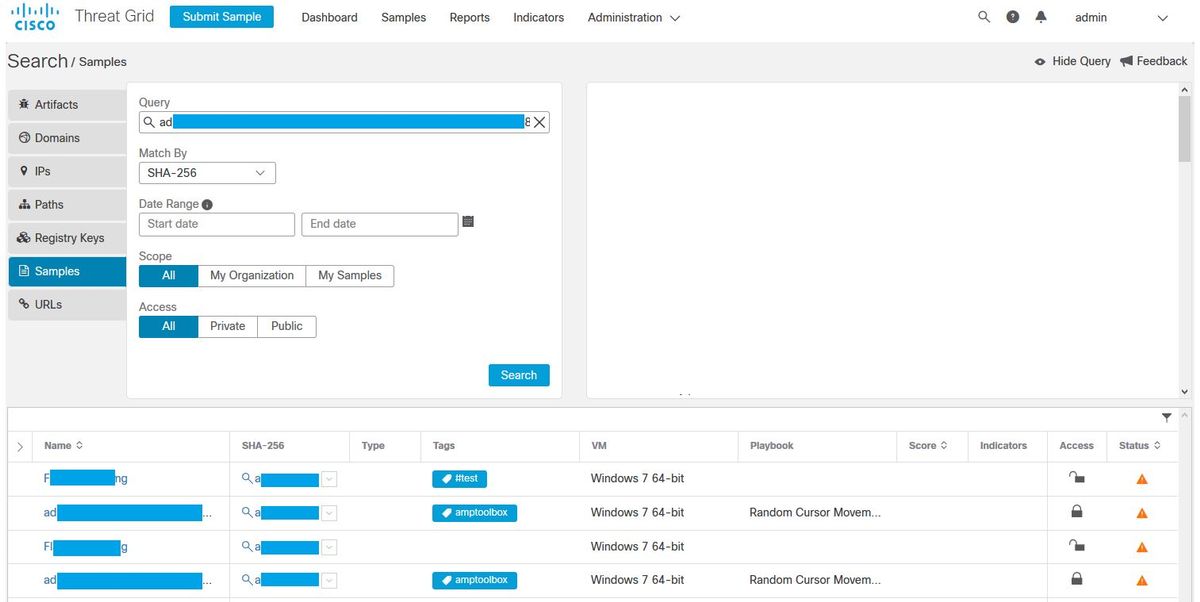Introduction
This document describes the steps to Integrate Cisco Threat Response (CTR) with Threat Grid (TG) Cloud in order to perform CTR investigations.
Contributed by Jesus Javier Martinez, and Edited by Yeraldin Sanchez, Cisco TAC Engineers.
Prerequisites
Requirements
Cisco recommends that you have knowledge of these topics:
- Cisco Threat Response
- Threat Grid
Components Used
The information in this document is based on these software versions:
- CTR console (User account with Administrator rights)
- Threat Grid console (User account with Administrator rights)
The information in this document was created from the devices in a specific lab environment. All of the devices used in this document started with a cleared (default) configuration. If your network is live, ensure that you understand the potential impact of any command.
Background Information
Cisco Threat Grid is an advanced and automated malware analysis and malware threat intelligence platform in which suspicious files or web destinations can be detonated without impacting the user environment.
In the integration with Cisco Threat Response, Threat Grid is a reference module and provides the ability to pivot into the Threat Grid Portal to gather additional intelligence about file hashes, IPs, domains, and URLs in the Threat Grid knowledge store.
Configure
CTR Console - Configure Threat Grid Module
Step 1. Log in to Cisco Threat Response using Administrator credentials.
Step 2. Navigate to Modules tab, select Modules > Add New Module, as shown in the image.
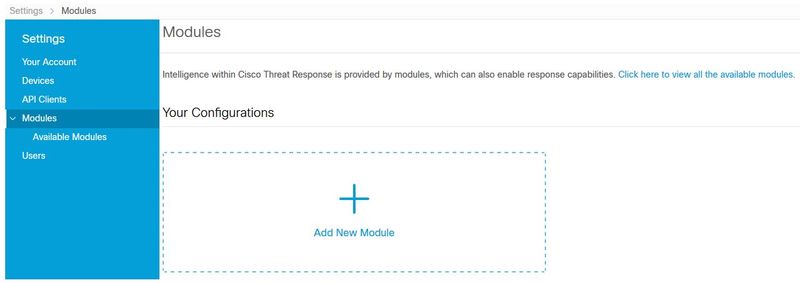
Step 3. On the Available Modules page, select Add New Module in the Threat Grid module pane, as shown in the image.
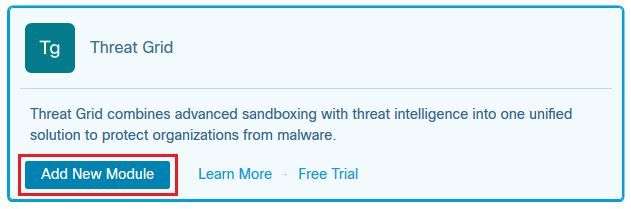
Step 4. The Add New Module form opens. Complete the form as shown in the image.
-
Module Name - Leave the default name or enter a name that is meaningful to you.
-
URL - From the drop-down list, choose the appropriate URL for the location where your Threat Grid account is based (North America or Europe). Ignore the Other option for now.

Step 5. Select Save to complete the Threat Grid module configuration.
Step 6. Threat Grid is now displayed under your configurations on the Modules page as shown in the image.
(TG is available from pivot menus and in casebooks for improved threat investigation).
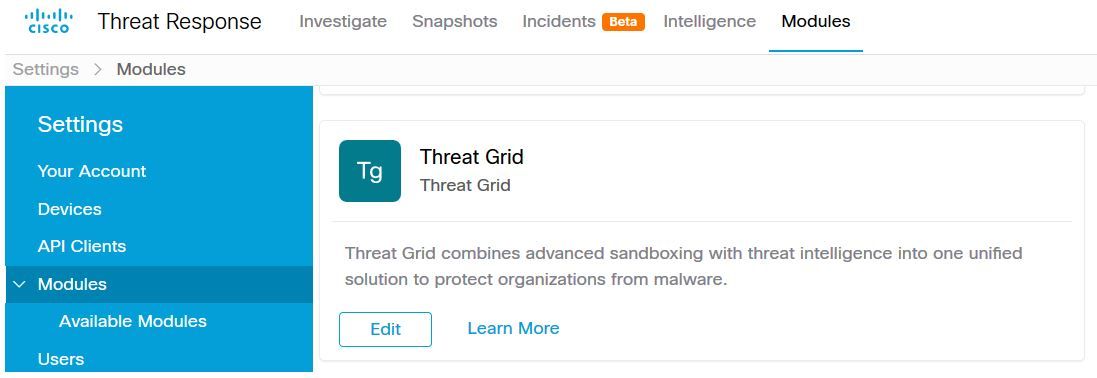
Threat Grid console - Authorize Threat Grid to access Threat response
Step 1. Log in to Threat Grid using Administrator credentials.
Step 2. Navigate to My Account section, as shown in the image.
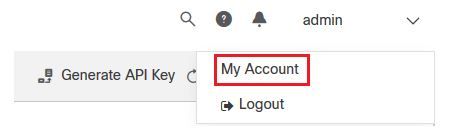
Step 3. Navigate to the Connections section and select Connect Threat Response option as shown in the image.
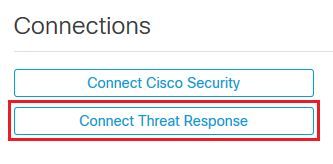
Sep 4. Select Authorize option in order to allow Threat Grid to access to Cisco Threat Response, as shown in the image.

Step 5. Select Authorize Threat Grid option in order to grant application access, as shown in the image.
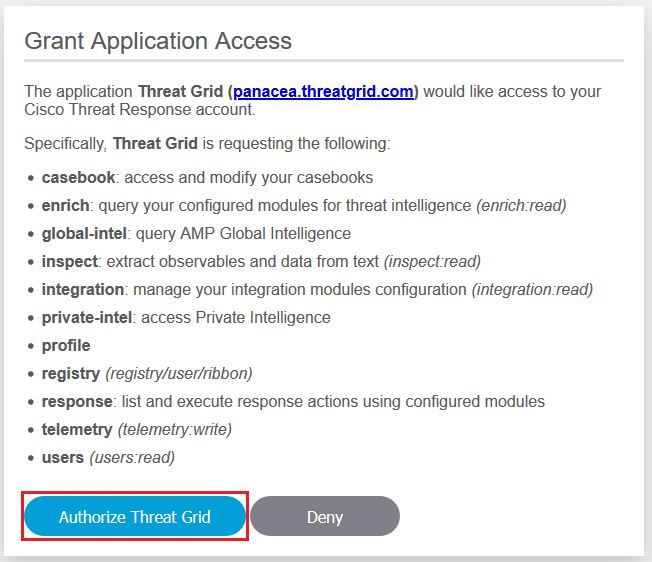
Step 6. The Access Authorized message appears to verify Threat Grid has access to Threat Response threat intelligence and enrichment capabilities, as shown in the image.
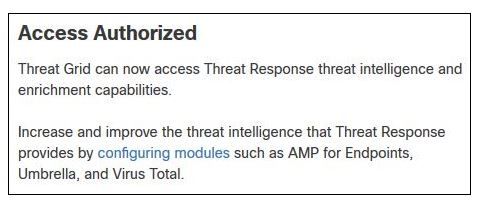
Verify
Use this section to confirm that your configuration works properly.
In order to verify the CTR and TG Integration, you can do an Investigation on CTR console, when all Investigation details appear, you are able to see Threat Grid option, as shown in the image.
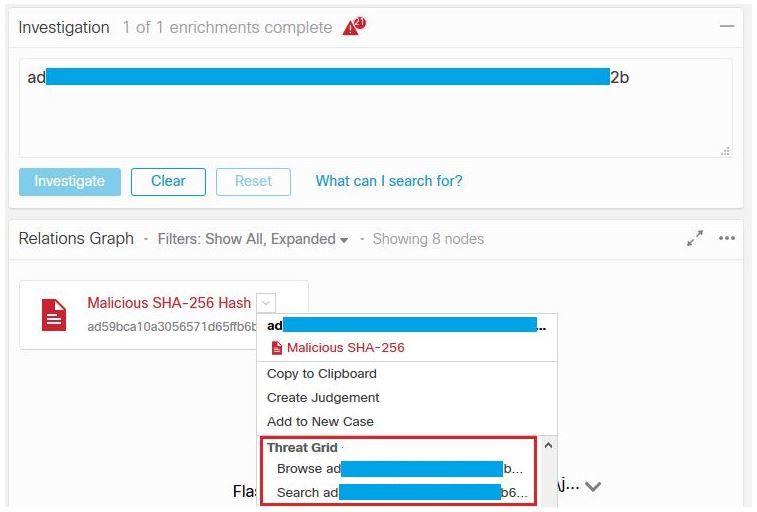
You can select Browse or Search Threat Grid option and it redirects into the Threat Grid Portal to gather additional intelligence about files / hashes / IPs / domains / URLs in the Threat Grid knowledge store, as shown in the image.