Introduction
This document describes the process to reinstall the Cisco Secure Network Analytics (SNA) software remotely on UCS hardware models.
Prerequisites
Requirements
Cisco recommends that you have knowledge of these topics:
- Cisco Secure Network Analytics
- Cisco Integrated Management Controller (CIMC)
Components Used
The information in this document is based on these components:
- Cisco Flow Sensor 4240 (M5 Hardware)
- CIMC version 4.1(1d)
The information in this document was created from the devices in a specific lab environment. All of the devices used in this document started with a cleared (default) configuration. If your network is live, ensure that you understand the potential impact of any command.
Procedure
The suggested procedure is to reinstall the SNA Operating System (OS) remotely via the Kernel-based Virtual Machine (KVM) console from the CIMC. To accomplish this, proceed as follows:
Step 1. Download the ISO file
An ISO file for the applicable appliance model is required to reinstall the SNA OS. To download the required ISO file:
1. Go to Cisco Software Central, https://software.cisco.com.
2. In the Download and Upgrade section, select Software Download.
3. Type Secure Network Analytics in the Select a Product field. Press Enter.
4. Select the applicable virtual appliance model.
Note: The ISO file is located only in the virtual edition of the appliance. For example, if you need to reinstall the SNA OS of a Flow Collector 4210 appliance, you must select Virtual Flow Collector.
5. Under Select a Software Type, select Secure Network Analytics System Software, and then select the desired Software Version.
6. Locate the ISO file required for the virtual appliance model.
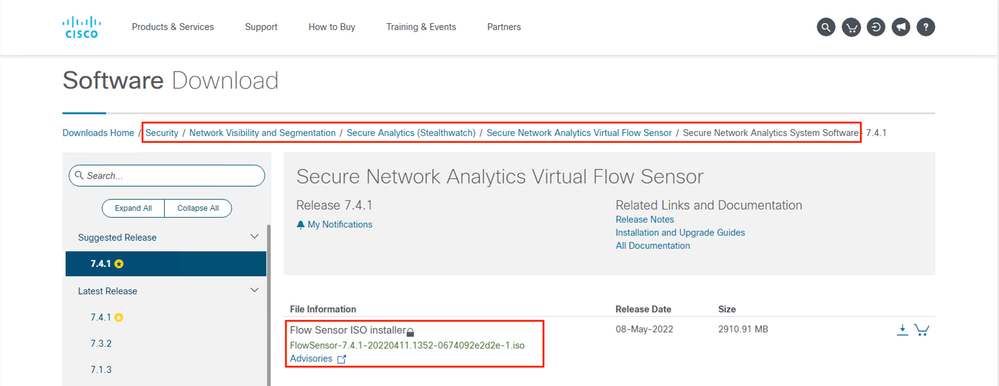
7. Download the file(s).
Step 2. Install the image from KVM Console
1. Log in to the CIMC.
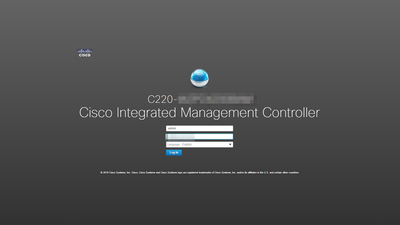
2. Click Launch KVM on the top right side of the screen.
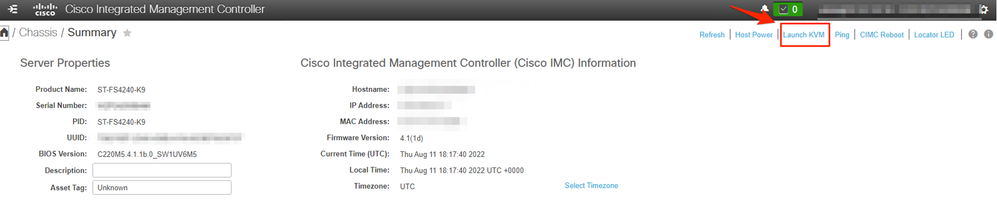
3. Once the KVM Console launches select Virtual Media > Activate Virtual Devices.
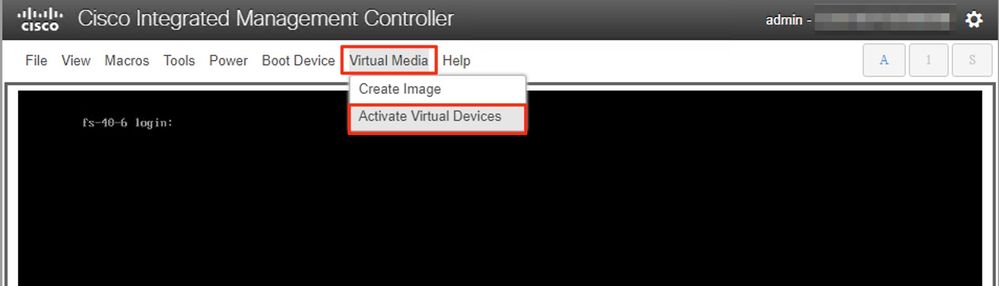
4. Wait for the connection to be established.
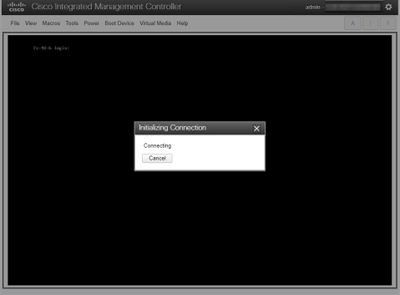
5. Click Virtual Media > Map CD/DVD.
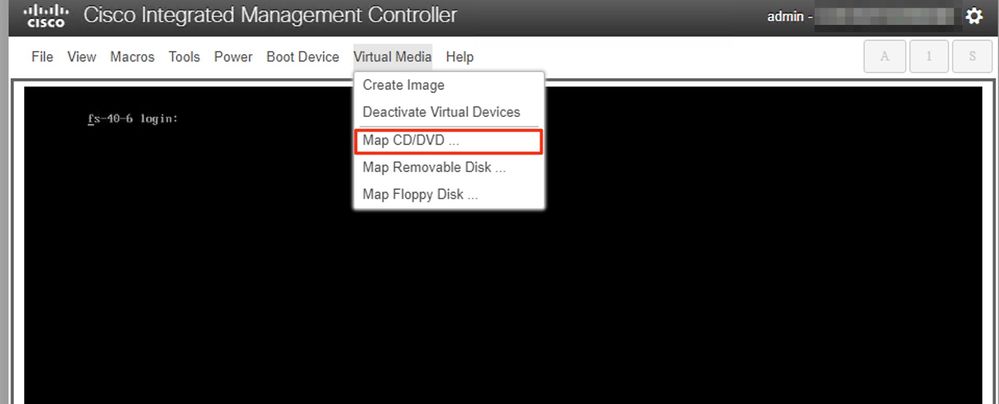
6. Browse the ISO file downloaded in Step 1 and click Map Drive.
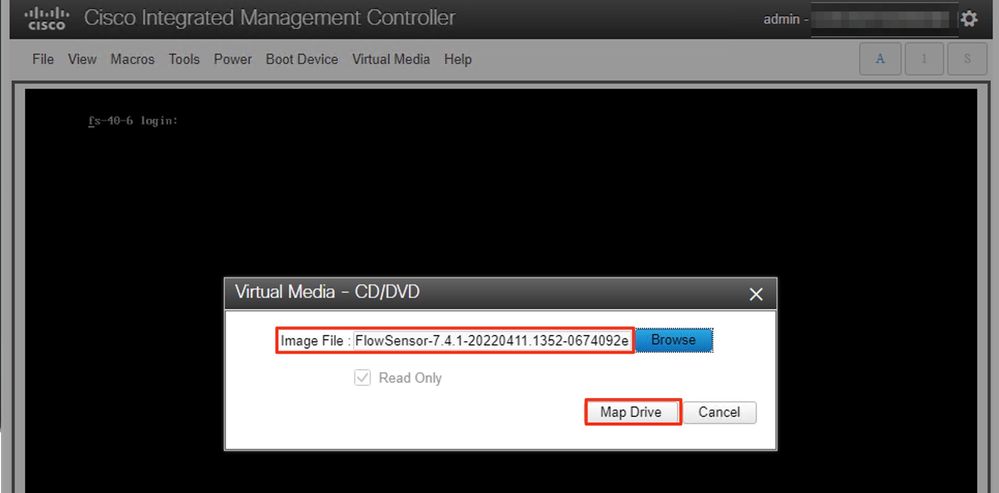
7. Click Virtual Media to confirm that the correct file was mapped to the CD/DVD drive.
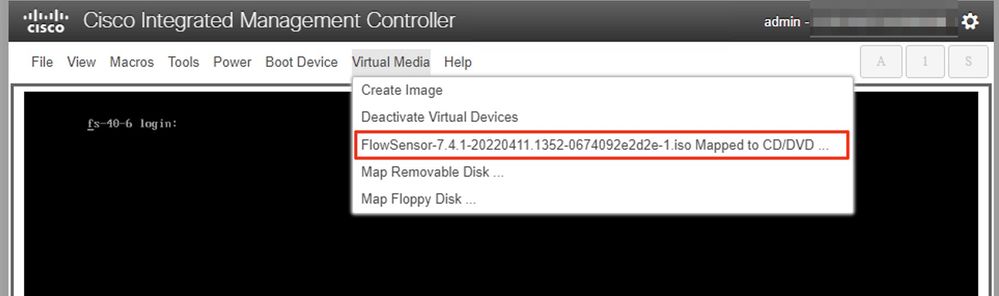
8. Select Power > Reset System (Warm Boot) to begin the reboot process.
9. When asked, press F6 to enter the Boot Menu.
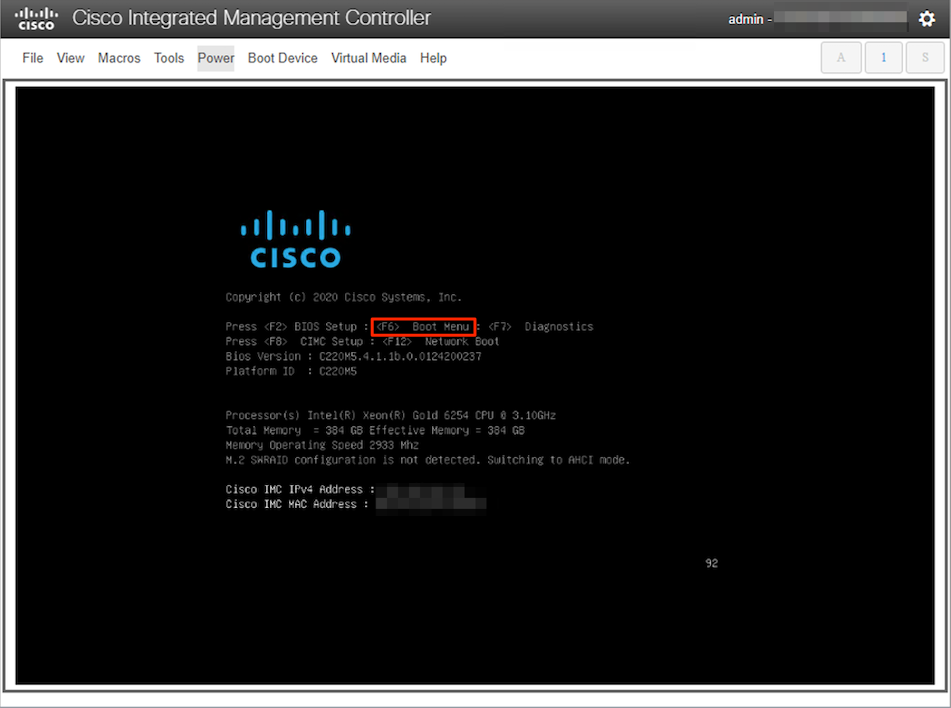
10. Select the Cisco vKVM-Mapped vDVD1.xx boot device and press ENTER.
11. The installation process from the virtual CD/DVD drive begins.
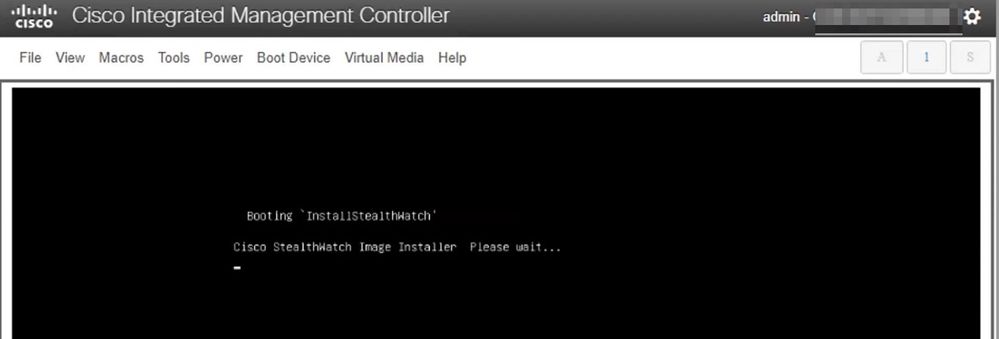
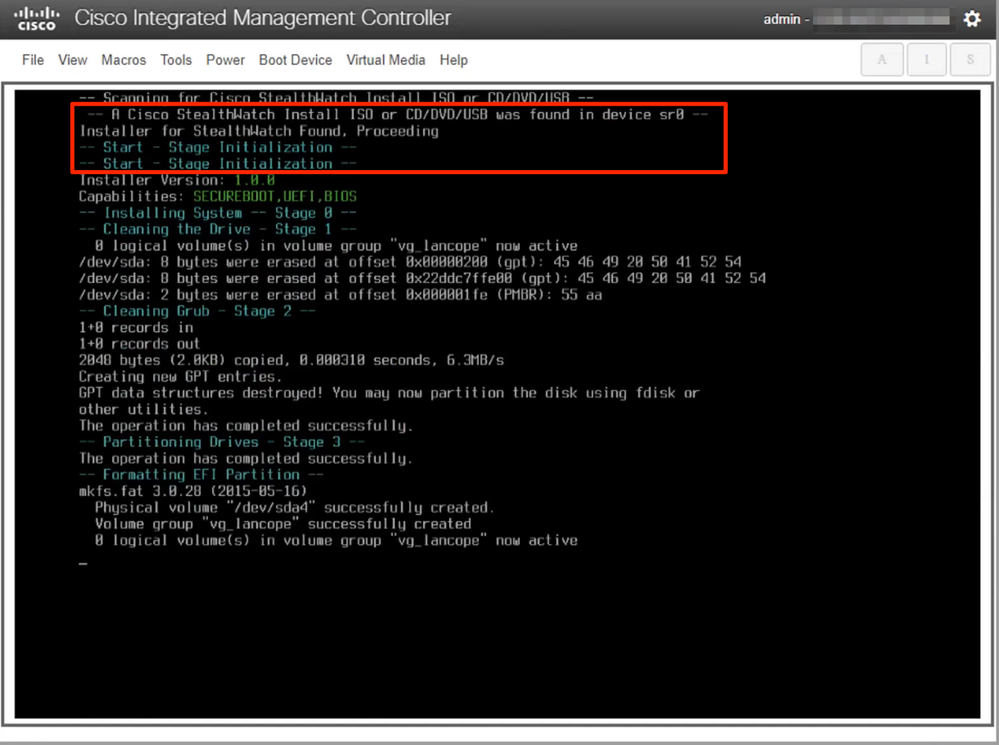
12. Wait for the OS installation to be completed.
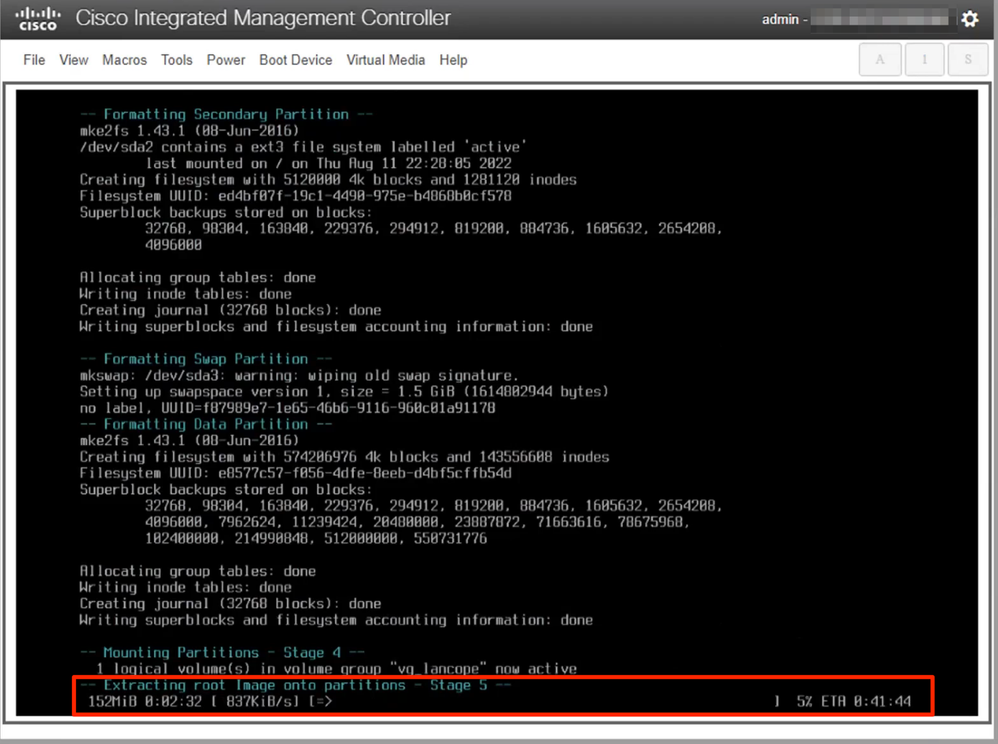
13. The appliance reboots once the OS is installed successfully.
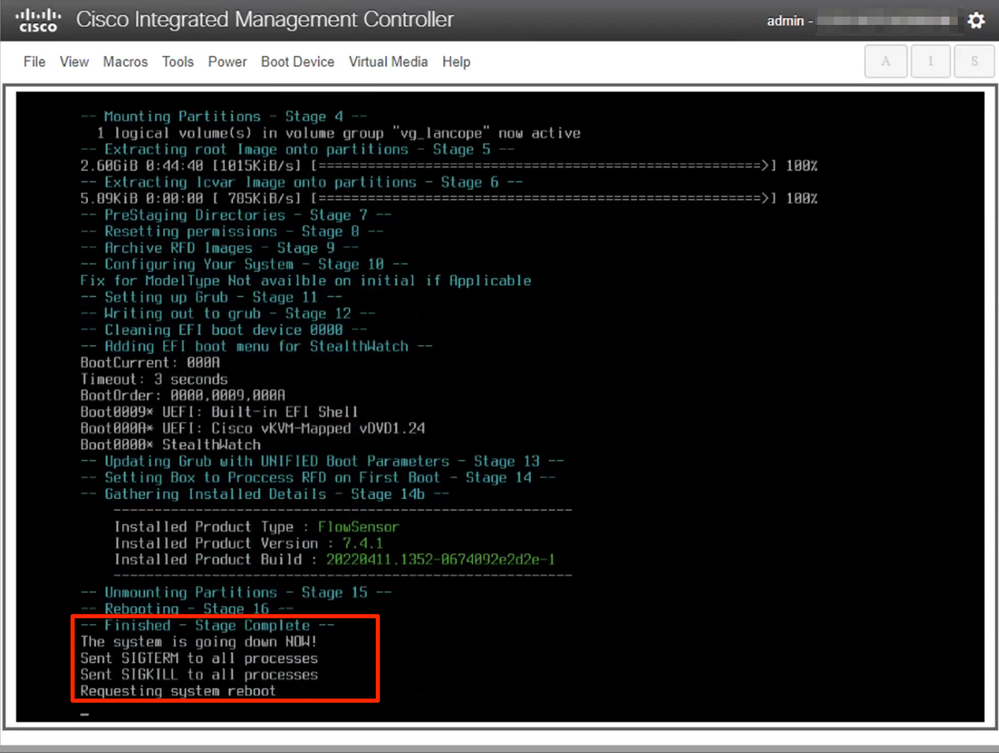
14. Boot with the Stealthwatch (SNA) OS.
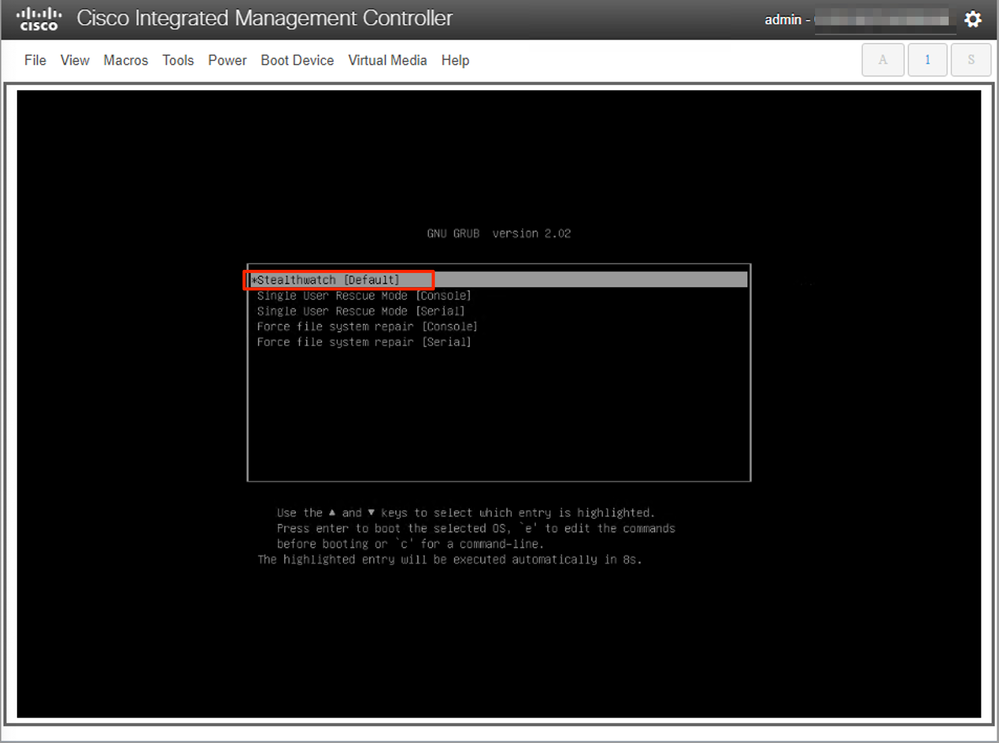
At this point the reinstall process is completed.
Verify
If the reinstall process was successful you must be prompted with the login screen once the appliance boots up.

Related Information

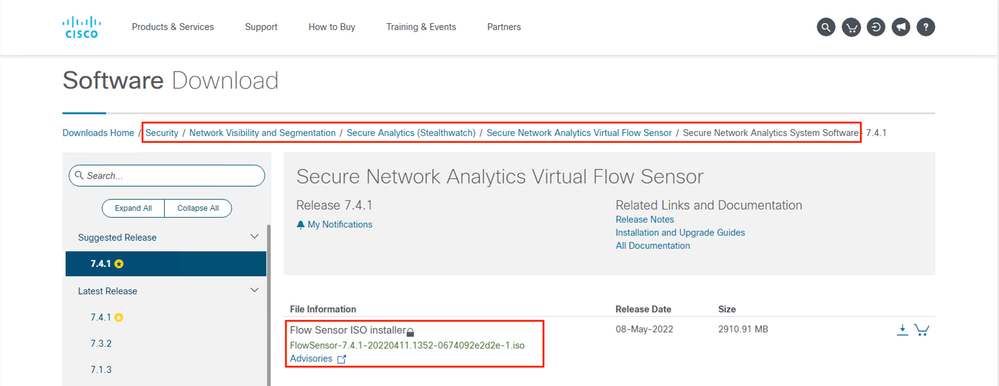
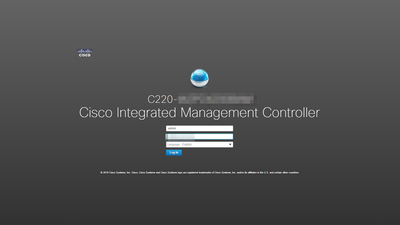
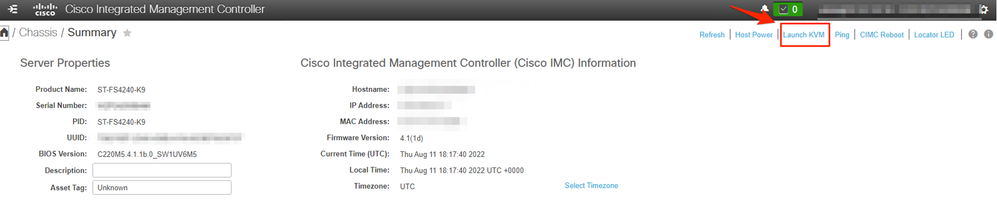
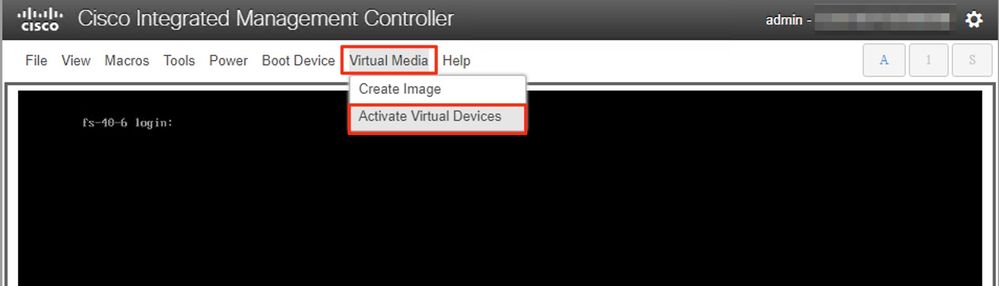
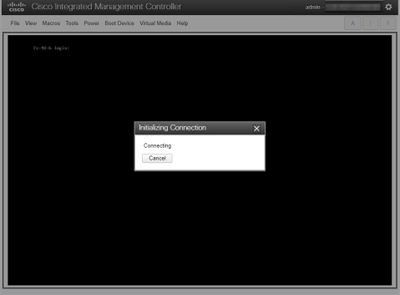
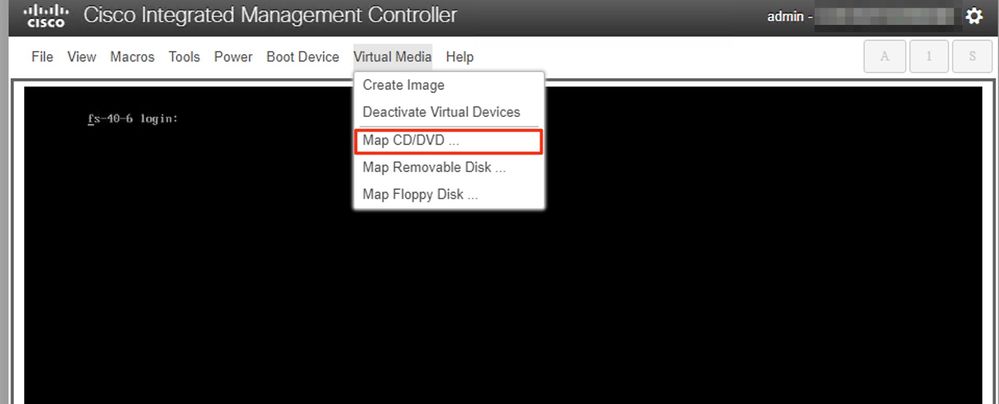
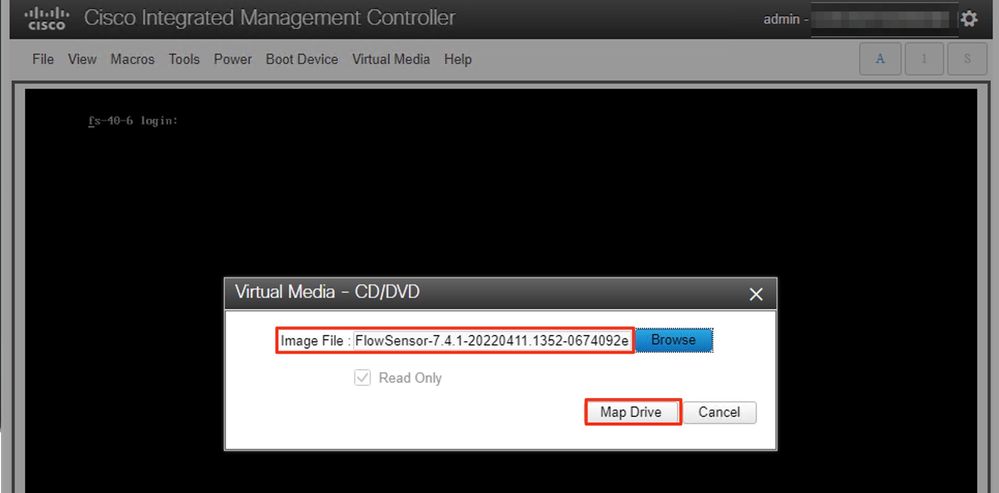
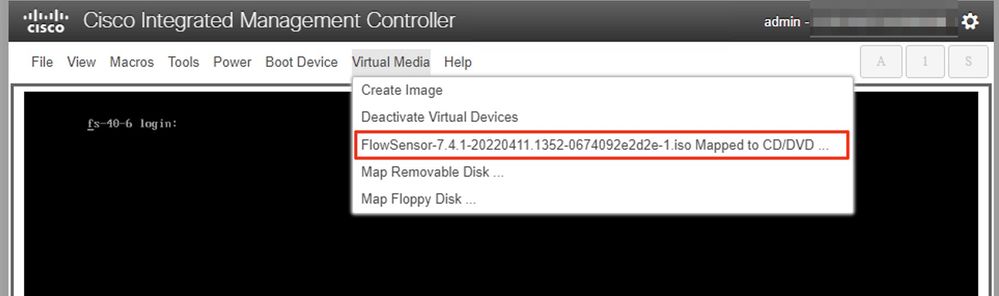
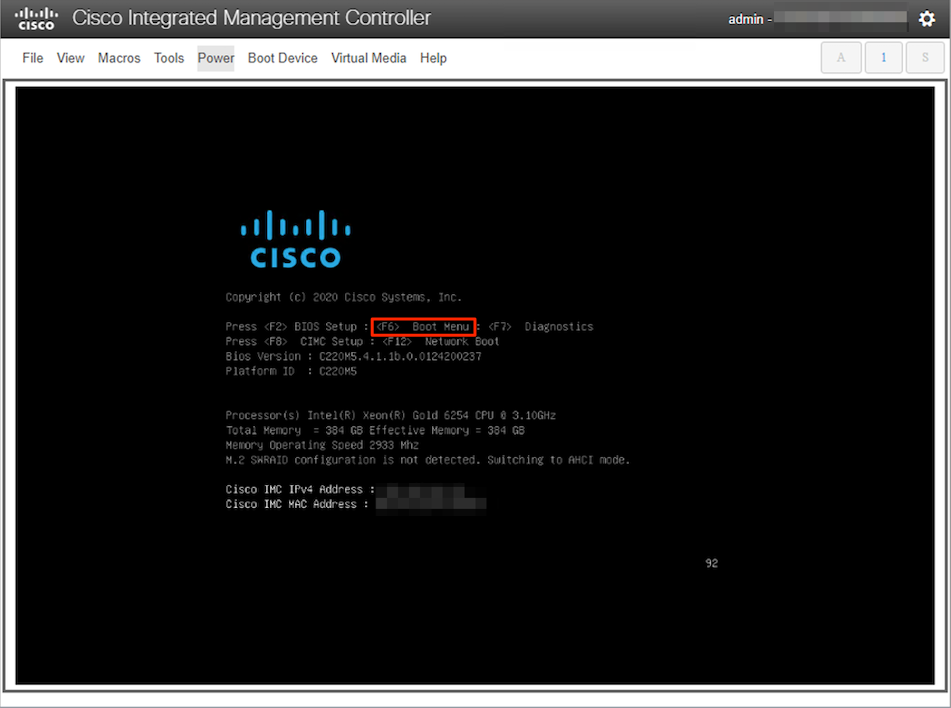
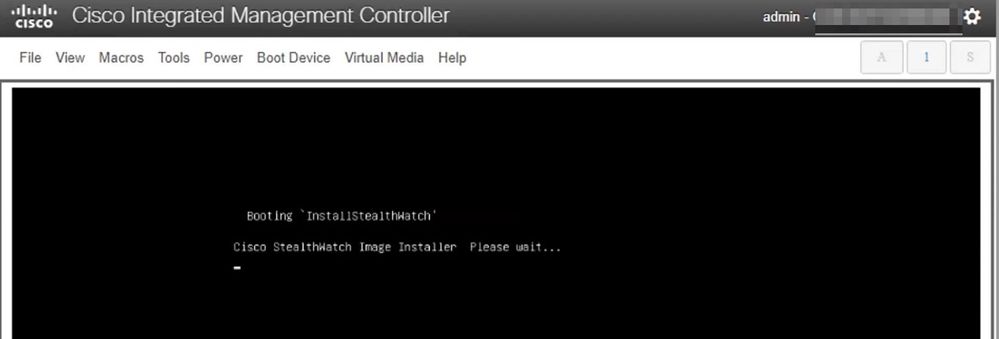
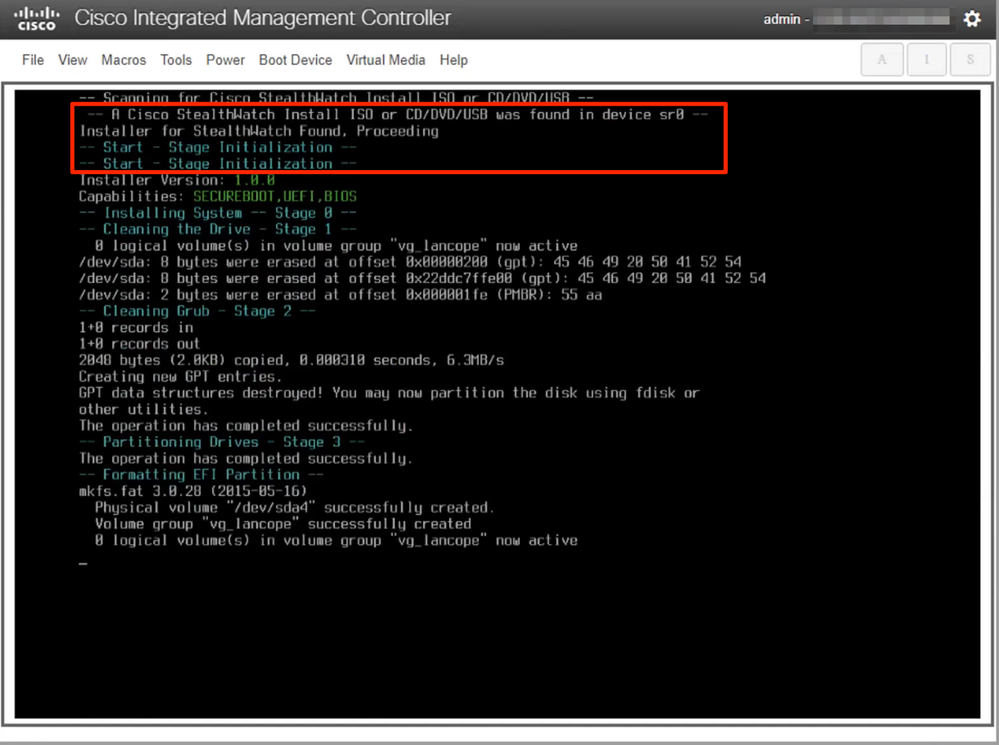
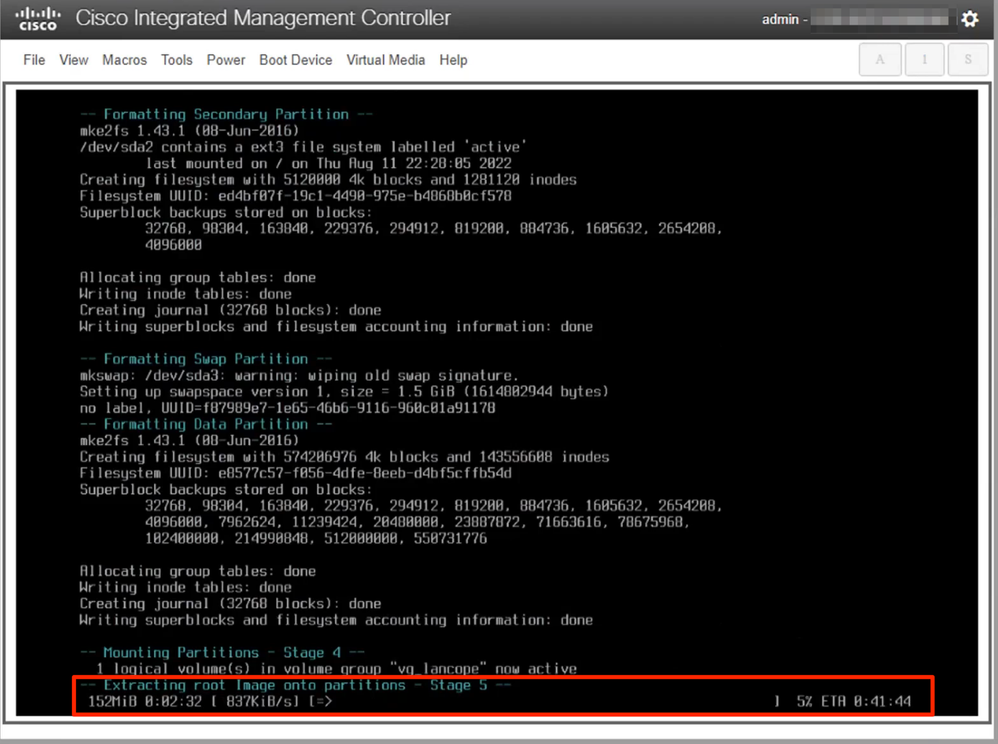
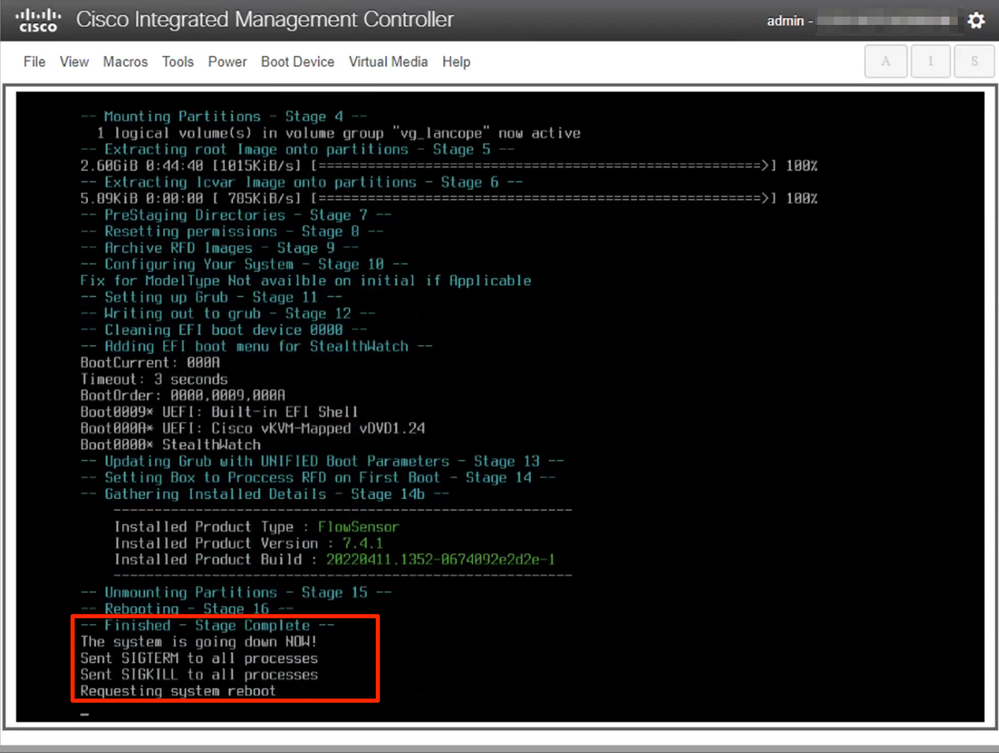
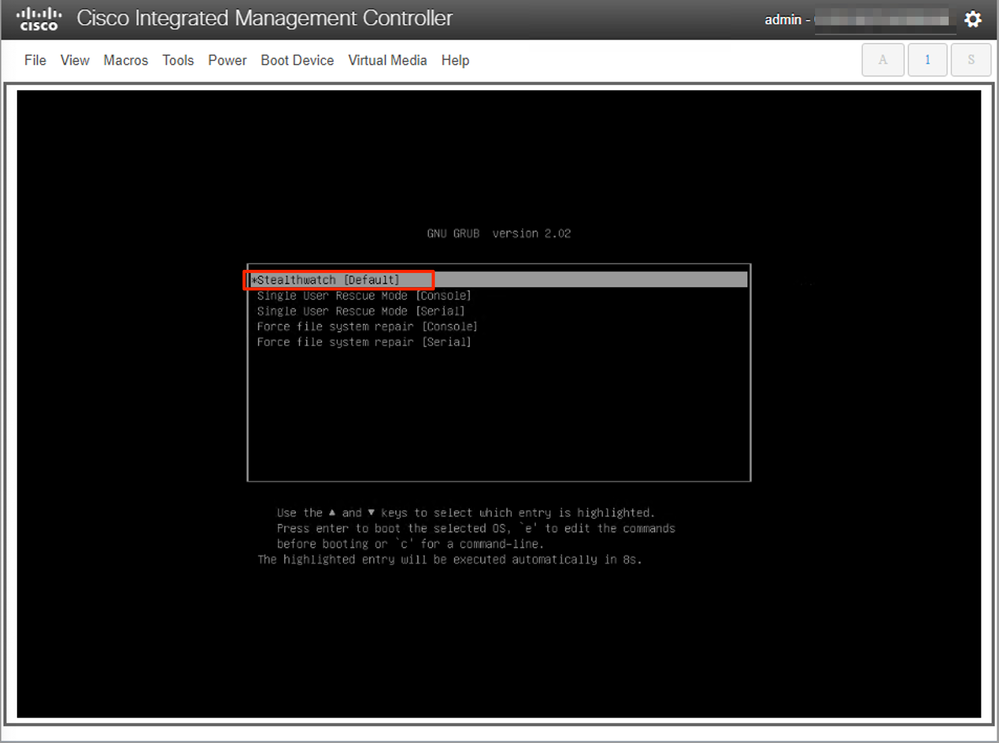

 Feedback
Feedback