Configure Clientless SSL VPN (WebVPN) on Cisco IOS with SDM
Available Languages
Contents
Introduction
Clientless SSL VPN (WebVPN) allows a user to securely access resources on the corporate LAN from anywhere with an SSL-enabled Web browser. The user first authenticates with a WebVPN gateway which then allows the user access to pre-configured network resources. WebVPN gateways can be configured on Cisco IOS® routers, Cisco Adaptive Security Appliances (ASA), Cisco VPN 3000 Concentrators, and the Cisco WebVPN Services Module for the Catalyst 6500 and 7600 Routers.
Secure Socket Layer (SSL) Virtual Private Network (VPN) technology can be configured on Cisco devices in three main modes: Clientless SSL VPN (WebVPN), Thin-Client SSL VPN (Port Forwarding), and SSL VPN Client (SVC) mode. This document demonstrates the configuration of theWebVPN on Cisco IOS routers.
Note: Do not to change either the IP domain name or the host name of the router as this will trigger a regeneration of the self-signed certificate and will override the configured trustpoint. Regeneration of the self-signed certificate causes connection issues if the router has been configured for WebVPN. WebVPN ties the SSL trustpoint name to the WebVPN gateway configuration. Therefore, if a new self-signed certificate is issued, the new trustpoint name does not match the WebVPN configuration and users are unable to connect.
Note: If you run the ip https-secure server command on a WebVPN router that uses a persistent self-signed certificate, a new RSA key is generated and the certificate becomes invalid. A new trustpoint is created, which breaks SSL WebVPN. If the router that uses the persistent self-signed certificate reboots after you run the ip https-secure server command, the same issue occurs.
Refer to Thin-Client SSL VPN (WebVPN) IOS Configuration Example with SDM in order to learn more about the thin-client SSL VPN.
Refer to SSL VPN Client (SVC) on IOS with SDM Configuration Example in order to learn more about the SSL VPN Client.
SSL VPN runs on these Cisco Router platforms:
-
Cisco 870, 1811, 1841, 2801, 2811, 2821 and 2851 series routers
-
Cisco 3725, 3745, 3825, 3845, 7200 and 7301 series routers
Prerequisites
Requirements
Ensure that you meet these requirements before you attempt this configuration:
-
An advanced image of Cisco IOS Software Release 12.4(6)T or later
-
One of the Cisco router platforms listed in the Introduction
Components Used
The information in this document is based on these software and hardware versions:
-
Cisco 3825 router
-
Advanced Enterprise software image - Cisco IOS Software Release 12.4(9)T
-
Cisco Router and Security Device Manager (SDM) - version 2.3.1
The information in this document was created from the devices in a specific lab environment. All of the devices used in this document started with a cleared (default) configuration. If your network is live, make sure that you understand the potential impact of any command. The IP addresses used in this example are taken from RFC 1918 addresses which are private and not legal to use on the Internet.
Network Diagram
This document uses this network setup:
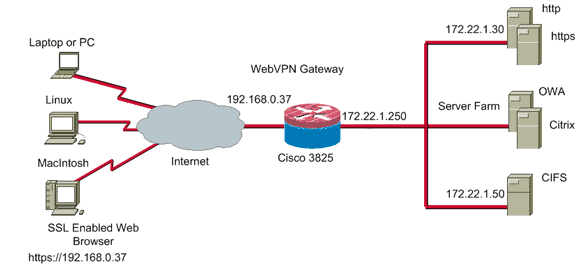
Conventions
Refer to the Cisco Technical Tips Conventions for more information on document conventions.
Preconfiguration Tasks
Before you begin, complete these tasks:
-
Configure a host name and domain name.
-
Configure the router for SDM. Cisco ships some routers with a preinstalled copy of SDM.
If the Cisco SDM is not already loaded on your router, you can obtain a free copy of the software from Software Download (registered customers only) . You must have a CCO account with a service contract. For detailed information on the installation and configuration of SDM, refer to Cisco Router and Security Device Manager.
-
Configure the correct date, time, and time zone for your router.
Configure WebVPN on Cisco IOS
You can have more than one WebVPN gateway associated with a device. Each WebVPN gateway is linked to only one IP address on the router. You can create more than one WebVPN context for a particular WebVPN gateway. To identify individual contexts, provide each context with a unique name. One policy group can be associated with only one WebVPN context. The policy group describes which resources are available in a particular WebVPN context.
Complete these steps in order to configure WebVPN on Cisco IOS:
Step 1. Configure the WebVPN Gateway
Complete these steps in order to configure the WebVPN Gateway:
-
Within the SDM application, click Configure, and then click VPN.
-
Expand WebVPN, and choose WebVPN Gateways.

-
Click Add.
The Add WebVPN Gateway dialog box appears.

-
Enter values in the Gateway Name and IP Address fields, and then check the Enable Gateway check box.
-
Check the Redirect HTTP Traffic check box, and then click OK.
-
Click Save, and then click Yes to accept the changes.
Step 2. Configure the Resources Allowed for the Policy Group
In order to make it easier to add resources to a policy group, you can configure the resources before you create the policy group.
Complete these steps in order to configure the resources allowed for the policy group:
-
Click Configure, and then click VPN.

-
Choose WebVPN, and then click the Edit WebVPN tab.
Note: WebVPN allows you to configure access for HTTP, HTTPS, Windows file browsing through the Common Internet File System (CIFS) protocol, and Citrix.

-
Click Add.
The Add WebVPN Context dialog box appears.

-
Expand WebVPN Context, and choose URL Lists.

-
Click Add.
The Add URL List dialog box appears.

-
Enter values in the URL List Name and Heading fields.
-
Click Add, and choose Website.

This list contains all the HTTP and HTTPS Web servers that you want to be available for this WebVPN connection.
-
In order to add access for Outlook Web Access (OWA), click Add, choose E-mail, and then click OK after you have filled in all the desired fields.
-
In order to allow Windows file browsing through CIFS, you can designate an NetBIOS Name Service (NBNS) server and configure the appropriate shares in the Windows domain in order.
-
From the WebVPN Context list, choose NetBIOS Name Server Lists.

-
Click Add.
The Add NBNS Server List dialog box appears.
-
Enter a name for the list, and click Add.
The NBNS Server dialog box appears.

-
If applicable, check the Make This the Master Server check box.
-
Click OK, and then click OK.
-
Step 3. Configure the WebVPN Policy Group and Select the Resources
Complete these steps in order to configure the WebVPN policy group and select the resources:
-
Click Configure, and then click VPN.
-
Expand WebVPN, and choose WebVPN Context.

-
Choose Group Policies, and click Add.
The Add Group Policy dialog box appears.

-
Enter a name for the new policy, and check the Make this the default group policy for context check box.
-
Click the Clientless tab located at the top of the dialog box.

-
Check the Select check box for the desired URL List.
-
If your customers use Citrix clients that need access to Citrix servers, check the Enable Citrix check box.
-
Check the Enable CIFS, Read, and Write check boxes.
-
Click the NBNS Server List drop-down arrow, and choose the NBNS server list that you created for Windows file browsing in Step 2.
-
Click OK.
Step 4. Configure the WebVPN Context
In order to link the WebVPN gateway, group policy, and resources together, you must configure the WebVPN context. In order to configure the WebVPN context, complete these steps:
-
Choose WebVPN Context, and enter a name for the context.

-
Click the Associated Gateway drop-down arrow, and choose an associated gateway.
-
If you intend to create more than one context, enter a unique name in the Domain field to identify this context. If you leave the Domain field blank, users must access the WebVPN with https://IPAddress . If you enter a domain name (for example, Sales), users must connect with https://IPAddress/Sales.
-
Check the Enable Context check box.
-
In the Maximum Number of Users field, enter the maximum number of users allowed by the device license.
-
Click the Default Group policy drop-down arrow, and select the group policy to associate with this context.
-
Click OK, and then click OK.
Step 5. Configure the User Database and Authentication Method
You can configure Clientless SSL VPN (WebVPN) sessions to authenticate with Radius, the Cisco AAA Server, or a local database. This example uses a local database.
Complete these steps in order to configure the user database and authentication method:
-
Click Configuration, and then click Additional Tasks.
-
Expand Router Access, and choose User Accounts/View.

-
Click the Add button.
The Add an Account dialog box appears.

-
Enter a user account and a password.
-
Click OK, and then click OK.
-
Click Save, and then click Yes to accept the changes.
Results
The ASDM creates these command-line configurations:
| ausnml-3825-01 |
|---|
Building configuration... Current configuration : 4190 bytes ! ! Last configuration change at 17:22:23 UTC Wed Jul 26 2006 by ausnml ! NVRAM config last updated at 17:22:31 UTC Wed Jul 26 2006 by ausnml ! version 12.4 service timestamps debug datetime msec service timestamps log datetime msec service password-encryption ! hostname ausnml-3825-01 ! boot-start-marker boot system flash c3825-adventerprisek9-mz.124-9.T.bin boot-end-marker ! no logging buffered enable secret 5 $1$KbIu$5o8qKYAVpWvyv9rYbrJLi/ ! aaa new-model ! aaa authentication login default local aaa authentication login sdm_vpn_xauth_ml_1 local aaa authorization exec default local ! aaa session-id common ! resource policy ! ip cef ! ip domain name cisco.com ! voice-card 0 no dspfarm ! !--- Self-Signed Certificate Information crypto pki trustpoint ausnml-3825-01_Certificate enrollment selfsigned serial-number none ip-address none revocation-check crl rsakeypair ausnml-3825-01_Certificate_RSAKey 1024 ! crypto pki certificate chain ausnml-3825-01_Certificate certificate self-signed 02 30820240 308201A9 A0030201 02020102 300D0609 2A864886 F70D0101 04050030 29312730 2506092A 864886F7 0D010902 16186175 736E6D6C 2D333832 352D3031 2E636973 636F2E63 6F6D301E 170D3036 30373133 32333230 34375A17 0D323030 31303130 30303030 305A3029 31273025 06092A86 4886F70D 01090216 18617573 6E6D6C2D 33383235 2D30312E 63697363 6F2E636F 6D30819F 300D0609 2A864886 F70D0101 01050003 818D0030 81890281 8100C97D 3D259BB7 3A48F877 2C83222A A1E9E42C 5A71452F 9107900B 911C0479 4D31F42A 13E0F63B E44753E4 0BEFDA42 FE6ED321 8EE7E811 4DEEC4E4 319C0093 C1026C0F 38D91236 6D92D931 AC3A84D4 185D220F D45A411B 09BED541 27F38EF5 1CC01D25 76D559AE D9284A74 8B52856D BCBBF677 0F444401 D0AD542C 67BA06AC A9030203 010001A3 78307630 0F060355 1D130101 FF040530 030101FF 30230603 551D1104 1C301A82 18617573 6E6D6C2D 33383235 2D30312E 63697363 6F2E636F 6D301F06 03551D23 04183016 801403E1 5EAABA47 79F6C70C FBC61B08 90B26C2E 3D4E301D 0603551D 0E041604 1403E15E AABA4779 F6C70CFB C61B0890 B26C2E3D 4E300D06 092A8648 86F70D01 01040500 03818100 6938CEA4 2E56CDFF CF4F2A01 BCD585C7 D6B01665 595C3413 6B7A7B6C F0A14383 4DA09C30 FB621F29 8A098FA4 F3A7F046 595F51E6 7C038112 0934A369 D44C0CF4 718A8972 2DA33C43 46E35DC6 5DCAE7E0 B0D85987 A0D116A4 600C0C60 71BB1136 486952FC 55DE6A96 1135C9D6 8C5855ED 4CD3AE55 BDA966D4 BE183920 88A8A55E quit username admin privilege 15 secret 5 $1$jm6N$2xNfhupbAinq3BQZMRzrW0 username ausnml privilege 15 password 7 15071F5A5D292421 username fallback privilege 15 password 7 08345818501A0A12 username austin privilege 15 secret 5 $1$3xFv$W0YUsKDx1adDc.cVQF2Ei0 username sales_user1 privilege 5 secret 5 $1$2/SX$ep4fsCpodeyKaRji2mJkX/ ! interface GigabitEthernet0/0 ip address 192.168.0.37 255.255.255.0 duplex auto speed auto media-type rj45 ! interface GigabitEthernet0/1 ip address 172.22.1.151 255.255.255.0 duplex auto speed auto media-type rj45 ! ip route 0.0.0.0 0.0.0.0 172.22.1.1 ! ip http server ip http authentication local ip http timeout-policy idle 600 life 86400 requests 100 ! control-plane ! line con 0 stopbits 1 line aux 0 stopbits 1 line vty 0 4 exec-timeout 40 0 privilege level 15 password 7 071A351A170A1600 transport input telnet ssh line vty 5 15 exec-timeout 40 0 password 7 001107505D580403 transport input telnet ssh ! scheduler allocate 20000 1000 ! !--- WebVPN Gateway webvpn gateway WidgetSSLVPNGW1 hostname ausnml-3825-01 ip address 192.168.0.37 port 443 http-redirect port 80 ssl trustpoint ausnml-3825-01_Certificate inservice ! webvpn context SalesContext ssl authenticate verify all ! !--- Identify resources for the SSL VPN session url-list "InternalWebServers" heading "WidgetWebServers" url-text "WidgetWeb" url-value "http://172.22.1.30" url-text "OWA" url-value "http://172.22.1.50/exchange" ! nbns-list NBNSServers nbns-server 172.22.1.30 ! !--- Identify the policy which controls the resources available policy group policy_1 url-list "InternalWebServers" nbns-list "NBNSServers" functions file-access functions file-browse functions file-entry hide-url-bar citrix enabled default-group-policy policy_1 gateway WidgetSSLVPNGW1 max-users 2 inservice ! end |
Verify
Use this section to confirm that your configuration works properly.
Procedure
Complete these procedures in order to confirm your configuration works properly:
-
Test your configuration with a user. Enter https://WebVPN_Gateway_IP_Address into an SSL-enabled Web browser; where WebVPN_Gateway_IP_Address is the IP address of the WebVPN service. After you accept the certificate and enter a user name and password, a screen similar to this image should appear.

-
Check the SSL VPN session. Within the SDM application, click the Monitor button, and then click VPN Status. Expand WebVPN (All Contexts), expand the appropriate context, and choose Users.
-
Check error messages. Within the SDM application, click the Monitor button, click Logging, and then click the Syslog tab.
-
View the running configuration for the device. Within the SDM application, click the Configure button, and then click Additional Tasks. Expand Configuration Management, and choose Config Editor.
Commands
Several show commands are associated with WebVPN. You can execute these commands at the command-line interface (CLI) to show statistics and other information. For detailed information about show commands, refer to Verifying WebVPN Configuration.
Note: The Output Interpreter Tool (registered customers only) (OIT) supports certain show commands. Use the OIT to view an analysis of show command output.
Troubleshoot
Use this section to troubleshoot your configuration.
Note: Do not interrupt the Copy File to Server command or navigate to a different window while the copying is in progress. Interruption of the operation can cause an incomplete file to be saved on the server.
Note: Users can upload and download the new files using the WebVPN client, but the user is not allowed to overwrite the files in the Common Internet File System (CIFS) on WebVPN using the Copy File to Server command. The user receives this message when the user attempts to replace a file on the server:
Unable to add the file
Procedure
Complete these steps in order to troubleshoot your configuration:
-
Ensure clients disable pop-up blockers.
-
Ensure clients have cookies enabled.
-
Ensure clients use Netscape, Internet Explorer, Firefox, or Mozilla Web browsers.
Commands
Several debug commands are associated with WebVPN. Refer to Using WebVPN Debug Commands for detailed information about these commands.
Note: The use of debug commands can adversely impact your Cisco device. Before you use debug commands, refer to Important Information on Debug Commands.
Related Information
Revision History
| Revision | Publish Date | Comments |
|---|---|---|
1.0 |
02-Jun-2009 |
Initial Release |
Contact Cisco
- Open a Support Case

- (Requires a Cisco Service Contract)

















 Feedback
Feedback